The slide sorter, Set up a slide show, Navigating a presentation – T-Mobile MDA III User Manual
Page 124
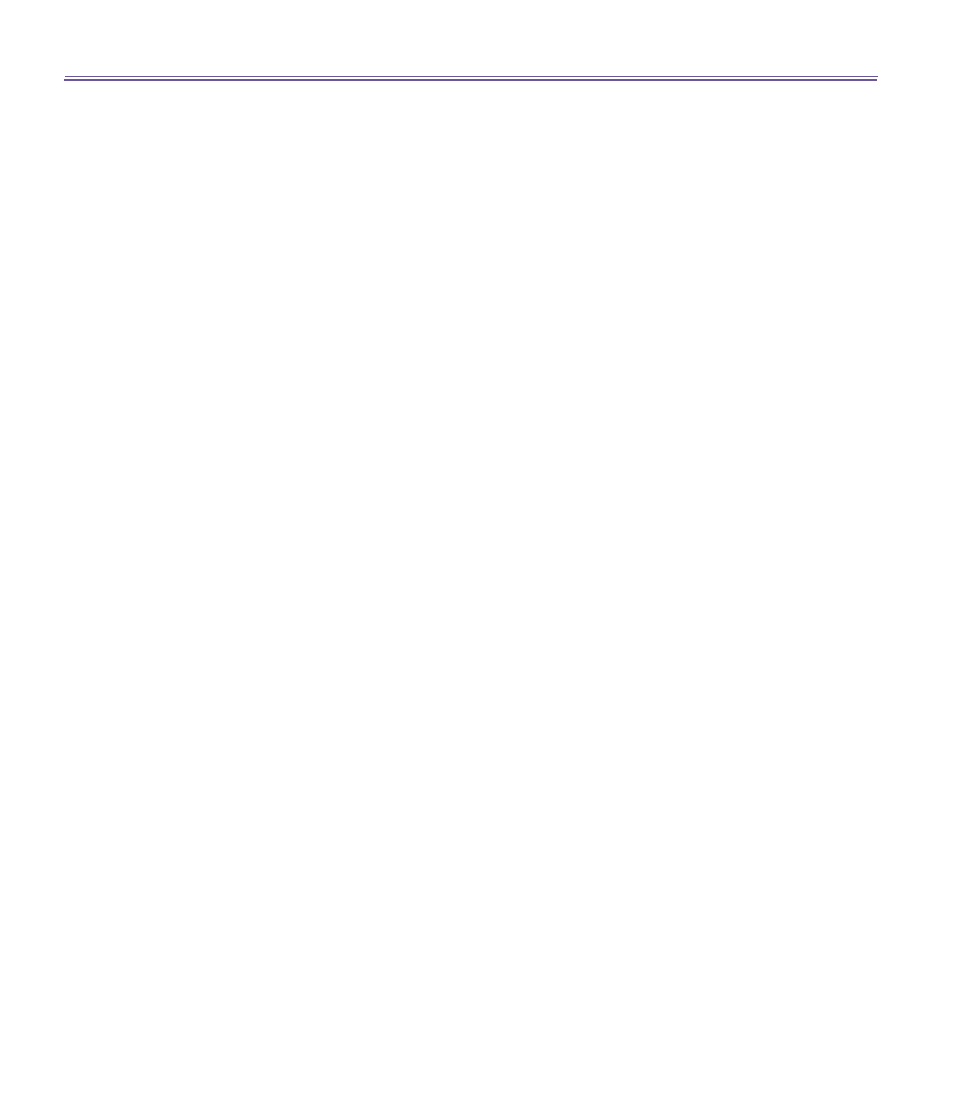
T-Mobile MDA III User Manual
124
T-Mobile MDA III User Manual
125
n
Click on the
Watermark
in the lower left corner of the image to bring up a context menu. From this
menu you can:
-
Go to
any slide you want to view.
-
Zoom
in or out for viewing.
-
Select
Rotation
to rotate the slide to
Portrait
or
Landscape
.
-
Select
Close
to go back to the
Image Window.
The Slide Sorter
The
Slide Sorter
shows slide thumbnails of the currently selected presentation. From this win-
dow, you can do the following:
n
Sort
the slides by using:
-
The
Move slide up
or
Move slide down
.
-
The stylus to
drag
and
drop
the slide to the desired location.
n
Selec
t
which slides to include in your presentation by selecting an image then, selecting or deselecting
Select Slide
from the
Setup
menu.
n
Zoom in on a slide for a closer view by double clicking on the slide.
Set up a slide show
The
Set Up Show
dialog can be opened from the
Setup
menu. From the
Set Up Show
dialog,
you can do the following:
1.The
Slide List
allows you to
Select
which slides will show in your presentation. You can do this by
checking or unchecking the slide checkbox.
2. You can also set the
Advance Slide
for
Manual
,
Use timings
, or
Automatic
.
-
The
Manually
button will ignore all PowerPoint timings, allowing you to control the time between
animations and transitions.
-
The
Use timings, if present
button will display the show just as it does in PowerPoint.
-
The
Automatically advance after
button will allow the show to run on its own. When the
Automatic
button is selected, you can set the
Timing
between slide transitions, and
Loop
the
show if desired.
Navigating a presentation
While a slide show is running, you can move to another slide by doing one of the following:
n
Click on the presentation screen to advance one slide forward, but this is disabled when using a
Pen
or
Pointer
.
