Disconnecting users, Special access to paragon ii system devices, Paragon ii system controller (p2-sc) – Raritan Computer Home Security System User Manual
Page 85
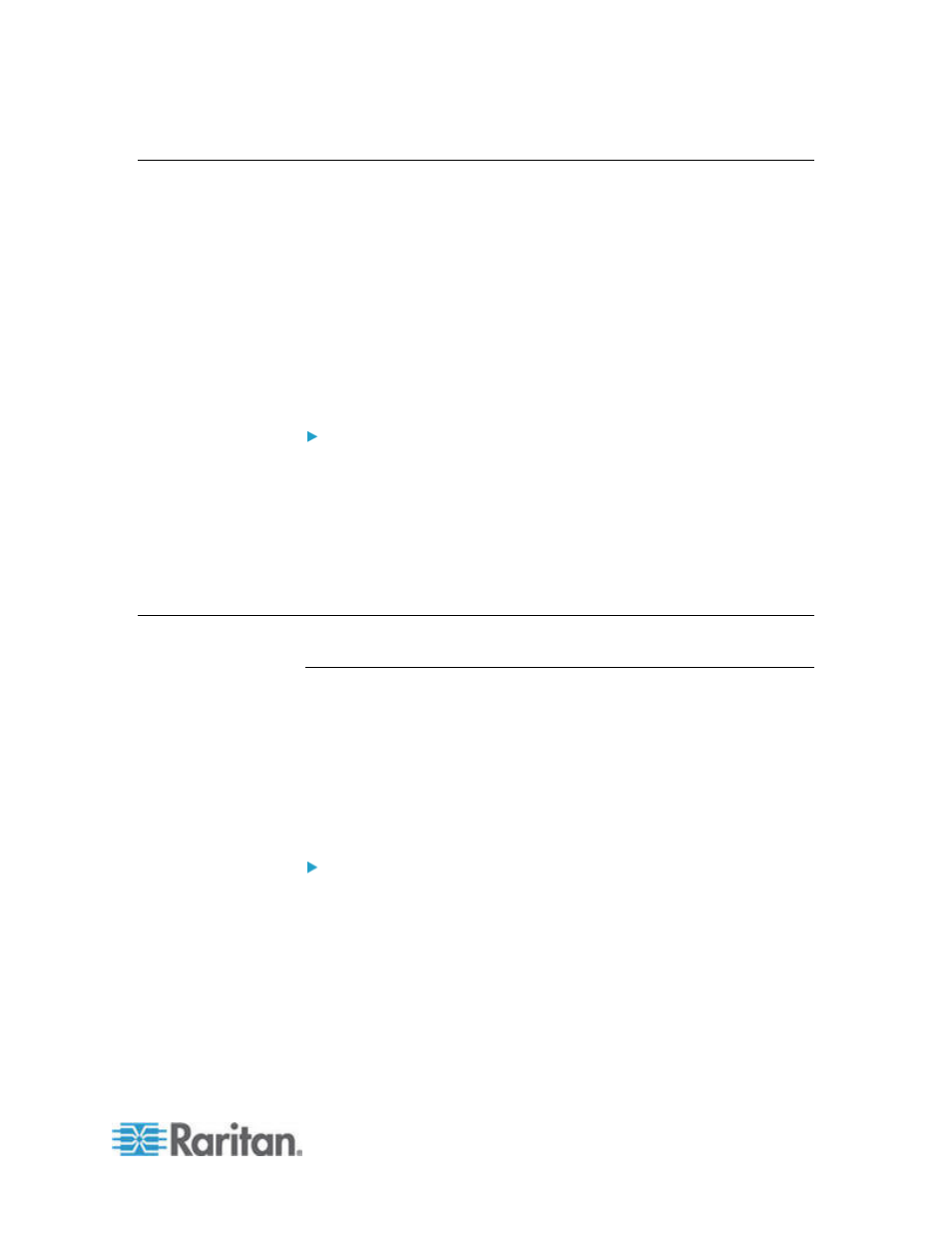
Chapter 6: Devices, Device Groups, and Ports
67
Disconnecting Users
Administrators can terminate any user's session on a device. This
includes users who are performing any kind of operation on a device,
such as connecting to ports, backing up the configuration of a device,
restoring a device's configuration, or upgrading the firmware of a device.
Firmware upgrades and device configuration backups and restores are
allowed to complete before the user's session with the device is
terminated. All other operations will be terminated immediately.
For Dominion SX devices only, you can disconnect users who are
directly logged into the device as well as those who are connected to the
device via CC-SG.
To disconnect users from a device:
1. Click the Devices tab and select the device from which you want to
disconnect users.
2. Choose Devices > Device Manager > Disconnect Users.
3. Select the users whose session you want to disconnect in the
Disconnect users table.
4. Click Disconnect to disconnect the users from the device.
Special Access to Paragon II System Devices
Paragon II System Controller (P2-SC)
Paragon II System Integration users can add their P2-SC devices to the
CC-SG Devices tree and configure them via the P2-SC Admin
application from within CC-SG. See Raritan's Paragon II System
Controller User Guide for details on using P2-SC Admin.
After adding the Paragon System device (the Paragon System includes
the P2-SC device, connected UMT units, and connected IP-Reach units)
to CC-SG, it appears in the Devices tree.
To access Paragon II System Controller from CC-SG:
1. Click the Device tab, and then select the Paragon II System
Controller.
2. Choose Devices > Device Manager > Launch Admin to launch the
Paragon II System Controller application in a new browser window.
You can configure the PII UMT units.
