Requirements for cc-sg clusters, Access a cc-sg cluster, Create a cluster – Raritan Computer Home Security System User Manual
Page 244
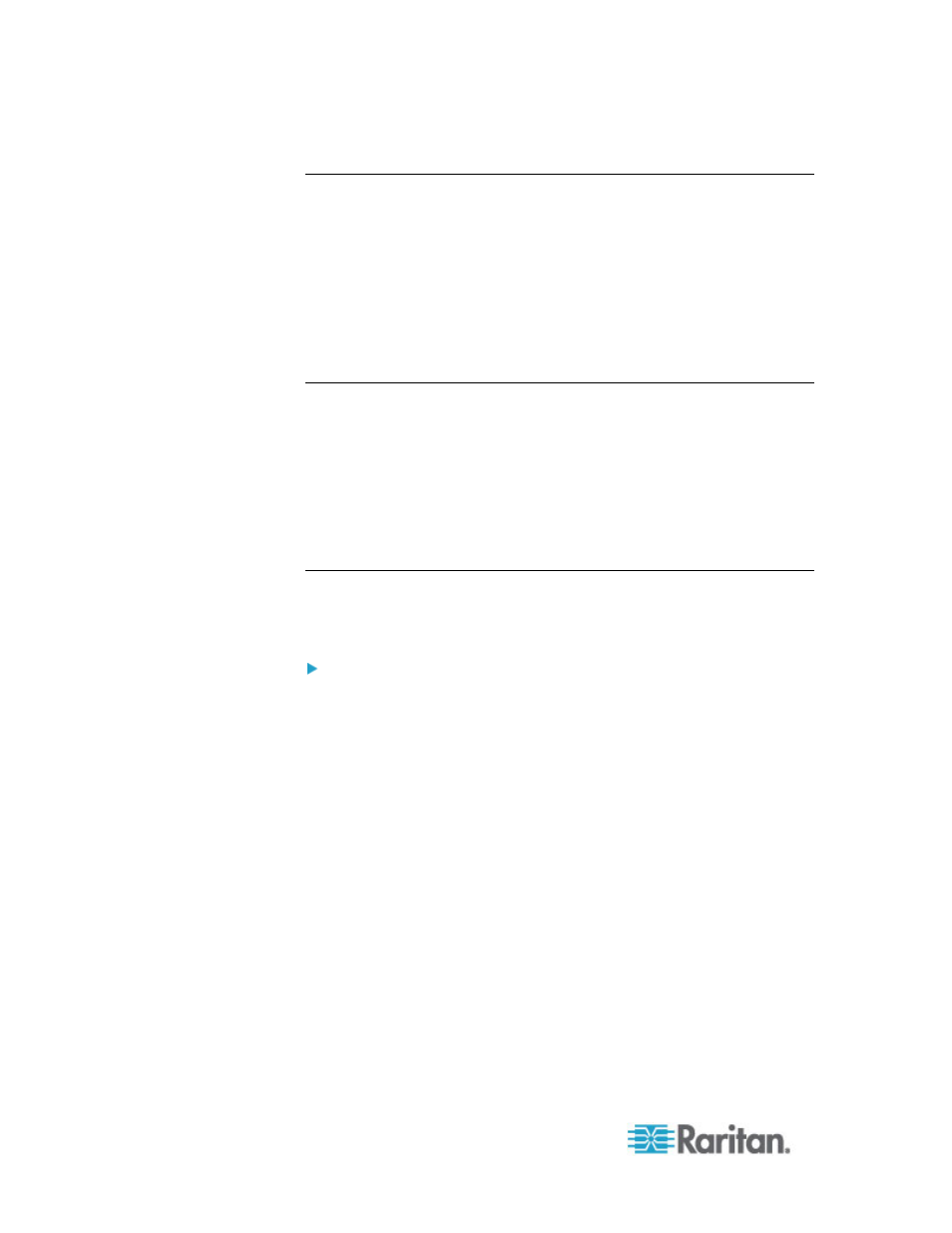
Chapter 15: Advanced Administration
226
Requirements for CC-SG Clusters
•
The Primary and Secondary nodes in a cluster must be running the
same firmware version on the same hardware version (V1 or E1).
•
Your CC-SG network must be in IP Failover mode to be used for
clustering. Clustering will not work with an IP Isolation mode
configuration. See
About Network Setup
(on page 211).
•
Date, time, and time zone settings are not replicated from the
Primary node to the Secondary node. You must configure these
settings in each CC-SG before you create the cluster.
Access a CC-SG Cluster
Once a Cluster is created, users can access the Primary node directly, or
if they point their browser to the Secondary node, they will be redirected.
Redirection does not work for an already downloaded Admin Client
applet, as the web browser needs to be closed and a new session
opened and pointed to the new Primary system.
SSH access to a CC-SG must be to the specific Primary node.
Create a Cluster
You should backup your configuration on both CC-SG units before
creating a cluster.
To create a cluster:
1. Choose Administration > Cluster Configuration.
2. The CC-SG you are currently accessing displays in the Primary
Secure Gateway IP Address/Hostname field, indicating that it will
become a Primary Node.
3. Specify a Secondary, or Backup, Node in the Backup Secure
Gateway IP Address/Hotsname field. Make sure the specified CC-
SG has the same firmware version and hardware type as the
Primary Node. Use one of these methods to specify it:
Click Discover Secure Gateways to scan and display all CC-SG
units on the same subnet as the one you are currently
accessing. Then click a CC-SG unit in the Standalone state from
the table of discovered CC-SG units to select it.
You can specify a CC-SG, perhaps from a different subnet, by
typing an IP address or hostname in the Backup Secure
Gateway IP Address/Hostname field. Then click Check Backup
to verify whether it has the same firmware version and hardware
type as the Primary Node.
4. Type a name for this cluster in the Cluster name field.
