Raritan Computer Home Security System User Manual
Page 240
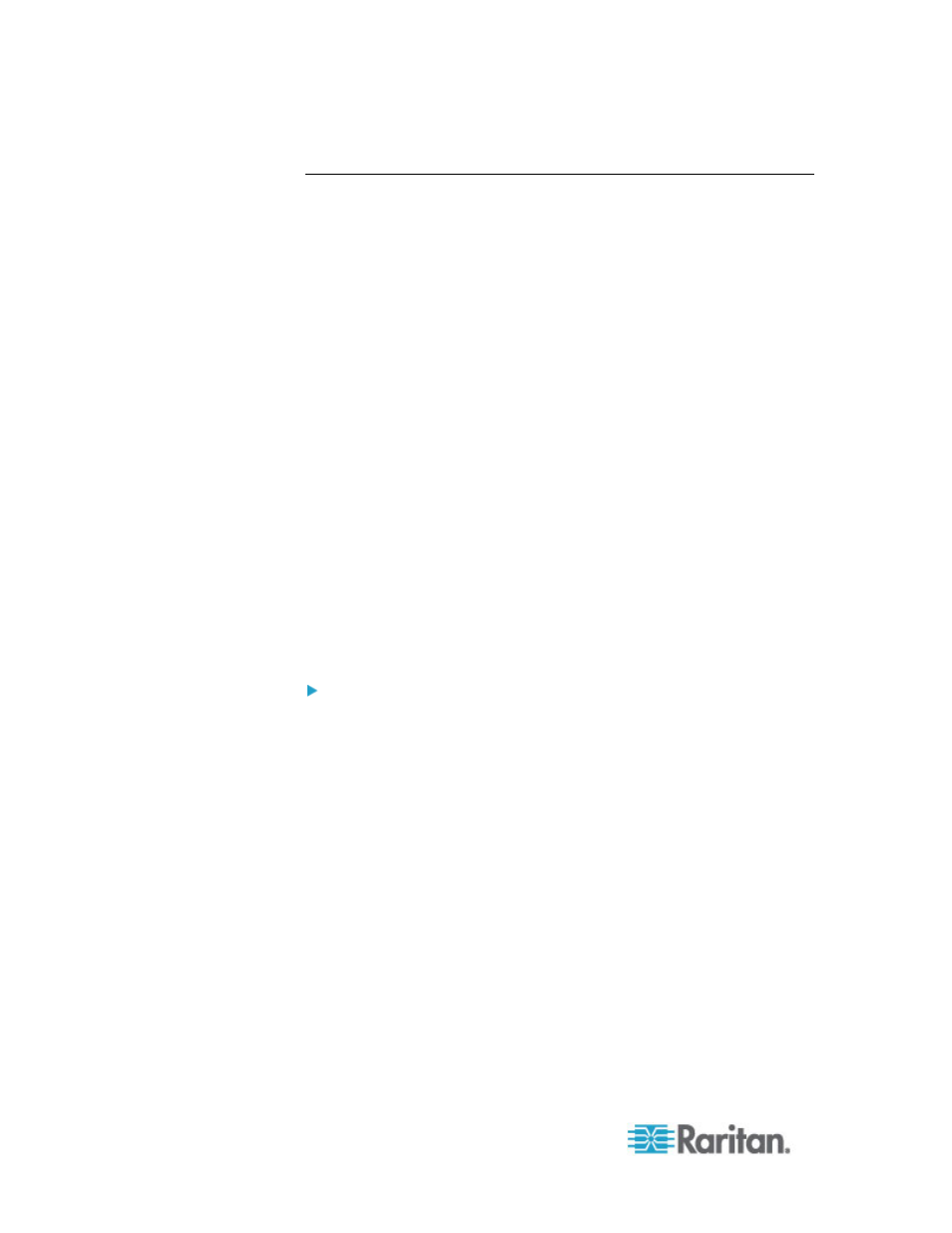
Chapter 15: Advanced Administration
222
Enable AKC Download Server Certificate Validation Overview
If you are using the AKC client, you can choose to use the Enable AKC
Download Server Certificate Validation feature or opt not to use this
feature.
Option 1: Do Not Enable AKC Download Server Certificate
Validation (default setting)
If you do not enable AKC Download Server Certificate Validation, all KX
II users and CC-SG Bookmark and Access Client users must:
•
Ensure the cookies from the IP address of the device that is being
accessed are not currently being blocked.
•
Windows Vista, Windows 7 and Windows 2008 server users should
ensure that the IP address of the device being accessed is included
in their browser's Trusted Sites Zone and that Protected Mode is not
on when accessing the device.
Option 2: Enable AKC Download Server Certificate Validation
If you do enable AKC Download Server Certificate Validation:
•
Administrators must upload a self-signed certificate to the
CommandCenter Secure Gateway or generate a self-signed
certificate on the CommandCenter Secure Gateway. The self-signed
certificate must have a valid host designation.
•
Each user must add the self-signed certificate to their browser's
Trusted Root CA store.
To install the self-signed certificate when using Windows Vista
and Windows 7:
1. Include the CommandCenter Secure Gateway IP address in the
Trusted Site zone and ensure 'Protected Mode' is off.
2. Launch Internet Explorer using the CommandCenter Secure
Gateway IP address as the URL. A Certificate Error message will be
displayed.
3. Select
View
Certificates.
4. On the General tab, click Install Certificate. The certificate is then
installed in the Trusted Root Certification Authorities store.
5. After the certificate is installed, the CommandCenter Secure
Gateway IP address can be removed from the Trusted Site zone.
