Getting started, Confirming ip address, Setting cc-sg server time – Raritan Computer Home Security System User Manual
Page 28: Chapter 3 getting started
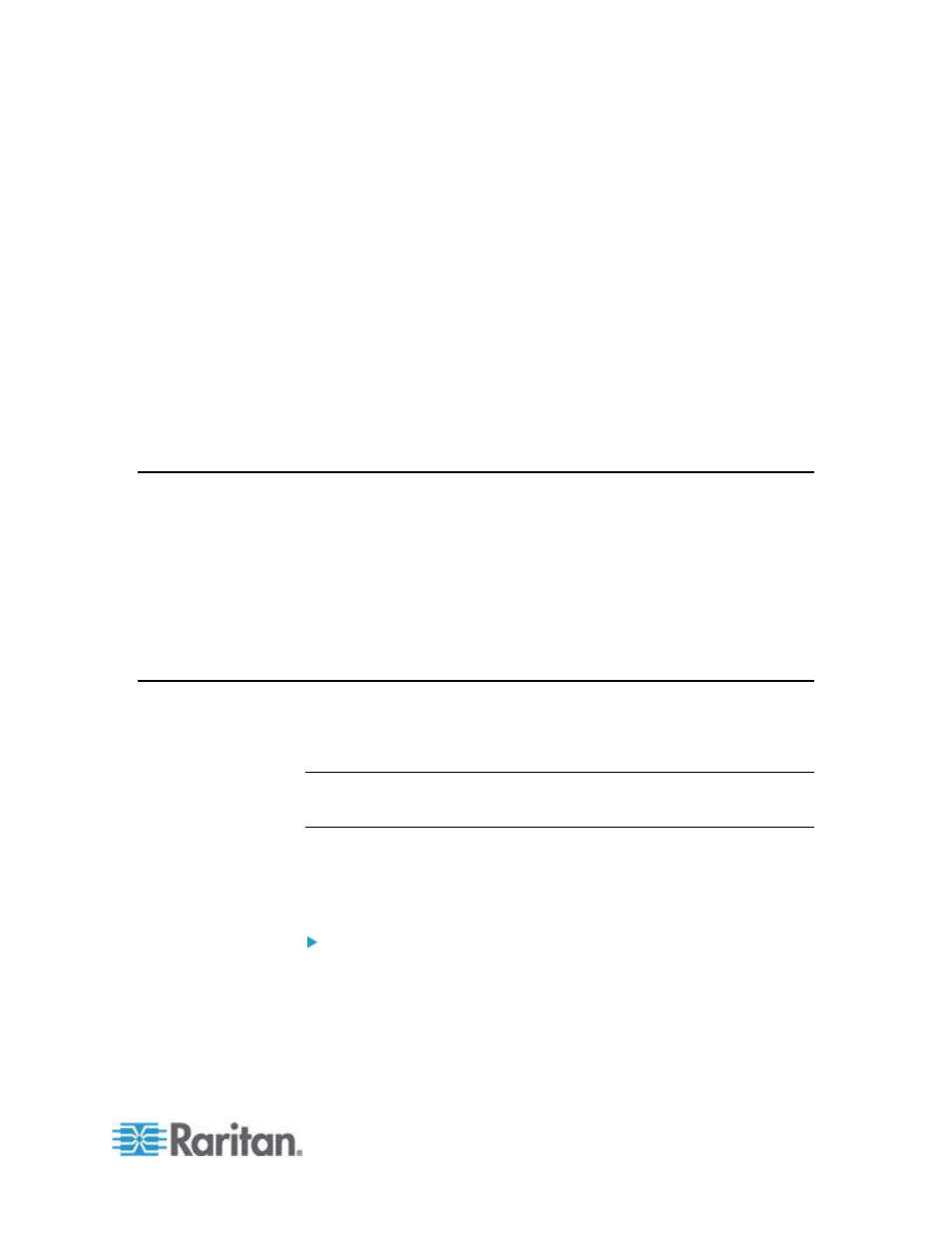
10
Upon the first login to CC-SG, you should confirm the IP address, set the
CC-SG server time, and check the firmware and application versions
installed. You may need to upgrade the firmware and applications.
Once you have completed your initial configurations, proceed to Guided
Setup. See
Configuring CC-SG with Guided Setup
(on page 13).
In This Chapter
Confirming IP Address.............................................................................10
Setting CC-SG Server Time ....................................................................10
Checking the Compatibility Matrix ...........................................................11
Checking and Upgrading Application Versions .......................................11
Confirming IP Address
1. Choose Administration > Configuration.
2. Click the Network Setup tab.
3. Check that the network settings are correct, and make changes if
needed. See
About Network Setup
(on page 211). Optional.
4. Click
Update
Configuration
to submit your changes.
5. Click Restart Now to confirm your settings and restart CC-SG.
Setting CC-SG Server Time
CC-SG's time and date must be accurately maintained to provide
credibility for its device-management capabilities.
Important: The Time/Date configuration is used when scheduling
tasks in Task Manager. See
Task Manager
(on page 246). The time
set on your client PC may be different than the time set on CC-SG.
Only the CC Super-User and users with similar privileges can configure
Time and Date.
Changing the time zone is disabled in a cluster configuration.
To configure the CC-SG server time and date:
1. Choose Administration > Configuration.
2. Click the Time/Date tab.
a. To set the date and time manually:
Chapter 3
Getting Started
