Navigate administrator console – Raritan Computer Home Security System User Manual
Page 291
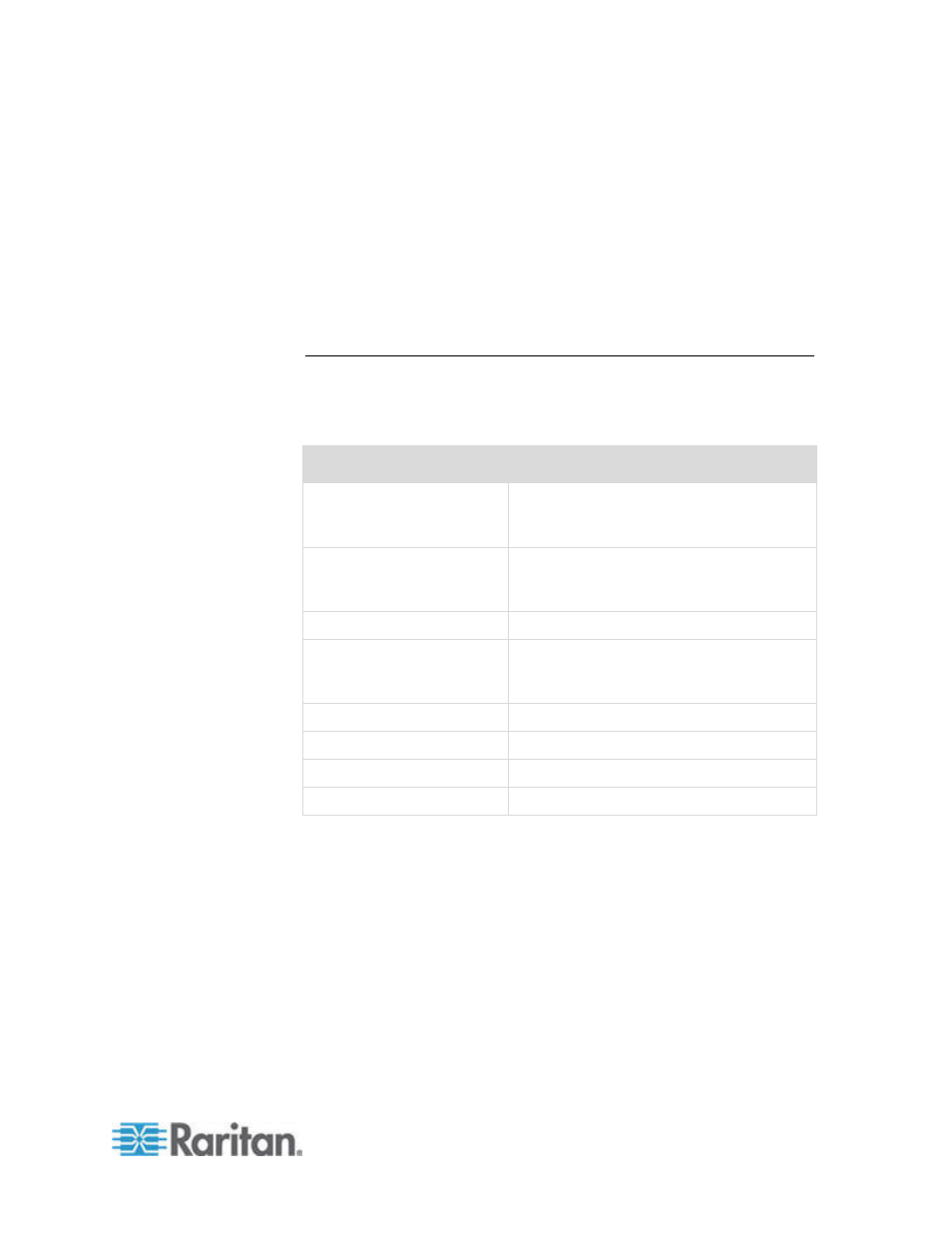
Chapter 16: Diagnostic Console
273
•
Status bar:
Status bar is just above the navigation keys bar. It displays some
important system information, including CC-SG's serial number,
firmware version, and the time when the information shown in the
main display area was loaded or updated. Screenshots containing
this information may be useful when reporting your problems to
Raritan Technical Support.
•
Navigation keys bar:
See
Navigate Administrator Console
(on page 273).
Navigate Administrator Console
Use keyboard combinations to navigate Administrator Console. For
some sessions, the mouse may also be used to navigate. However, the
mouse may not work in all SSH clients or on the KVM console.
Press
To
Ctrl+X
Activate the menu bar. Select menu
commands from the menu to perform
various Administrator Console operations.
F1
Bring up the help screen which displays
available options along with the Diagnostic
Console version.
Ctrl+C or Ctrl+Q
Exit Diagnostic Console.
Ctrl+L
Clear screen and redraw the information
(but the information itself is not updated
nor refreshed).
Tab
Move to next available option.
Space bar
Select current option.
Enter
Select current option.
Arrow key
Move to different fields within an option.
