Raritan Computer Home Security System User Manual
Page 125
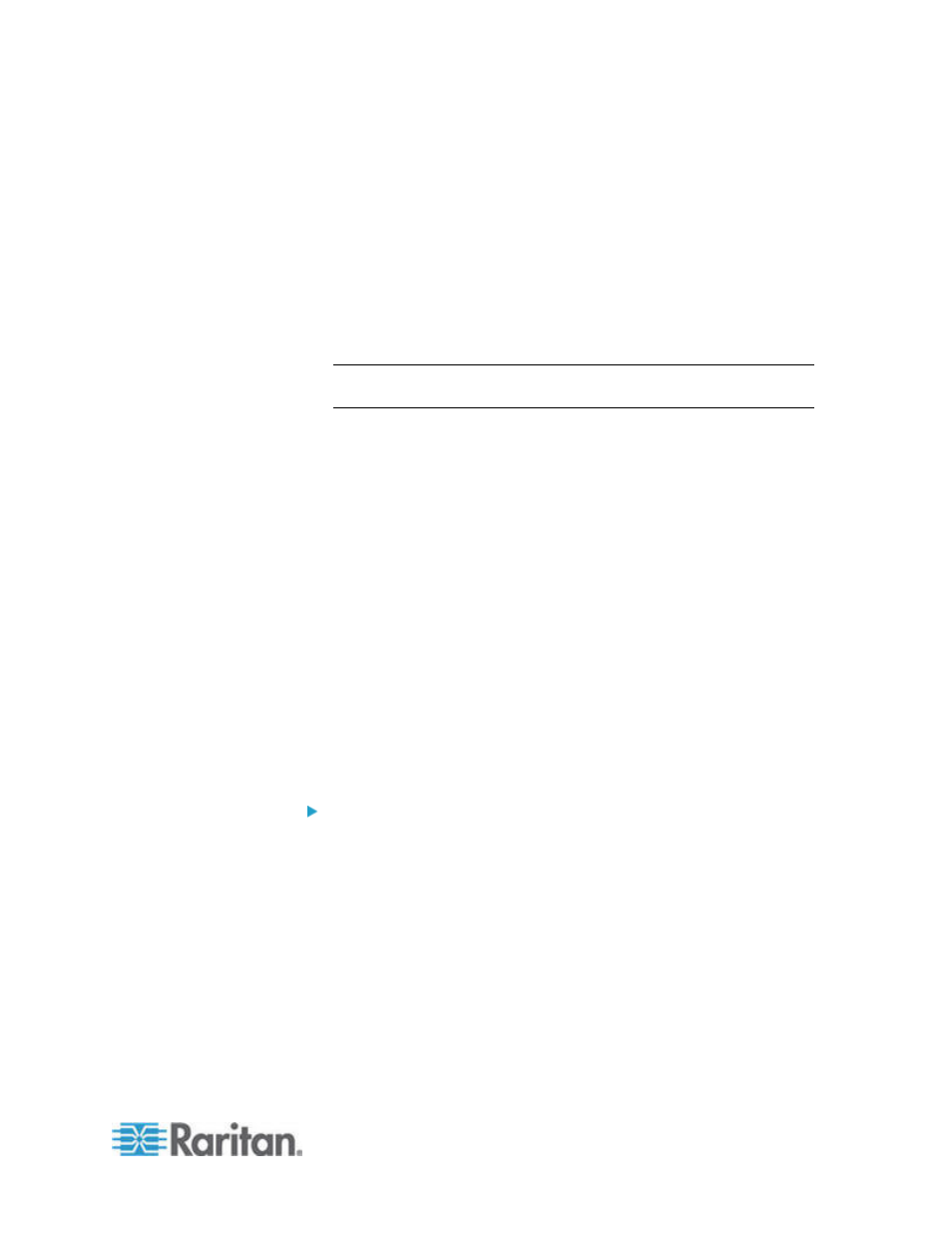
Chapter 8: Nodes, Node Groups, and Interfaces
107
http(s)://www.example.com/cgi/login
http(s)://example.com/home.html
4. Enter authentication information: Optional.
To use a service account for authentication, select the Use
Service Account Credentials checkbox. Select the service
account to use in the Service Account Name menu.
or
Enter a Username and Password for authentication. Type the
username and password that will allow access to this interface.
Note: Do not enter authentication information for DRAC, ILO, and
RSA web applications, or the connection will fail.
5. Type the field names for the username and password fields used in
the login screen for the web application in the Username Field and
Password Field. You must view the HTML source of the login screen
to find the field names, not the field labels. See
Tips for Adding a
Web Browser Interface
(on page 107).
6. Type a description of this interface in the Description field. Optional.
7. Click OK to save your changes.
Tips for Adding a Web Browser Interface
To configure the Web Browser Interface, you must gather some
information from the HTML source to help identify the actual field names
of the Username and Password fields. All vendors implement these
authentication fields differently, and the names of these fields vary from
device to device, as well as among firmware versions for a particular
device. For this reason, there isn't a single method for finding the field
names. See the procedure below for one possible method.
You may want the help of a software engineer or system administrator to
locate and identify the proper field names.
Tip for locating field names:
1. In the HTML source code for the login page of the web application,
search for the field's label, such as Username and Password.
2. When you find the field label, look in the adjacent code for a tag that
looks like this: name="user"
The word in quotes is the field name.
