Add a device group – Raritan Computer Home Security System User Manual
Page 68
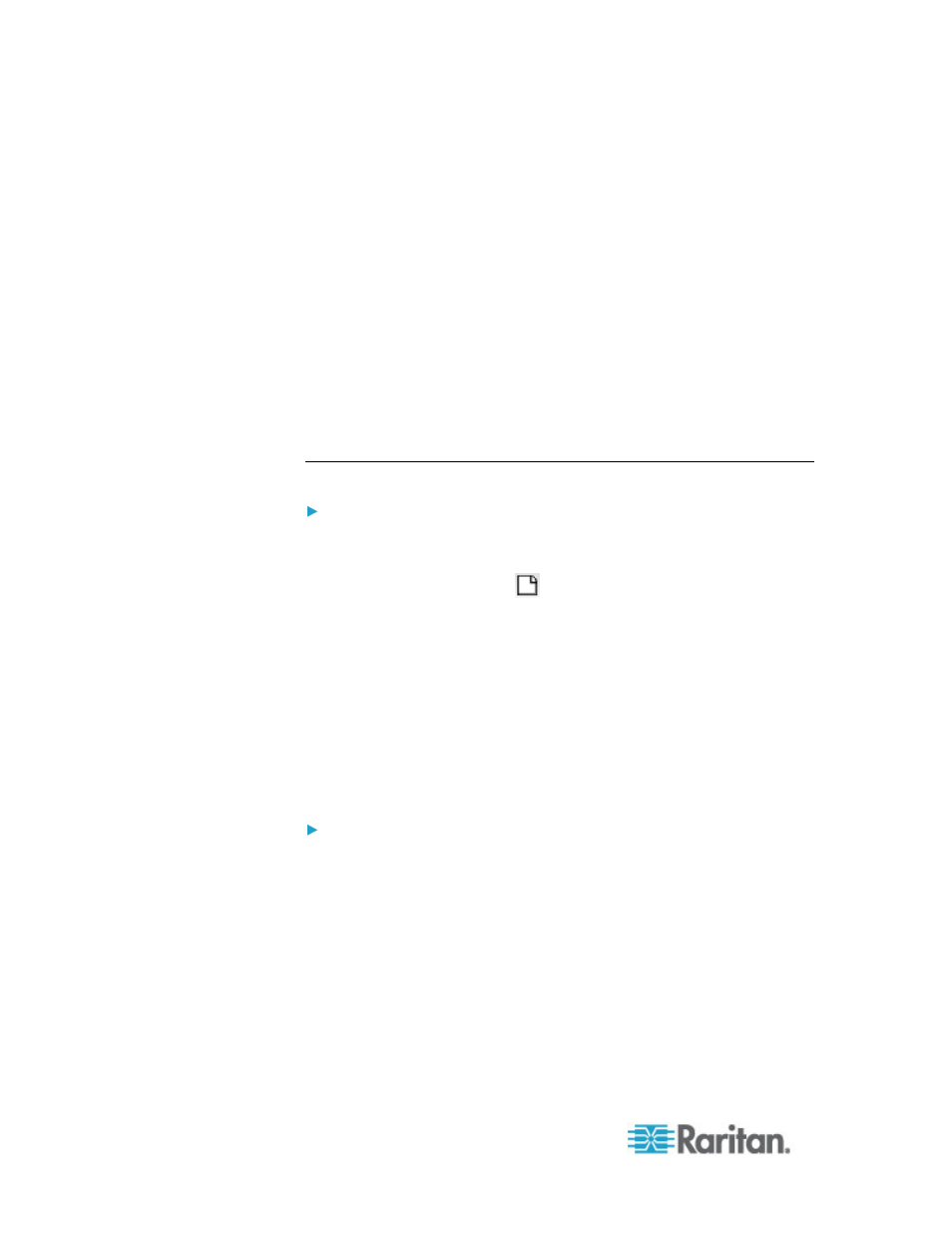
Chapter 6: Devices, Device Groups, and Ports
50
If the group was formed based on common attributes, the
Describe Devices tab will appear, showing the rules that govern
selection of the devices for the group.
To search for a device in the device group list, type a string in the
Search field at the bottom of the list, and then click Search. The
method of searching is configured through the My Profile screen.
See
Users and User Groups
(on page 129).
If viewing a group based on attributes, click View Devices to
display a list of devices currently in the Device Group. A Devices
in Device Group window opens, displaying the devices and all
their attributes.
•
Choose Reports > Devices > Device Group Data. A list of existing
device groups is displayed. Double-click a row to view devices for
any device group.
Add a Device Group
To add a device group:
1. Choose Associations > Device Groups. The Device Groups Manager
window opens. Existing device groups appear in the left panel.
2. Click the New Group icon
in the toolbar. The Device Group: New
panel appears.
3. In the Group Name field, type a name for a device group you want to
create. See
Naming Conventions
(on page 353) for details on CC-
SG's rules for name lengths.
4. There are two ways to add devices to a group, Select Devices and
Describe Devices. The Select Devices tab allows you to choose
which devices you want to assign to the group by selecting them
from the list of available devices. The Describe Devices tab allows
you to specify rules that describe devices, and the devices whose
parameters follow those rules will be added to the group.
To add a device group with the Select Devices option:
1. Click the Select Devices tab in the Device Group: New panel.
2. In the Available list, select the device you want to add to the group,
then click Add to move the device into the Selected list. Devices in
the Selected list will be added to the group.
To remove a device from the group, select the device name in
the Selected list and click Remove.
You can search for a device in either the Available or Selected
list. Type the search terms in the field below the list, and then
click Go.
