Backing up a device configuration – Raritan Computer Home Security System User Manual
Page 78
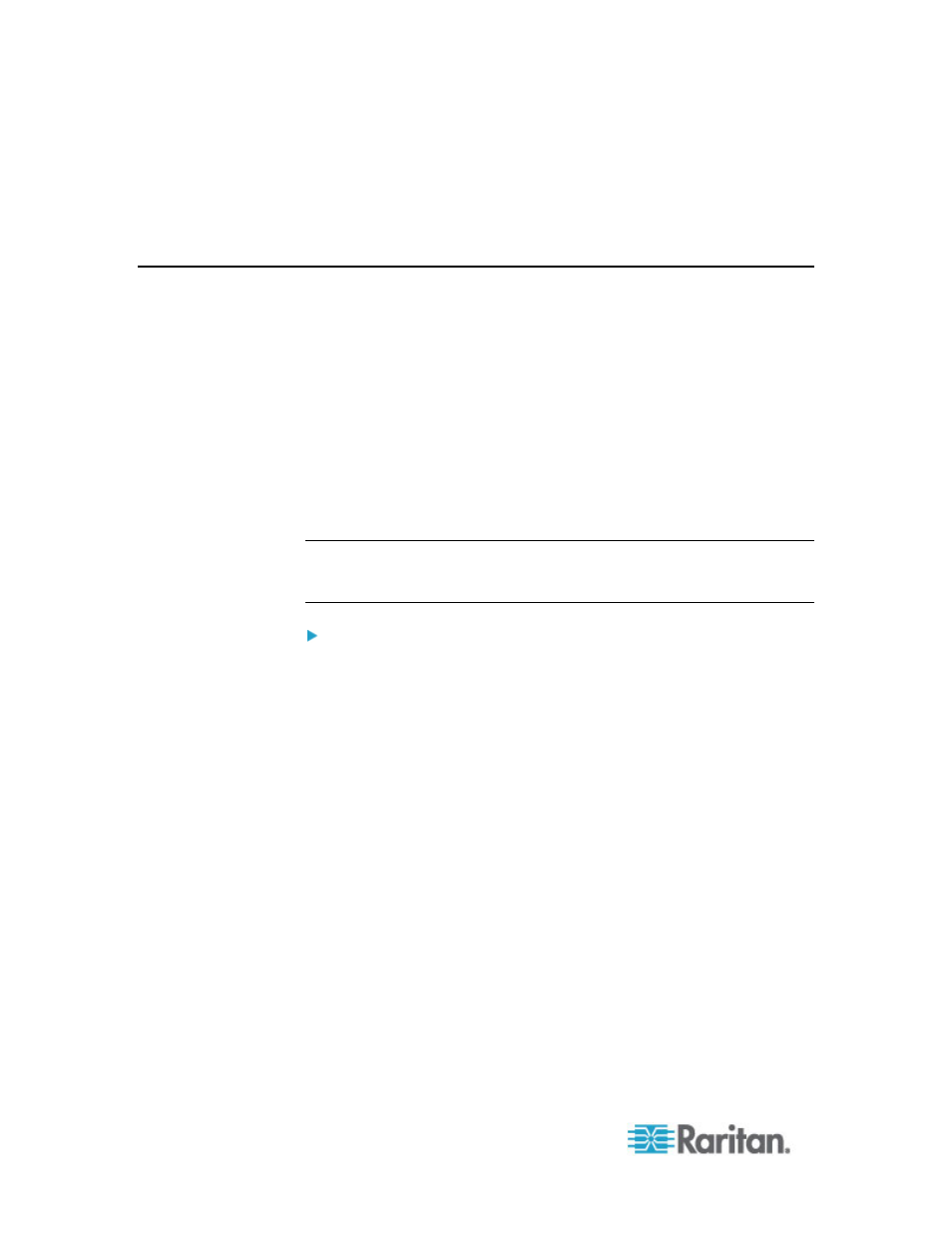
Chapter 6: Devices, Device Groups, and Ports
60
5. A message appears. Click Yes to restart the device. A message
appears when the device has been upgraded.
6. To ensure that your browser loads all upgraded files, close your
browser window, and then login to CC-SG in a new browser window.
Backing Up a Device Configuration
You can back up all user configuration and system configuration files for
a selected device. If anything happens to the device, you can restore the
previous configurations from CC-SG using the backup file created.
The maximum number of backup files that can be stored on CC-SG is 3
per device. If you need more backups, you can save a backup file to your
network then delete it from CC-SG. Or, you can opt to allow CC-SG to
delete the oldest backup file for you. This option will appear as an alert
when you attempt to do a fourth backup. See
Restore All Configuration
Data to a KX2, KSX2, or KX2-101 Device
(on page 63).
Each device may back up different components of the configuration. See
the User Guide for the device you want to back up for details.
Note: When you back up an SX 3.0.1 device, attached PowerStrip
configurations are not backed up. If you restore the SX 3.0.1 device from
the backup, you must reconfigure the PowerStrips.
To backup a device configuration:
1. Click the Devices tab and select the device you want to back up.
2. Choose Devices > Device Manager > Configuration > Backup.
3. Type a name in the Backup name field to identify this backup.
4. Type a short description of the backup in the Description field.
Optional.
5. Click OK to back up the device configuration. A message appears
when the device configuration has been backed up.
