Copying device configuration – Raritan Computer Home Security System User Manual
Page 82
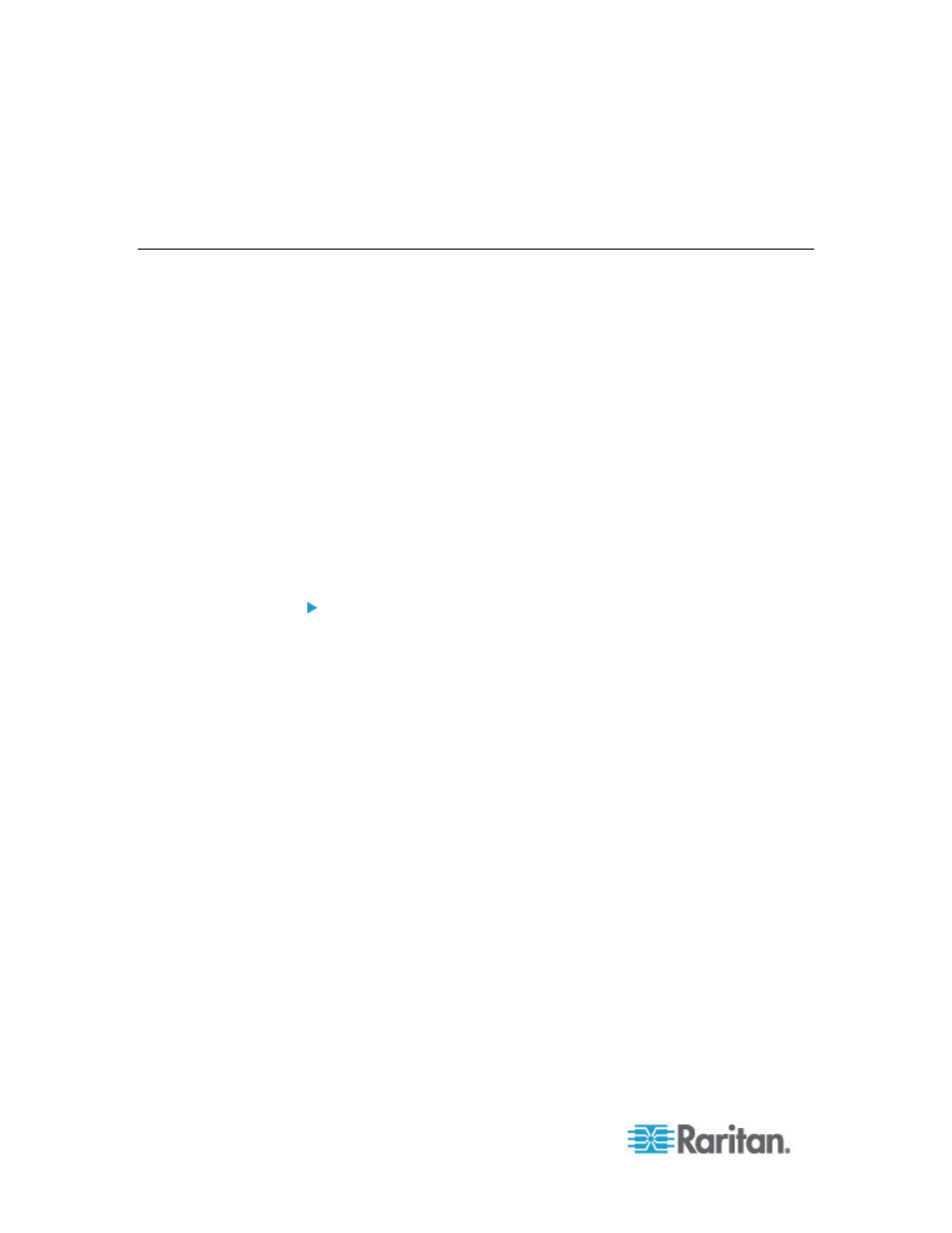
Chapter 6: Devices, Device Groups, and Ports
64
3. Click Upload. Navigate to and select the device backup file. The file
type is .rfp. Click Open.
The device backup file uploads to CC-SG and appears in the page.
Copying Device Configuration
The following device types allow you to copy configurations from one
device to one or more other devices.
•
SX
•
KX2
•
KSX2
•
KX2-101
Configuration can be copied only between the same models with the
same number of ports. For example, you can copy configuration from
one KX2-864 device to other KX2-864 devices only.
The Copy Configuration command copies all configuration data except
for network settings (personality package), and for KX2 devices, the port
configuration settings. Device Settings, and User and User Group Data
are all copied in this process.
To copy a device configuration:
1. Click the Devices tab and select the device whose configuration you
wish to copy to other devices from the Devices tree.
2. Choose Devices > Device Manager > Configuration > Copy
Configuration.
3. Select the configuration-copying method.
To copy current configuration data, select Copy From Device.
To copy the configuration data in a backup file previously saved
on CC-SG, select Copy From Backup File and then select the file
from the drop-down list. If no backup file is available, this option
is disabled.
4. Click the Device Group drop-down arrow and select a device group
from the list. All devices of the selected device group display in the
Available column.
5. Highlight the devices to which you want to copy this configuration in
the Available column, and then click the right arrow to move them to
the Selected column. The left arrow moves selected devices out of
the Selected column.
6. Click OK to copy the configuration to the devices in the Selected
column.
7. When the Restart message appears, click Yes to restart the device.
A message appears when the device configuration has been copied.
