Discovering devices – Raritan Computer Home Security System User Manual
Page 51
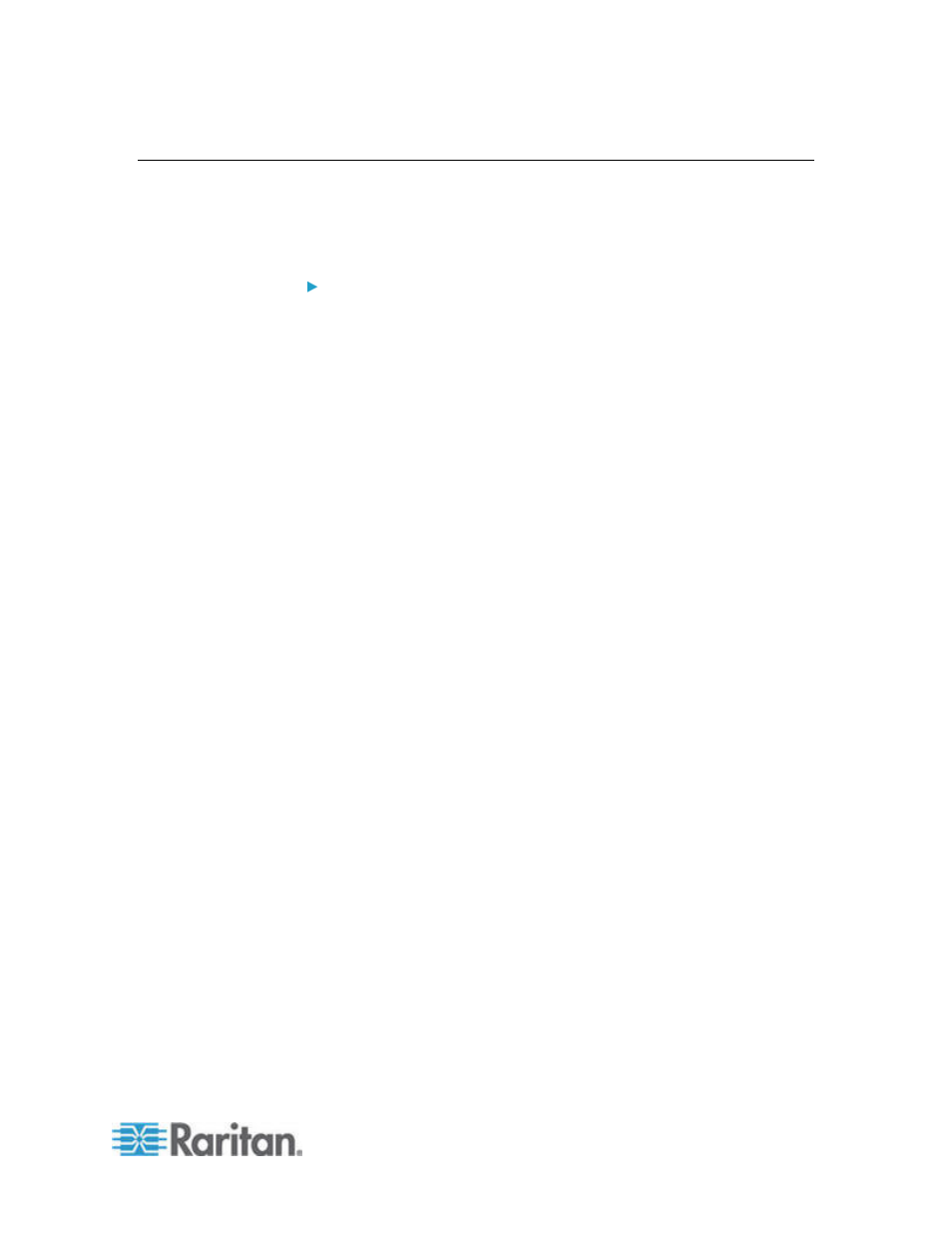
Chapter 6: Devices, Device Groups, and Ports
33
Discovering Devices
Discover Devices initiates a search for all devices on your network. After
discovering the devices, you may add them to CC-SG if they are not
already managed.
To discover devices:
1. Choose Devices > Discover Devices.
2. Type the range of IP addresses where you expect to find the devices
in the From Address and To Address fields. The To Address should
be larger than the From Address. Specify a mask to apply to the
range. If a mask is not specified, then a broadcast address of
255.255.255.255 is sent, which broadcasts to all local networks. To
discover devices across subnets, you must specify a mask.
3. Check Broadcast discovery if searching for devices on the same
subnet on which CC-SG resides. Clear Broadcast Discovery to
discover devices across different subnets.
4. To search for a particular type of device, select it in the list of Device
types. By default, all device types are selected. Use CTRL+click to
select more than one device type.
5. Select the Include IPMI Agents checkbox to find targets that provide
IPMI power control.
6. Click Discover to start the search. At any time during the discovery,
you can click Stop to discontinue the discovery process. Discovered
devices appear in a list.
7. To add one or more discovered devices to CC-SG, select the
devices from the list and click Add. The Add Device screen appears
with some of the data already populated.
If you selected more than one device to add, you can click Previous
and Skip at the bottom of the screen to navigate through the Add
Device screens for the devices you want to add.
8. The Add Device page is different for different device types. See the
instructions on adding each device type CC-SG discovered.
For KVM or Serial devices, see
Add a KVM or Serial Device
(on
page 34).
For Powerstrips, see
Add a PowerStrip Device
(on page 36).
For Dominion PX powerstrips on the IP network, see
Add a
Dominion PX Device
(on page 36).
9. Click Apply to add a discovered device and continue to the next
discovered device. Click OK to add the current discovered device
and stop the process of adding the discovered devices.
