Edit a device group – Raritan Computer Home Security System User Manual
Page 71
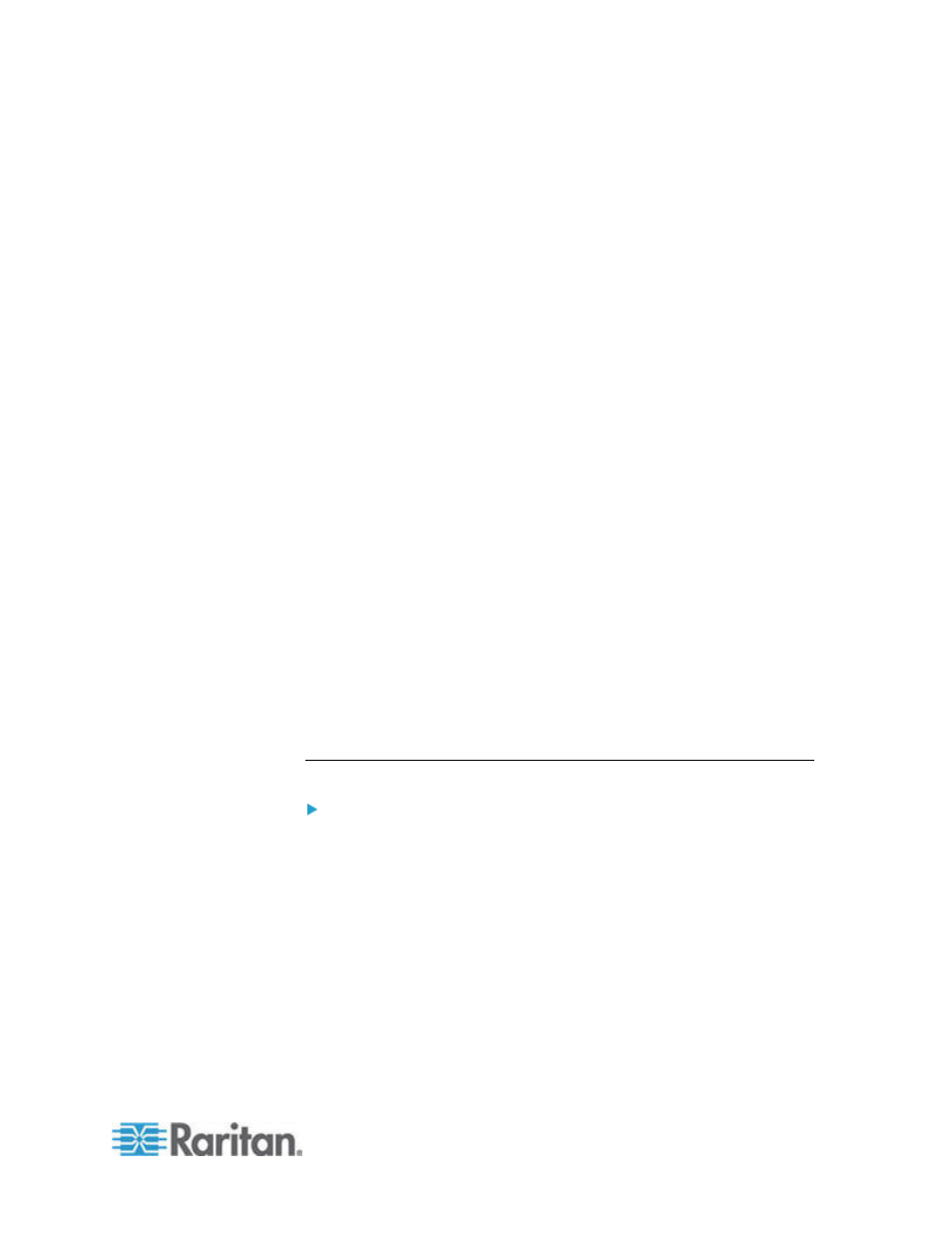
Chapter 6: Devices, Device Groups, and Ports
53
7. Click View Devices to see what nodes satisfy this expression. A
Devices in Device Group Results window opens, displaying the
devices that will be grouped by the current expression. This can be
used to check if the description was correctly written. If not, you can
return to the rules table or the Short Expression field to make
adjustments.
8. Select the Create Full Access Policy for Group checkbox to create a
policy for this device group that allows access to all devices in the
group at all times with control permission.
9. To add another device group, click Apply to save this group, then
repeat these steps. Optional.
10. If you have finished adding device groups, click OK to save your
changes.
Describe Method versus Select Method
Use the describe method when you want your group to be based on
some attribute of the node or devices, such as the categories and
elements. The advantage of the describe method is that when you add
more devices or nodes with the same attributes as described, they will
be pulled into the group automatically.
Use the select method when you just want to create a group of specific
nodes manually. New nodes and devices added to CC-SG are not pulled
into these groups automatically. You must manually add the new nodes
or devices to the group after you add them to CC-SG.
These two methods cannot be combined.
Once a group is created with one method, you must edit it using the
same method. Switching methods will overwrite the current group
settings.
Edit a Device Group
To edit a device group:
1. Choose Associations > Device Groups. The Device Groups Manager
window opens.
2. Existing device groups appear in the left panel. Select the Device
Group whose name you want to edit. The Device Group Details
panel appears.
3. Type a new name for the device group in the Group Name field.
Optional.
4. Edit the device group's included devices using the Select Device or
Describe Devices tabs. See
Add a Device Group
(on page 50).
5. Click OK to save your changes.
