Raritan Computer Home Security System User Manual
Page 261
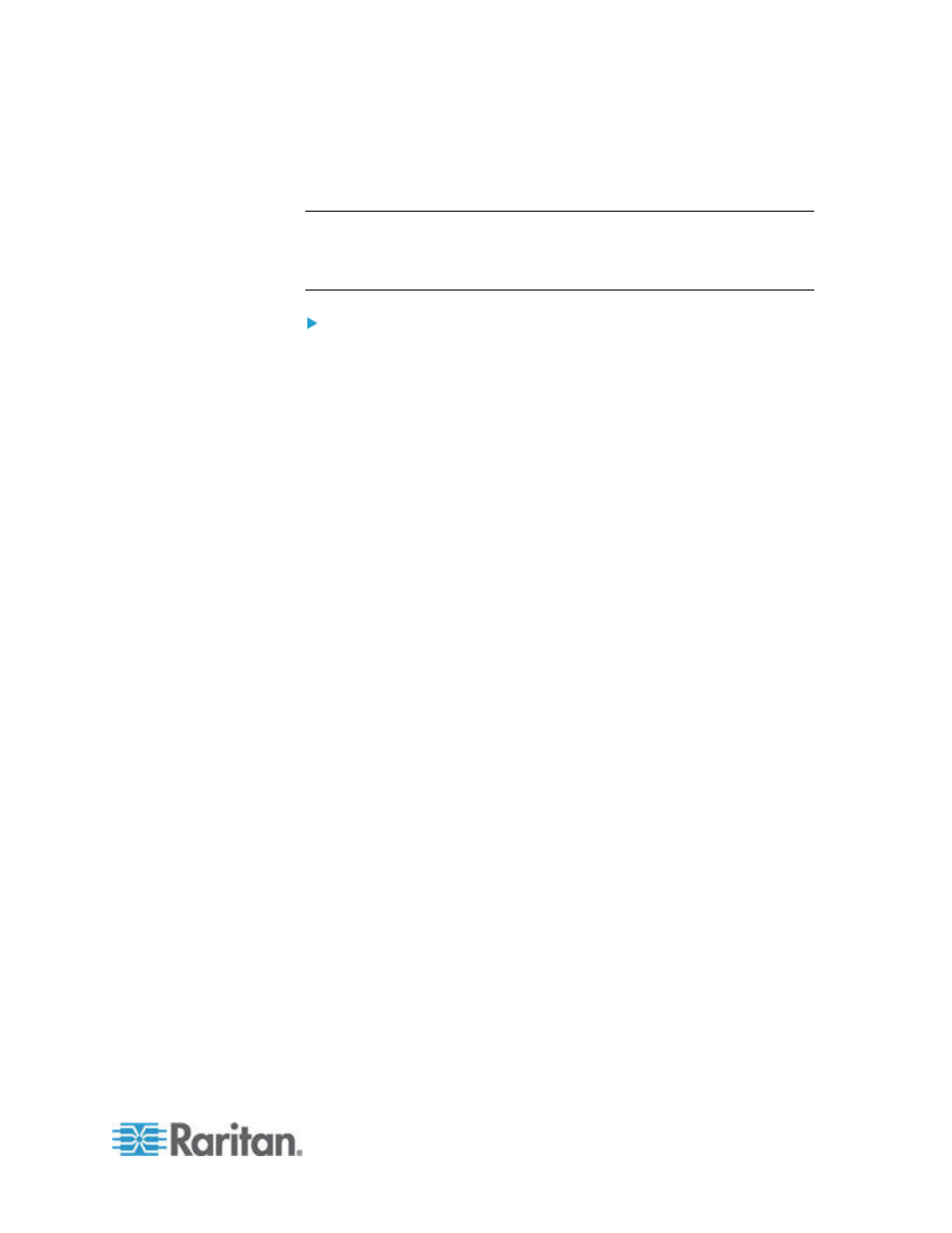
Chapter 15: Advanced Administration
243
14. Type raritan in the Password field if the CSR was generated by CC-
SG. If a different application generated the CSR, use the password
for that application.
Note: If the imported certificate is signed by a root and subroot CA
(certificate authority), using only a root or subroot certificate will fail. To
resolve this, copy and paste both root and subroot certificate into one
file, and then import it.
To generate self signed certificate request:
1. Choose Administration > Security.
2. Click the Certificate tab.
3. Select Generate Self Signed Certificate, and then click Generate.
The Generate Self Signed Certificate window opens.
4. Type the requested data into the fields.
a. Encryption Mode: If Require AES Encryption between Client and
Server is selected in the Administration > Security > Encryption
screen, AES-128 is the default. If AES is not required, DES 3 is
the default.
b. Private Key Length: 1024 is the default.
c. Validity Period (days): Maximum 4 numeric characters.
d. Country Code: CSR tag is Country Name.
e. State or Province: Maximum 64 characters. Type in the whole
state or province name. Do not abbreviate.
f.
City/Locality: CSR tag is Locality Name. Maximum 64
characters.
g. Registered Company Name: CSR tag is Organization Name.
Maximum 64 characters.
h. Division/Department Name: CSR tag is Organization Unit Name.
Maximum 64 characters.
i.
Fully Qualified Domain Name: CSR tag is Common Name.
j.
Administrator Email Address: Type in the email address of the
administrator who is responsible for the certificate request.
k. Challenge Password: Maximum 64 characters.
5. Click OK to generate the certificate. The Certificate and Private Key
appear encrypted in the corresponding fields of the Certificate
screen.
