Deleting a port, Blade chassis overview – Raritan Computer Home Security System User Manual
Page 60
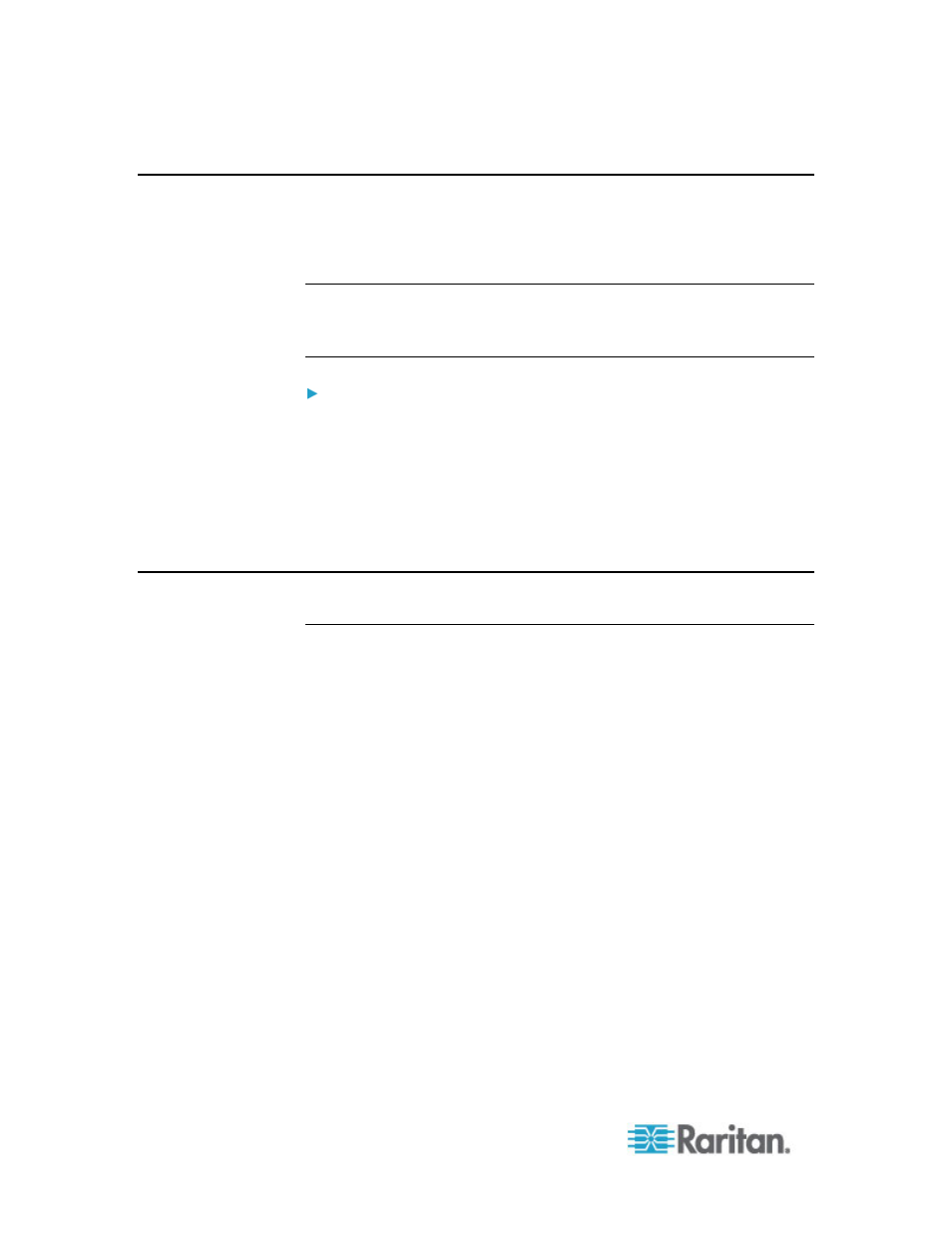
Chapter 6: Devices, Device Groups, and Ports
42
Deleting a Port
Delete a port to remove the port entry from a Device. When a port is
down, the information in the Port Profile screen is read-only. You can
delete a port that is down.
Important: If you delete a port that is associated with a node, the
associated out-of-band KVM or Serial interface provided by the port
will be removed from the node. If the node has no other interfaces,
the node will also be removed from CC-SG.
To delete a port:
1. Click the Devices tab and select a device whose ports you want to
delete.
2. Choose Devices > Port Manager > Delete Ports.
3. Select the checkbox of the port you want to delete.
4. Click OK to delete the selected port. A message appears when the
port has been deleted.
Configuring a Blade Chassis Device Connected to KX2
Blade Chassis Overview
There are two types of blade chassis devices: one is with an integrated
KVM switch, which can function as an IP-enabled KVM switch, and the
other is without.
Blade Chassis with an Integrated KVM Switch
A blade chassis with an integrated KVM switch, such as Dell PowerEdge
and IBM BladeCenter series, is connected to KX2 via a CIM. As only one
CIM is available to access all blade servers in that chassis, when a user
accesses one blade server, there are no paths left to the others.
When configuring all KX2 ports in CC-SG, the blade chassis connected
to the KX2 device is configured. See
Add a Blade Chassis Device
(on
page 43). The blade servers in this type of blade chassis are not
configured yet, so you must configure the blade servers later. See
Configuring Slots on a Blade Chassis Device
(on page 44).
