Create a neighborhood – Raritan Computer Home Security System User Manual
Page 248
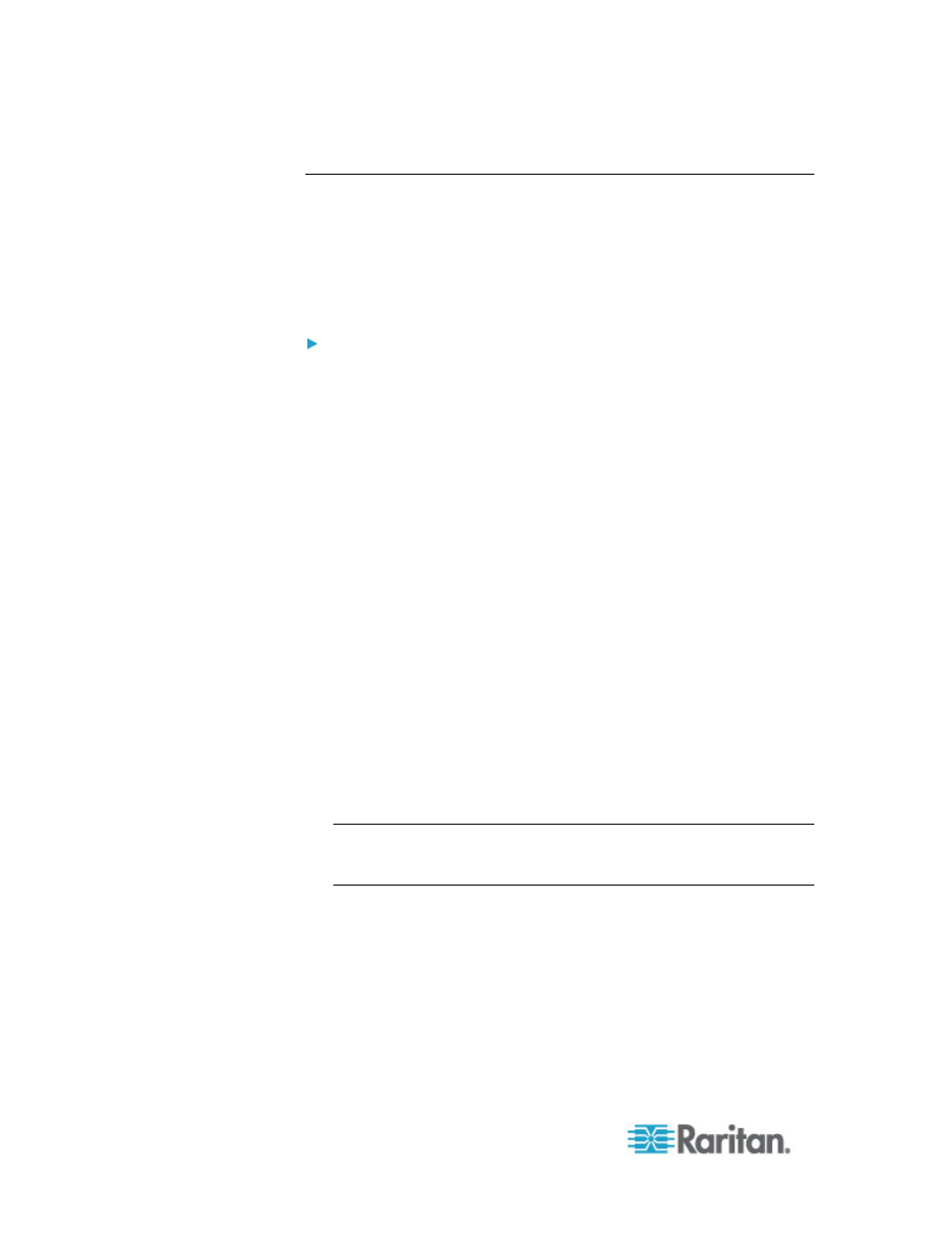
Chapter 15: Advanced Administration
230
Create a Neighborhood
You can log into a CC-SG unit where you want to create a Neighborhood
and which is not a member of any Neighborhood yet. After a
Neighborhood is created, all members in the Neighborhood share the
same Neighborhood information. If any member is the Primary Node of
clustered CC-SG units, the IP address or hostname of the Secondary, or
Backup, Node also displays in the Neighborhood configuration.
To create a Neighborhood
1. Choose Administration > Neighborhood.
2. Type a name in the Neighborhood Name field.
3. Click Create Neighborhood.
4. The IP address or hostname of current CC-SG already displays in
the Secure Gateway IP Address/Hostname table. You may click the
drop-down arrow to switch between its complete or short hostnames
or IP address.
5. Add one or more CC-SG units in the table.
a. Click the next empty row, or press Tab or up/down arrow keys.
b. Type the IP address or hostname of new CC-SG unit that you
want to add and press Enter. See
Terminology/Acronyms
(on
page 2) for hostname rules.
c. Repeat previous steps until you finish adding all CC-SG units.
6. Click
Next.
If one or more CC-SG units cannot be found, a message appears
and these CC-SG units will be highlighted in yellow in the table.
Remove these units or modify their IP addresses or hostnames,
and click Next again.
7. CC-SG displays a list of CC-SG units along with their firmware
version and state in the Neighborhood Configuration table.
Note: The CC-SG units which do not meet the
Neighborhood
criteria
(see "What is a Neighborhood?" on page 229) are
automatically deactivated.
8. Adjust the Neighborhood configurations if necessary. Optional.
To change any CC-SG's Secure Gateway Name, click the name,
type a new one and press Enter. The default is a short CC-SG
hostname. The name is what Access Client users will see when
switching among the Neighborhood members so each name
must be unique.
