Schedule a task – Raritan Computer Home Security System User Manual
Page 266
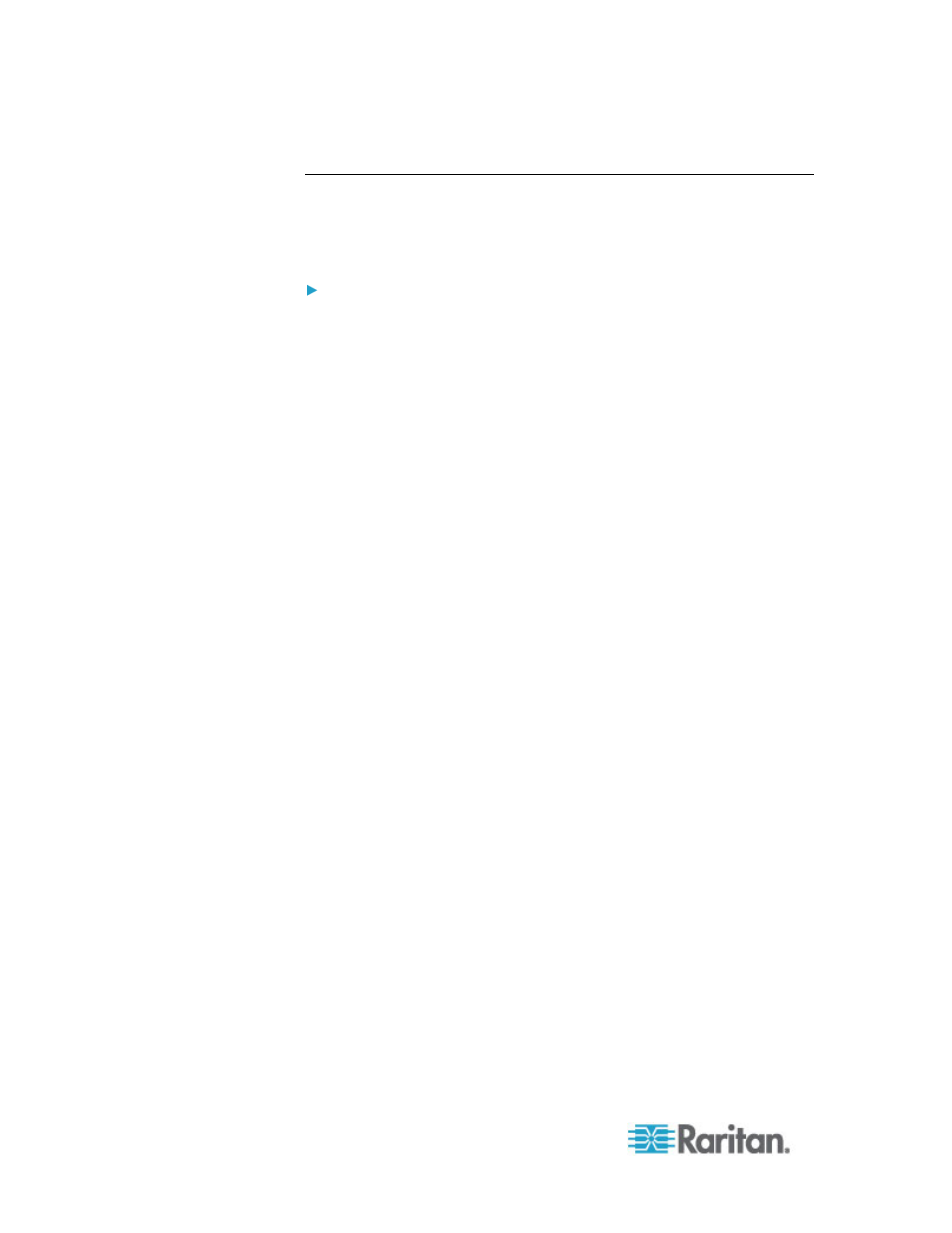
Chapter 15: Advanced Administration
248
Schedule a Task
This section covers most tasks that can be scheduled. See
Schedule a
Device Firmware Upgrade
(on page 250) for details on scheduling
device firmware upgrades.
To schedule a task:
1. Choose Administration > Tasks.
2. Click
New.
3. In the Main tab, type a name and description for the task. Names can
have 1-32 alphanumeric characters or underscores, no spaces.
4. Click the Task Data tab.
5. Click the Task Operation drop-down menu and select the task you
want to schedule. Note that the fields requiring data will vary
according to the task selected. See the following sections for details
on each task.
Active Directory Synchronization: See
Synchronize All AD
Modules
(on page 172)
Backup CommandCenter: See
Backing Up CC-SG
(on page
Backup Device Configuration: See
Backing Up a Device
Configuration
(on page 60)
Copy Device Configuration: See
Copying Device
Configuration
(on page 64)
Group Power Control: See Node Group Power Control
Outlet Power Control: See the CC-SG User Guide.
Purge Logs: See
Configuring Logging Activity
(on page 217).
Restart Devices: See
Restarting a Device
(on page 65)
Restore Device Configuration: See
Restoring Device
Configurations
(on page 61) (does not apply to device groups)
Upgrade Device Firmware (individual device or device
group): See
Schedule a Device Firmware Upgrade
(on page
Generate all reports: See
Reports
6. Click the Recurrence tab. The Recurrence tab is disabled for
Upgrade Device Firmware tasks.
7. In the Period field, click the radio button that corresponds to the
period of time when the scheduled task will recur.
a. Once: Use the up and down arrows to select the Start time at
which the task should begin.
