Ricoh 220-240 V User Manual
Page 58
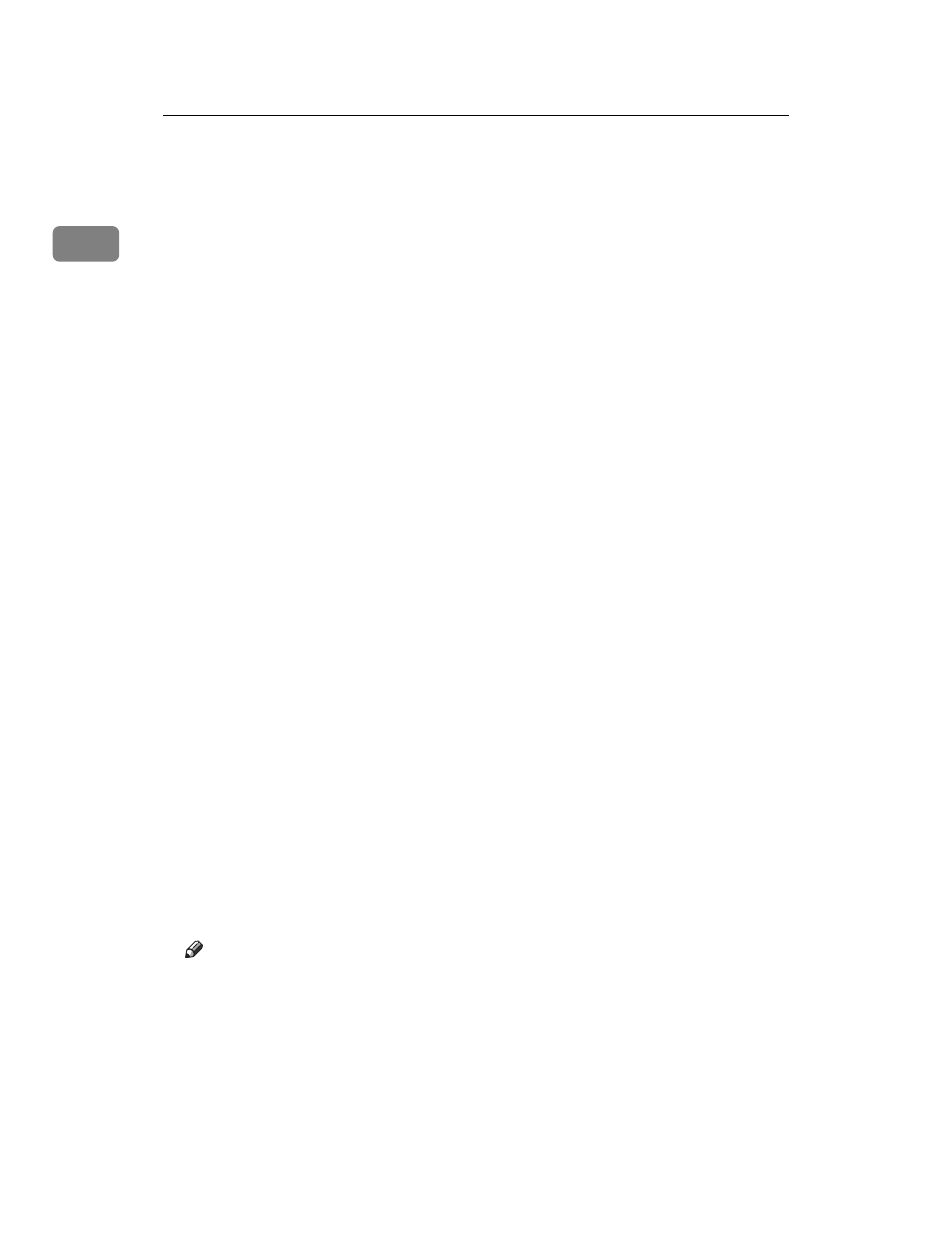
Preparing for Printing
48
1
I
Click [Port:], and then click [Add].
J
Click [Network Printer], and then click [OK].
K
Double-click the name of the NetWare file server on the network tree.
The created queue is displayed.
L
Select the print queue, and then click [OK].
M
Check that the port of the selected printer is displayed in [Port:].
N
Click [Continue].
The printer driver installation starts.
O
Click [Finish] in the [Select Program] dialog box.
P
After the installation is completed, select one of the options to restart the
computer either now or later, and then click [Finish].
Restart the computer to complete installation.
Q
After restarting the computer, launch the [Printers] window, and then open
the printer properties.
Under Windows XP or Windows Server 2003, open the printer properties
from the [Printers and Faxes] window.
R
Click [Finish] in the [Introduction complete] dialog box.
S
In the [Printers] window, open the printer properties.
Under Windows XP or Windows Server 2003, open the printer properties
from the [Printers and Faxes] window.
T
On the [Printer Settings] tab, clear the [Form Feed] and [Enable Banner] check
boxes.
Under Windows 2000/XP, Windows Server 2003, or Windows NT 4.0, click
the [NetWare setting] tab.
Do not select these check boxes since they are automatically selected by the
printer driver. If you select the check boxes, the printer may not print correctly.
U
Click [OK] to close the printer properties dialog box.
Note
❒ Auto Run may not work with certain operating system settings. If this hap-
pens, launch “Setup.exe” on the CD-ROM root directory.
❒ To stop installation of the selected software, click [Cancel] before installa-
tion is complete.
❒ The protocol is set to inactive as default. Enable it using Web Image Mon-
itor or Telnet
