Deleting sample print files – Ricoh 220-240 V User Manual
Page 117
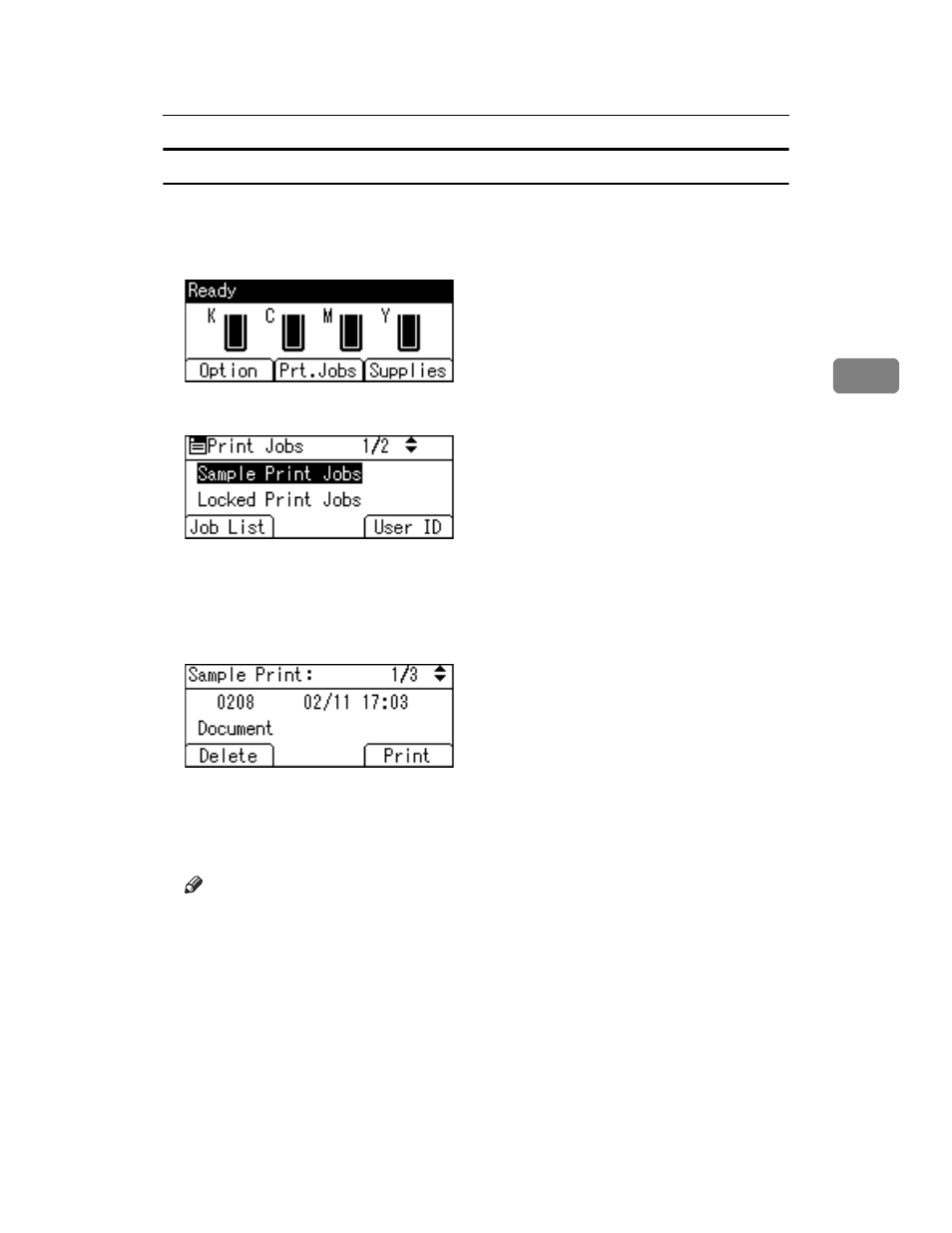
Printing from the Print Job Screen
107
3
Deleting Sample Print Files
If you are not satisfied with the sample printout, you can delete the Sample Print
file, revise it and print it again until the settings are suitable.
A
Press [Prt.Jobs].
B
Select [Sample Print Jobs] using the {U} or {T} key, and then press [Job List].
A list of Sample Print files stored in the printer appears.
Depending on the security settings, certain print jobs may not be displayed.
C
Select the file you want to delete using the {U} or {T}key, and then press
[Delete]
.
The delete confirmation screen will appear.
D
Press [Delete] to delete the file.
The selected file is deleted.
Note
❒ If you do not want to delete the file, press [Cancel].
See also other documents in the category Ricoh Printers:
- Aficio SP C231N (4 pages)
- Aficio MP C2030 (2 pages)
- EMP 156 (4 pages)
- Aficio 3035 (136 pages)
- Aficio IS 2416L (64 pages)
- Aficio CL2000 (2 pages)
- Infoprint 1767 (7 pages)
- LD235 (196 pages)
- Aficio BP20 (172 pages)
- Aficio SP 3410DN (2 pages)
- Aficio IS 2230 (180 pages)
- FT1208 (65 pages)
- DSm721d (108 pages)
- CP6346 (204 pages)
- 150TLA (1 page)
- Aficio GX7000 (272 pages)
- 3010 (158 pages)
- D053 (41 pages)
- Aficio 3035SPi (136 pages)
- BY1000 (250 pages)
- Pro 906EX (6 pages)
- Aficio 8080 (144 pages)
- 2018 (814 pages)
- Aficio MP 3500/MP 4500 (6 pages)
- M40 (49 pages)
- Aficio 402026 (2 pages)
- Printer/Scanner (56 pages)
- Aficio MP3010 (114 pages)
- MP 3350 (6 pages)
- MP 5001 (6 pages)
- AP2610N (472 pages)
- INFOPRINT 1811 (6 pages)
- Aficio SP 1000SF (59 pages)
- Printer/Scanner Unit Type 8000 (174 pages)
- CL3000DN (84 pages)
- PRO 1357EX (12 pages)
- Aficio AP610N (117 pages)
- Laser MFP Printer (129 pages)
- Printer Reference (162 pages)
- MP 161SPF (6 pages)
- DSc428 (196 pages)
- Aficio MP C2050 (8 pages)
- Aficio AP400N (20 pages)
- Aficio CL7200 (4 pages)
