Restricting functions, Setting applicable functions to new users – Ricoh 220-240 V User Manual
Page 217
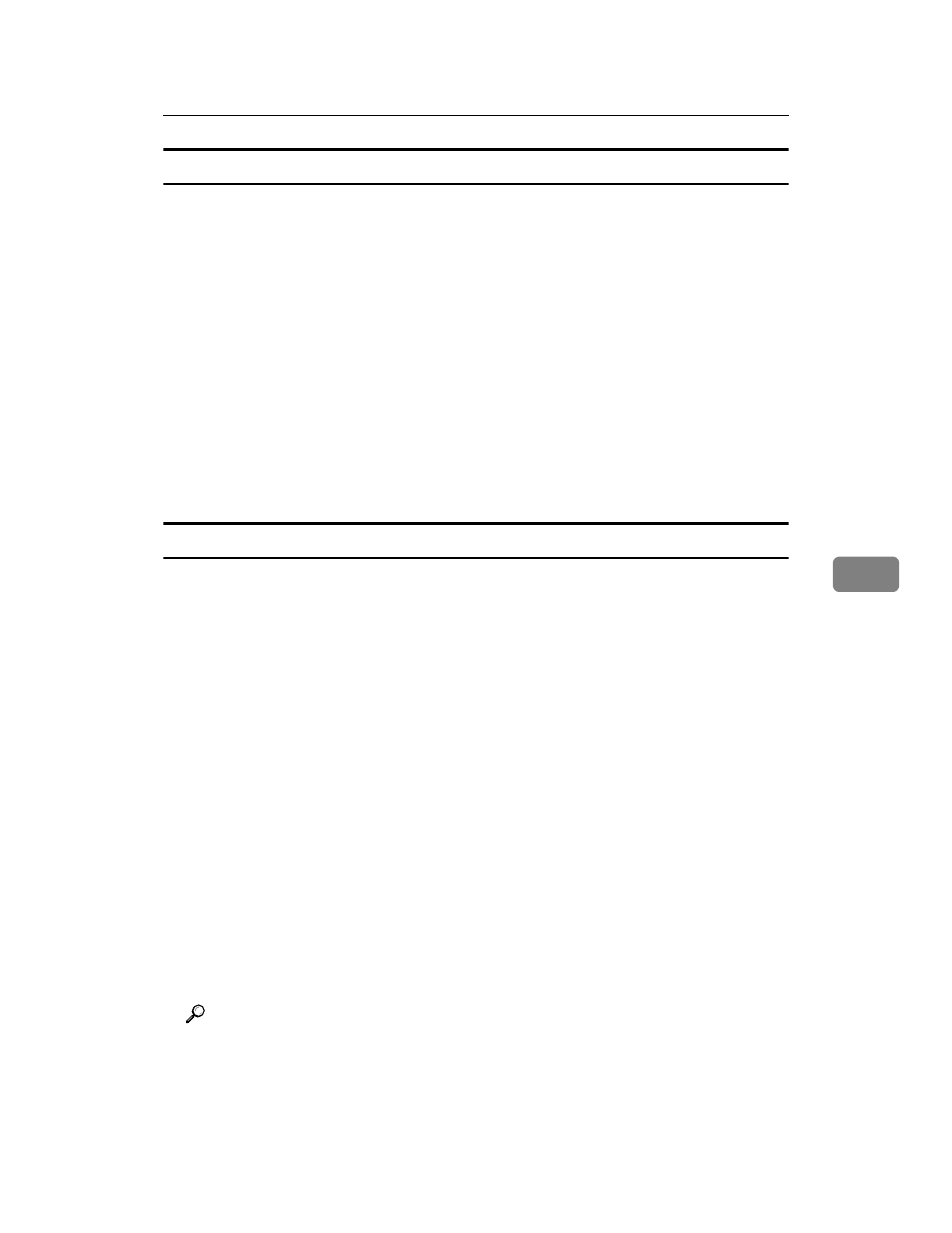
Using SmartDeviceMonitor for Admin
207
6
Restricting Functions
Follow the procedure below to restrict use of individual functions.
A
Start SmartDeviceMonitor for Admin.
B
Click the [User Counter Information] tab of User Management Tooll.
C
On the [Edit] menu of User Management Tool, click [Restrict Access To De-
vice]
.
D
Select the check box of the functions you want to restrict.
E
Click [OK].
A confirmation message appears.
F
Click [Yes].
The settings are applied.
Setting Applicable Functions to New Users
Follow the procedure below to add new users and set functions applicable to
them.
A
Start SmartDeviceMonitor for Admin.
B
Click the [Access Control List] tab of User Management Tool.
C
On the [Edit] menu, click [Add New User].
D
Enter the User Code and user name.
E
Select the check box of the functions applicable to the new user.
If the check boxes are unavailable, there is no restriction to use that function.
For details, see SmartDeviceMonitor for Admin Help.
F
Click [OK].
The new user is added.
G
On the [Edit] menu, click [Apply Settings].
The settings are applied.
H
Click [Exit] on the [File] menu to quit User Management Tool.
Reference
For details about setting restrictions, see SmartDeviceMonitor for Admin
Help.
