Sending on-demand e-mail – Ricoh 220-240 V User Manual
Page 229
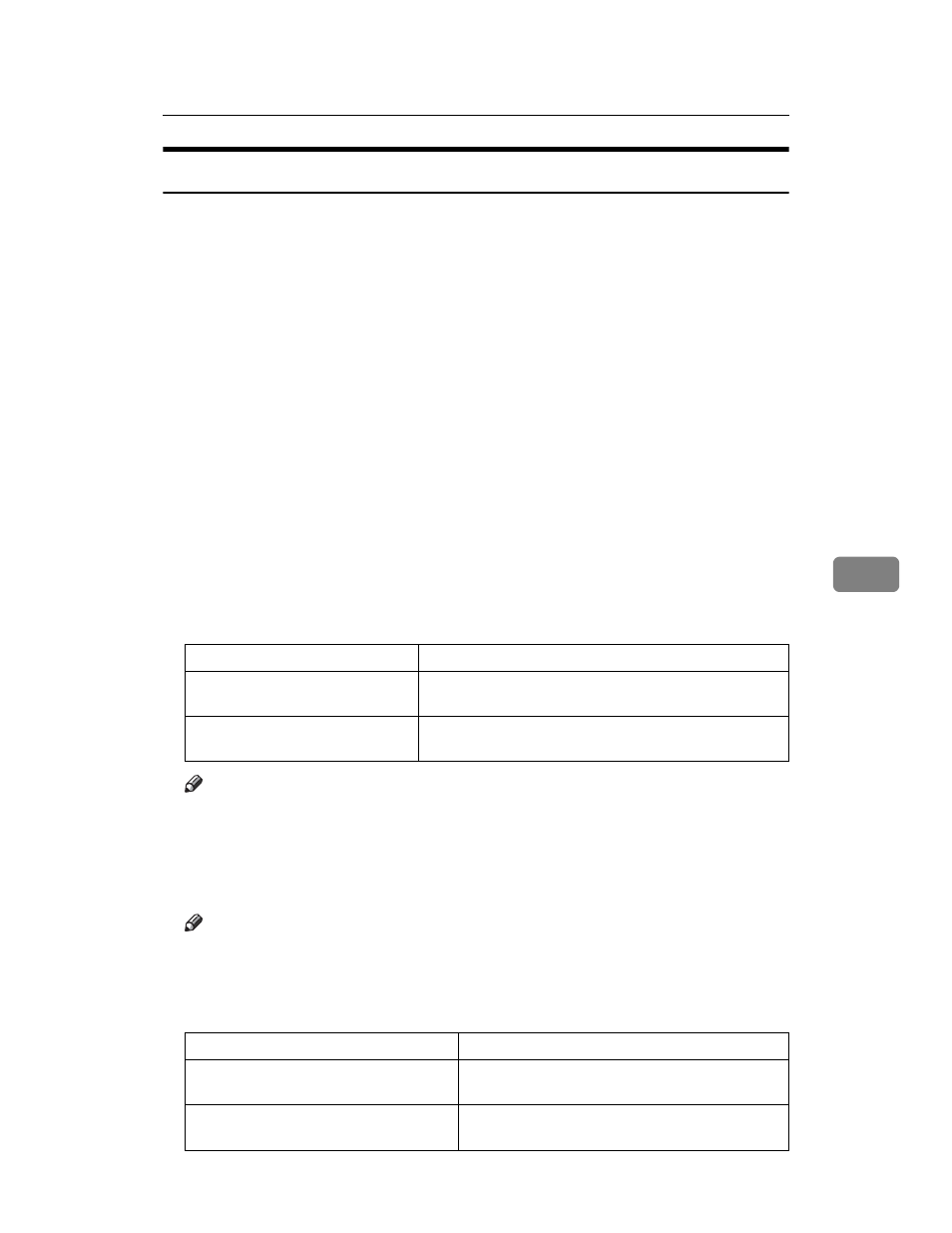
Printer Status Notification by E-Mail
219
6
Sending On-demand E-mail
To use on-demand e-mail notification, perform the following configuration
tasks in Web Image Monitor.
A
In the menu area, click [E-mail].
B
Make the following settings:
• E-mail Notification E-mail Address: Enter the address using alphanumeric
characters.
• Receive E-mail Notification: Specify whether to use on-demand e-mail no-
tification.
• E-mail Notification User Name: Enter the administrator's user name as the
mail originator name.
• E-mail Notification Password: Enter the password of the mail notification user.
C
Click [OK].
D
Click [Logout].
E
Quit Web Image Monitor.
❖ Format of on-demand e-mail messages
To use mail notification, you need to send an on-demand e-mail message to
this printer.
Using your mail software, enter the following:
Note
❒ A mail message must be within 1 MB in size.
❒ E-mail may be incomplete if sent immediately after power on.
❖ Subject field
Format: devicestatus?parametername=parameter[&=parameter][&=parameter]...
Note
❒ The Subject field is case-insensitive.
❒ Parameter names can be written in any order.
❖ Subject field coding examples
Item
Description
Subject (Referred to as Subject)
Enter a request regarding the device. For details, see the
table below.
From (Referred to as From)
Specify a valid mail address. The device information
will be sent to the address specified here.
Coding example
Action
devicestatus?request=sysconfig&for-
mat=text&lang=en
The device's system configuration information
will be sent in an English text format.
devicestatus?request=sysconfig
The device's system configuration information
will be sent in a preset format and language.
