Ricoh 220-240 V User Manual
Page 23
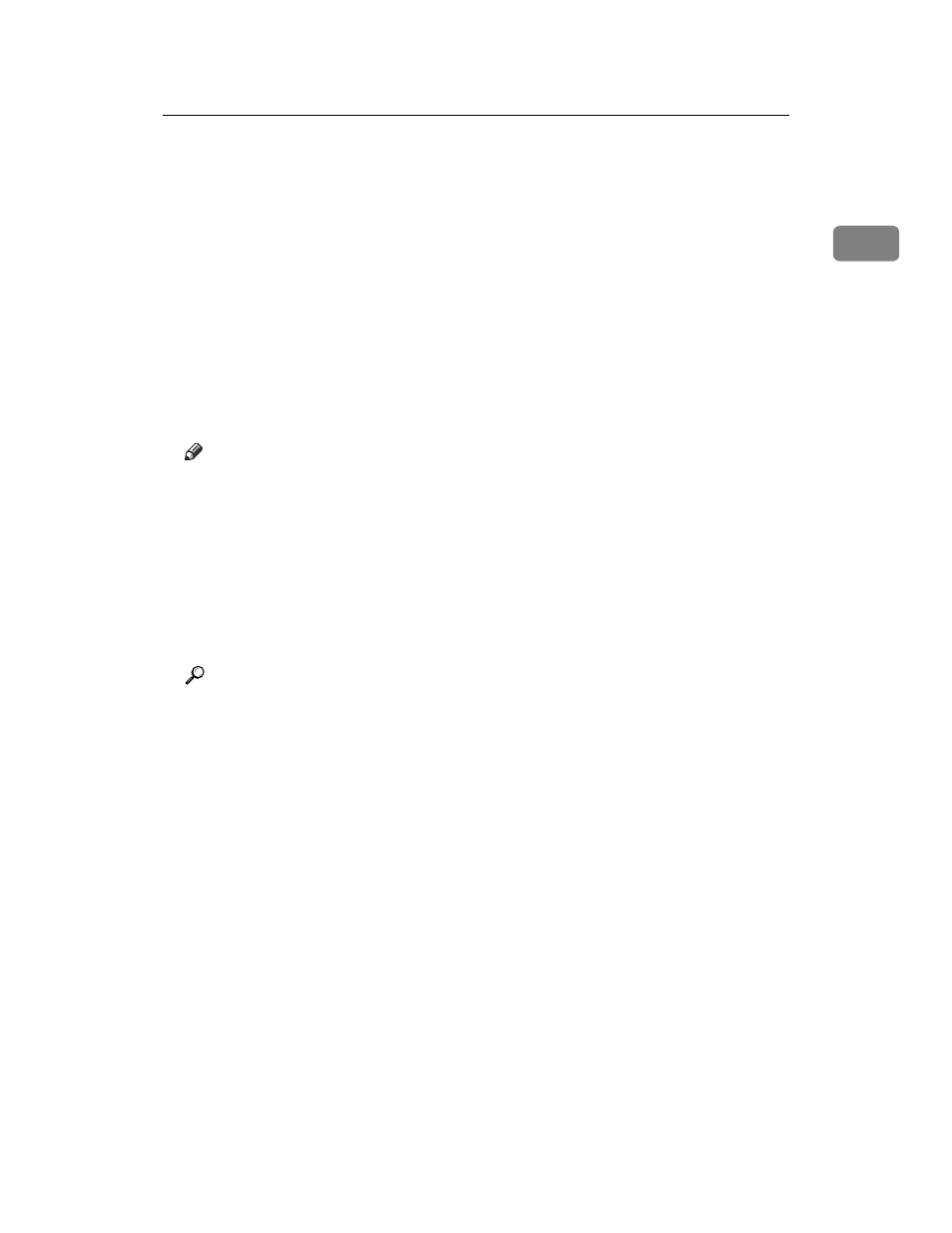
Using the SmartDeviceMonitor Port
13
1
N
Check that the port of the selected printer is displayed in [Port:].
O
Set a [User Code], if necessary.
Up to 8 numeric characters can be entered. No alphabetic characters or sym-
bols are available.
P
Select the [Default Printer] check box to configure the printer as default.
Q
Click [Continue].
Installation starts.
R
After the installation is completed, select one of the options to restart the
computer either now or later, and then click [Finish].
Restart the computer to complete installation.
Note
❒ Auto Run may not work with certain operating system settings. If this hap-
pens, launch “Setup.exe” on the CD-ROM root directory.
❒ Under Windows 95/98/Me, you cannot add an IPv4 address partially sim-
ilar to the one already used. For example, if “192.168.0.2” is in use,
“192.168.0.2xx” cannot be used. Similarly, if “192.168.0.20” is in use,
“192.168.0.2” cannot be used.
❒ This allows a SmartDeviceMonitor for Admin user to display and check
statistics about the number of sheets which each user prints. For details,
see SmartDeviceMonitor for Admin Help.
Reference
A message appears if there is a newer version of the printer driver already
installed. If there is, you cannot install the printer driver using Auto Run.
If you still want to install the printer driver, install using [Add Printer]. See
p.61 “If a Message Appears during Installation”.
