Locked print, P.108 “locked print – Ricoh 220-240 V User Manual
Page 118
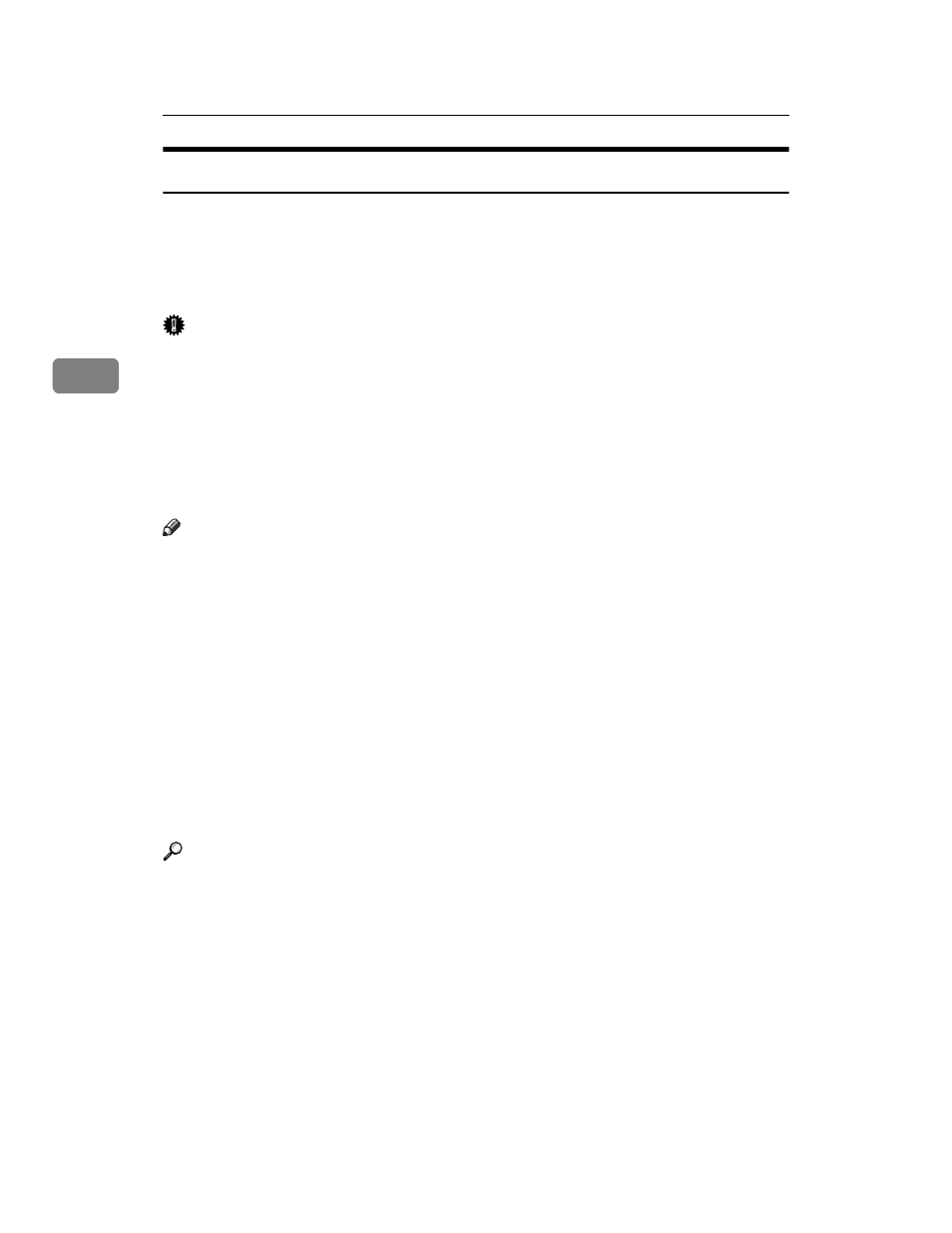
Other Print Operations
108
3
Locked Print
Use this function to maintain privacy when printing confidential documents on
the printer over a shared network. Usually, it is possible to print data using the
display panel once it is stored in this printer. When using Locked Print, it is not
possible to print unless a password is entered on the printer's display panel.
Your confidential documents will be safe from being viewed by other people.
Important
❒ To use this function, the optional hard disk must be installed on the printer.
❒ A Locked Print file cannot be stored if:
• the total number of Sample Print, Locked Print, Hold Print, and Stored
Print files in the printer is over 100. (The maximum number varies depend-
ing on the volume of data in files.)
• the file contains over 1,000 pages.
• sent or stored files in the printer contain over 9,000 pages in total.
Note
❒ If a Locked Print file has not been stored properly, check the error log on the
control panel.
❒ Even after you turn off the printer, stored documents remain. However, the
[Auto Delete Temporary Jobs]
or [Auto Delete Stored Jobs] settings are applied first.
❒ If the application has a collate option, make sure it is not selected before send-
ing a print job. Locked Print jobs are automatically collated by the printer
driver as default. If a collate option is selected in the application print dialog
box, more sets than intended may be printed.
❒ After the Locked Print file is printed, the job is automatically deleted.
❒ Locked Print files printed or deleted using Web Image Monitor, after you se-
lect [Locked Print Jobs] using the control panel will appear on the display pan-
el. However, an error message will appear if you try to print or delete those
Locked Print files.
Reference
For details about the error log on the display panel, see p.126 “Checking the
Error Log”.
For details about the [Auto Delete Temporary Jobs] and [Auto Delete Stored Jobs],
see p.162 “HD Management”.
