Selecting the zone – Ricoh 220-240 V User Manual
Page 337
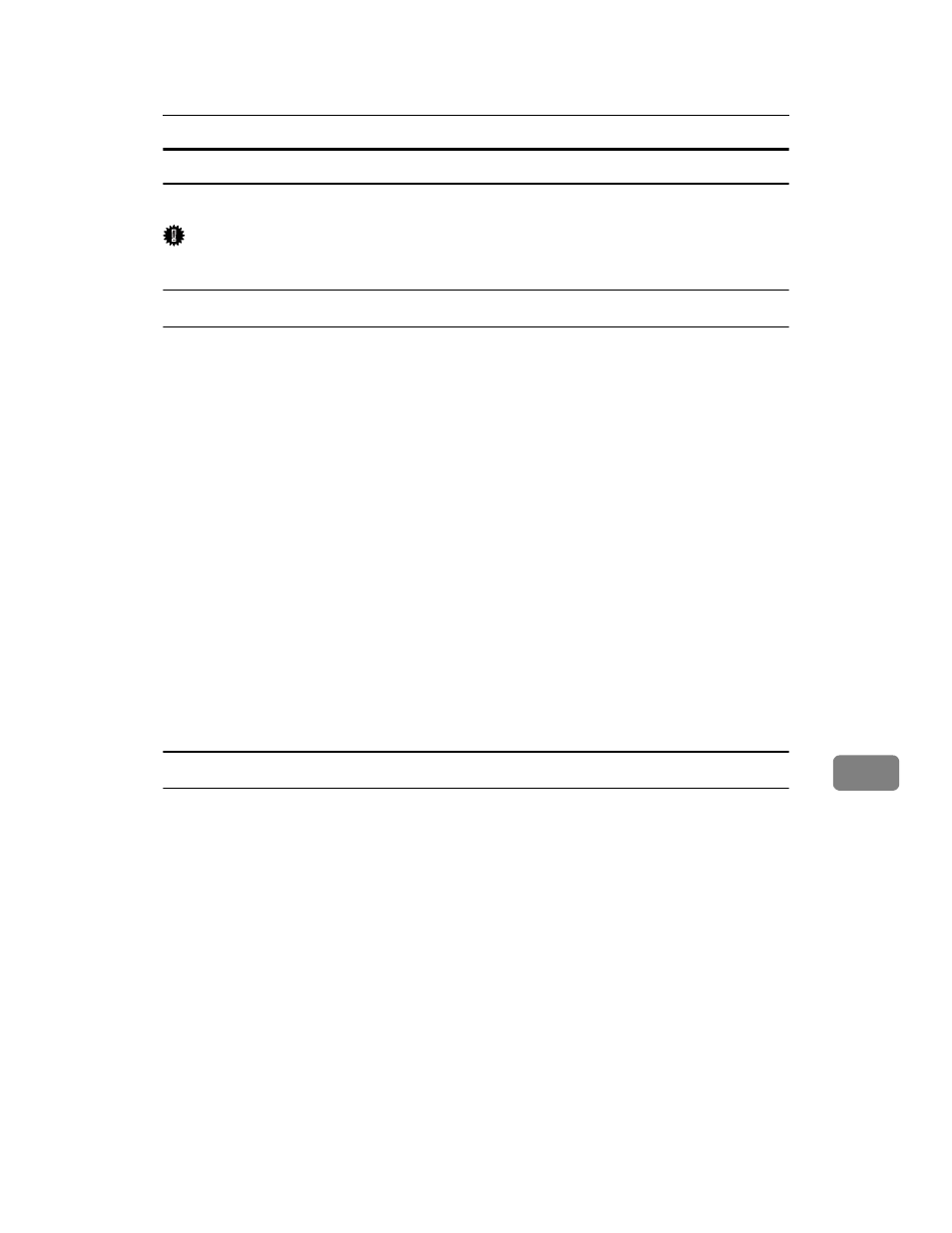
Printer Utility for Mac
327
9
Selecting the Zone
You can change the zone to which the printer belongs under Appletalk.
Important
❒ Confirm that a Macintosh and printer are connected with Appletalk.
Mac OS
A
On the [Utility] menu, click [Select Zone...].
The zone to which the printer belongs and the available zone list appear.
B
Select the zone in which you want to locate the printer, and then click
[Change]
.
A confirmation message appears.
C
Click [Continue].
A confirmation message appears.
D
Click [OK].
E
On the Apple menu, click [Chooser].
F
Click the [AdobePS] icon.
G
In the [AppleTalk zone:] list, select the zone you changed.
H
In the [Select a PostScript Printer:] list, select the printer you want to use.
I
Close the [Chooser] dialog box.
Mac OS X
A
On the [Utility] menu, click [Select Zone...].
The zone to which the printer belongs and the available zone list appear.
B
Select the zone which you want to locate the printer in, and then click
[Change]
.
A confirmation message appears.
C
Click [Continue].
A confirmation message appears.
D
Click [OK].
E
On the [Printer Utility for Mac] menu, click [Choose Printer...].
F
In the [Available Network Zones:] list, select the zone you changed.
G
In the [Available Printers:] list, select the model of printer in use, and then
click [Choose].
