Ricoh 220-240 V User Manual
Page 4
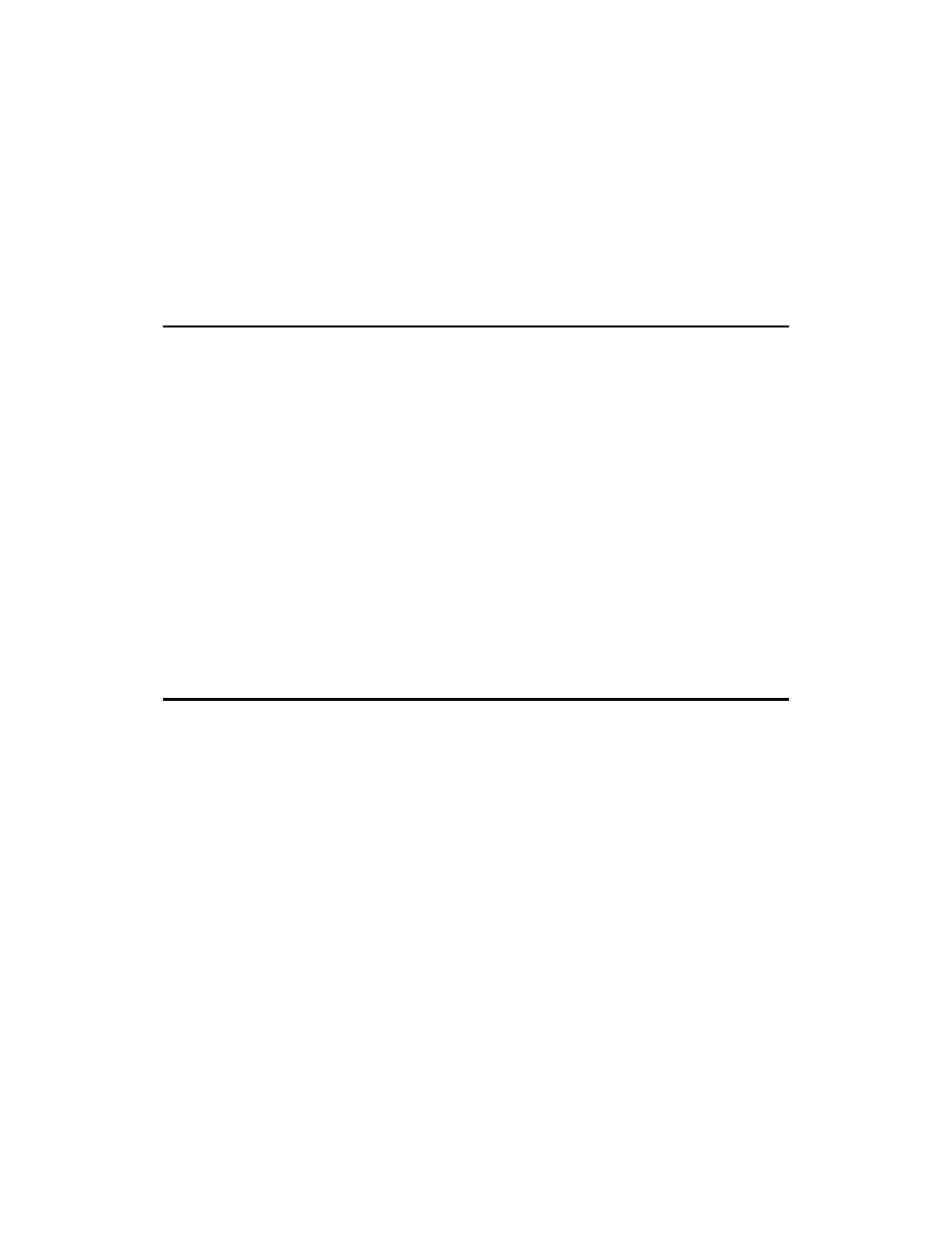
ii
Installing the PCL or RPCS Printer Driver................................................................ 57
Installing the PostScript 3 Printer Driver (Windows 95/98/Me) ................................ 58
Installing the PostScript 3 Printer Driver (Windows 2000) ....................................... 59
Installing the PostScript 3 Printer Driver (Windows XP, Windows Server 2003) ..... 60
If a Message Appears during Installation .......................................................... 61
Making Option Settings for the Printer .............................................................. 62
Conditions for Bidirectional Communication ............................................................ 62
If Bidirectional Communication is Disabled .............................................................. 64
2. Setting Up the Printer Driver
Windows 95/98/Me - Accessing the Printer Properties ............................................ 65
Windows 2000 - Accessing the Printer Properties ................................................... 67
Windows XP, Windows Server 2003 - Accessing the Printer Properties ................. 69
Windows NT 4.0 - Accessing the Printer Properties ................................................ 71
Windows 95/98/Me - Accessing the Printer Properties ............................................ 73
Windows 2000 - Accessing the Printer Properties ................................................... 75
Windows XP, Windows Server 2003 - Accessing the Printer Properties ................. 77
Windows NT 4.0 - Accessing the Printer Properties ................................................ 79
Windows 95/98/Me - Accessing the Printer Properties ............................................ 81
Windows 2000 - Accessing the Printer Properties ................................................... 83
Windows XP, Windows Server 2003 - Accessing the Printer Properties ................. 85
Windows NT 4.0 - Accessing the Printer Properties ................................................ 87
Mac OS - Setting Up for Printing.............................................................................. 89
Printing Method ........................................................................................................ 91
Using Commands..................................................................................................... 95
Using [Data security for copying] ................................................................................. 96
Using [Mask type:] ..................................................................................................... 98
Important Notice....................................................................................................... 99
Sample Print........................................................................................................... 104
Locked Print ........................................................................................................... 108
Hold Print ............................................................................................................... 112
Stored Print ............................................................................................................ 115
Printing the Selected Print Job............................................................................... 119
Printing All Print Jobs ............................................................................................. 120
Printing from a Selected Tray................................................................................. 122
Canceling a Print Job ............................................................................................. 123
