Setting up options, Using usb interface, Setting up options using usb interface – Ricoh 220-240 V User Manual
Page 309
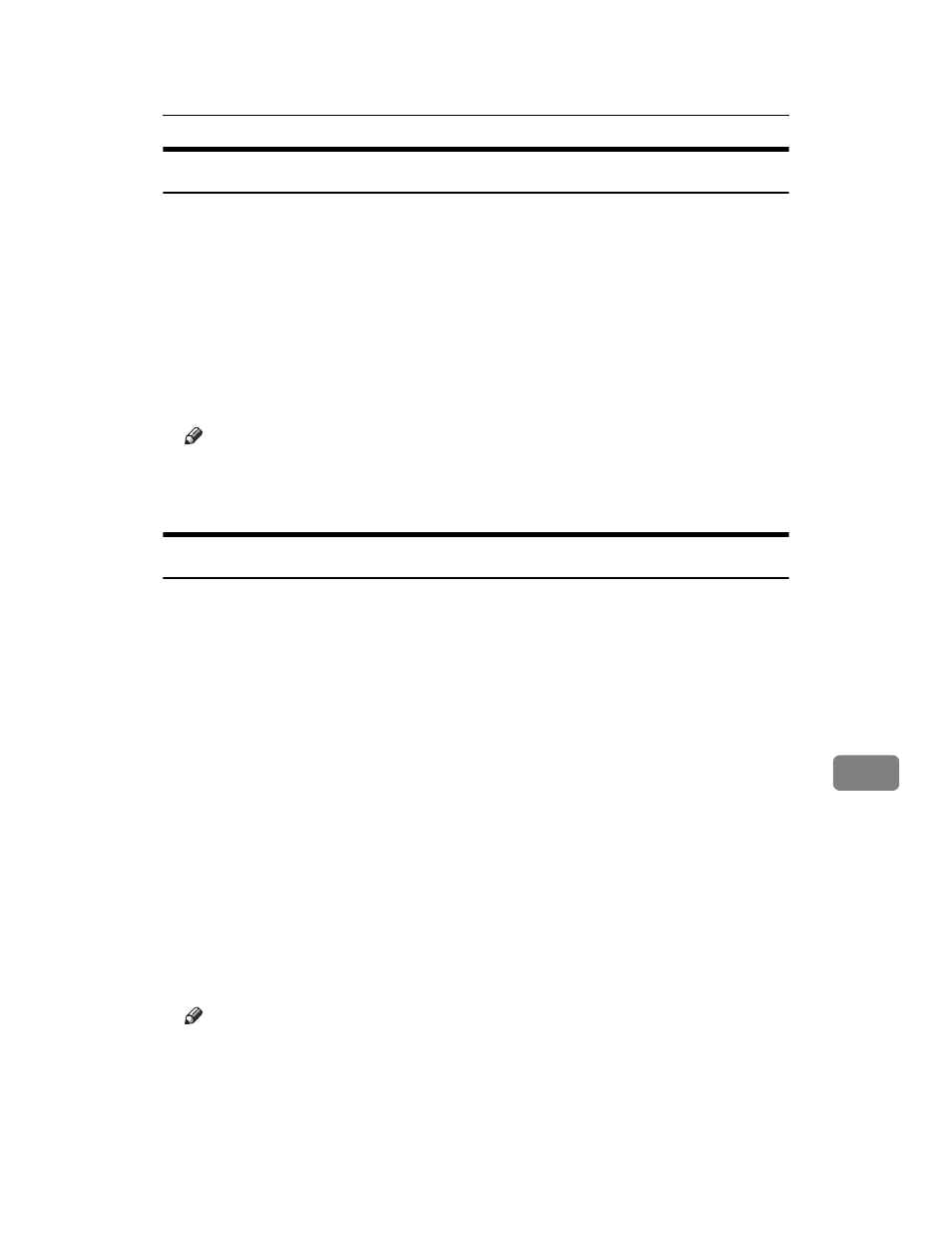
Mac OS X
299
9
Setting Up Options
A
Start System Preferences.
B
Click [Print & Fax].
C
In the [Printer] list, click the name of the printer you want to use, and then
click [Printer Setup...].
D
Select the option you want to set up, and then select an appropriate setting
for it.
E
Click [Apply Changes].
Note
❒ If the option you want to select is not displayed, PPD files may not be set
up correctly. To complete the setup, check the name of the PPD file dis-
played in the dialog box.
Using USB Interface
Follow the procedure below to setup USB connection.
A
Start Printer Setup Utility.
B
Click [Add].
❖ Mac OS X 10.4 or later
Click a printer that has “USB” indicated in the “Connection” column.
❖ Other Mac OS X
Click [USB] on the pop-up menu.
The connected printer appears.
C
Select the printer, and then select its manufacturer from the [Printer Model:]
pop-up menu.
Under Mac OS X 10.4 or later, you are using from the [Print Using] pop-up menu.
A list of printer types appears.
D
Select the connected printer from the list of printer models, and then click [Add].
E
Quit Printer Setup Utility.
Note
❒ When printing with a USB connection to a Macintosh computer, printer
language does not change automatically. Use the control panel on this
printer to change printer language to [Auto Detect] or [PS] before printing.
❒ USB2.0 can be used only with Mac OS X 10.3.3 or higher.
