Ricoh 220-240 V User Manual
Page 289
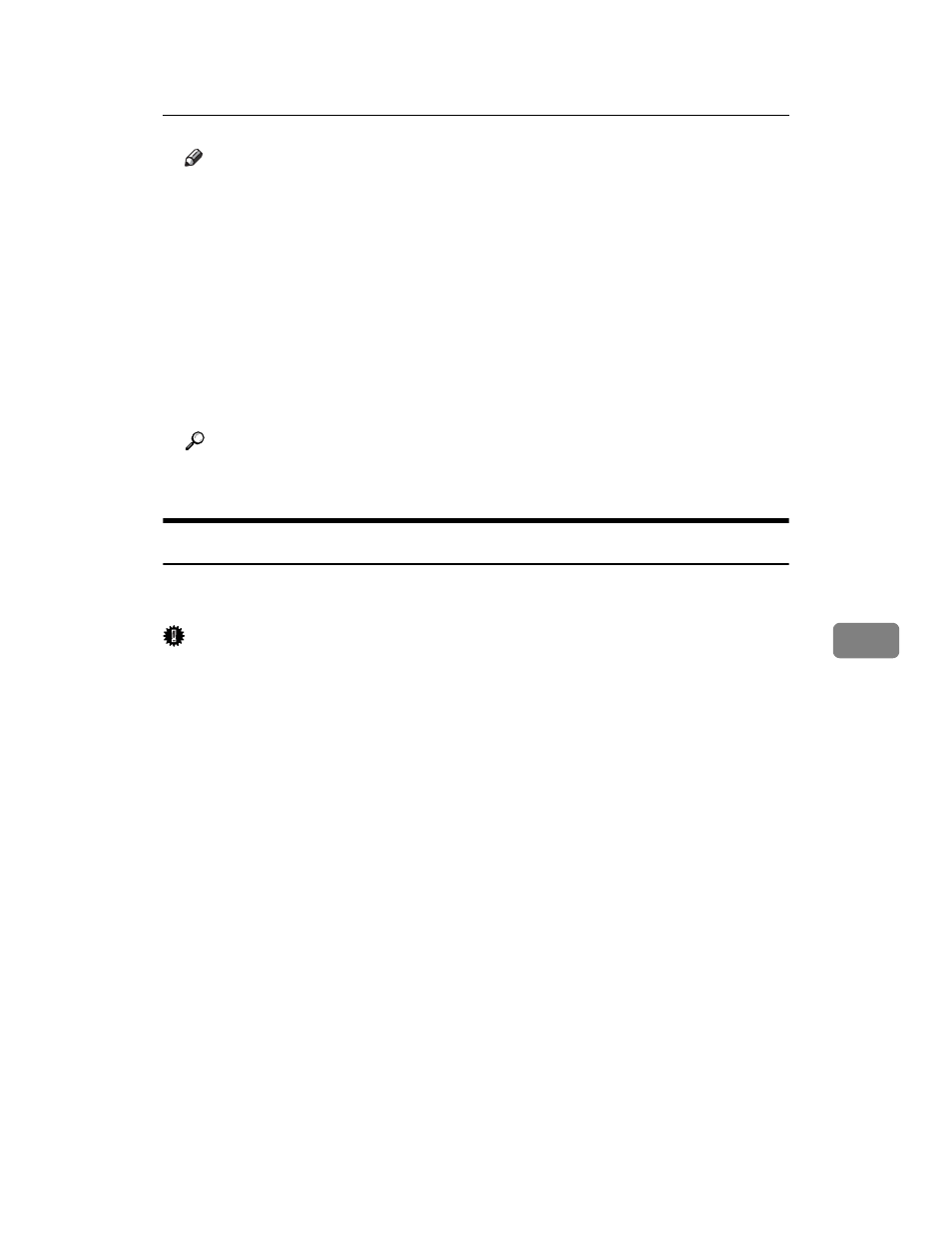
Using NetWare
279
7
Note
❒ To check that the configuration is made correctly, enter the following from
the command prompt.
F:> USERLIST
❒ If the printer works as configured, the name of the print server appears as
a connected user.
❒ If you cannot identify the printer you want to configure, check the printer
name with the configuration page printed from the printer. For details
about printing a configuration page, see p.163 “List/Test Print Menu”.
❒ If no printer names appear in the list, match the frame types of IPX/SPXs
for the computer and printer. Use the [Network] dialog box of Windows to
change the frame type of the computer.
Reference
For details about changing the printer's frame type (“NW Frame Type”),
see Hardware Guide.
Setting Up as a Print Server (NetWare 4.x, 5/5.1, 6/6.5)
Follow the procedure below to connect the printer as a print server using Net-
Ware 4.x, NetWare 5/5.1, or NetWare 6.0.
Important
❒ When using the printer as a print server in NetWare 4.x, NetWare 5/5.1, or
NetWare 6.0, set it to the NDS mode.
❒ When using NetWare 5/5.1 or NetWare 6.0, set the printer as a print server.
A
Start Web Image Monitor.
B
Click [Login].
A dialog box for entering the login user name and password appears.
C
Enter the login user name and password, and then click [Login].
For details about the login user name and password, consult your network
administrator.
D
Click [Configuration] in the left area, and then click [NetWare].
• Print Server Name: Enter the NetWare print server name. To use the inter-
face board as a print server, enter the name of a print server that is not ac-
tive on the file server. Use up to 47 characters.
• Logon Mode: Specify whether to designate a file server or NDS tree when
logging on to NetWare.
• File Server Name: When a file server name is entered here, only the specified
file server is searched for. This item is mandatory. Use up to 47 characters.
• NDS Tree: To enable NDS mode, enter the name of the NDS tree you want
to log on to. Use up to 32 alphanumeric characters.
