Ricoh 220-240 V User Manual
Page 55
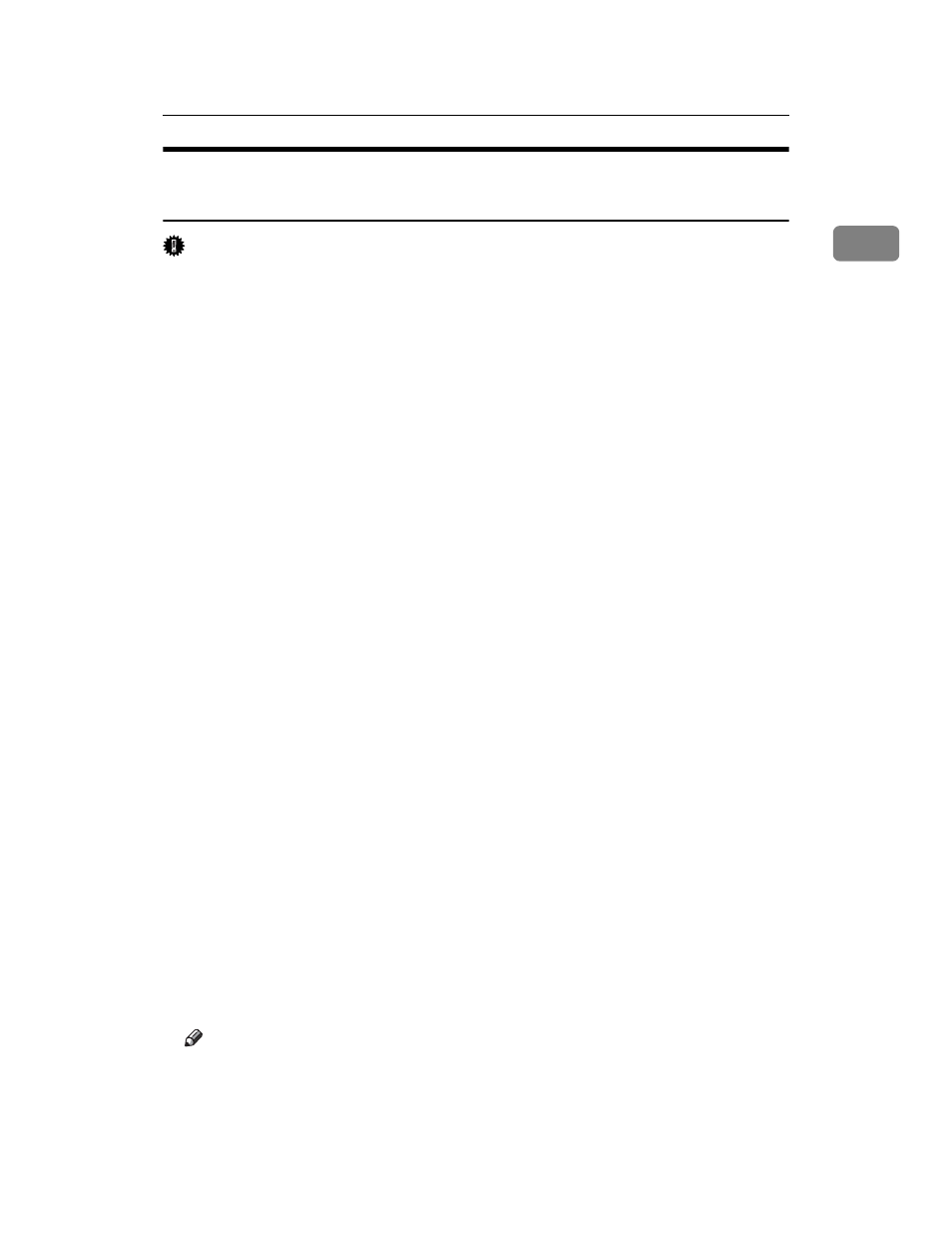
Using as the Windows Network Printer
45
1
Installing the PostScript 3 Printer Driver (Windows XP, Windows
Server 2003)
Important
❒ Installing this printer driver requires Administrators permission. Log on us-
ing an account that has Administrators permission.
❒ If you print from a print server connected to the printer using the SmartDe-
viceMonitor port, the client cannot use Recovery Printing and Parallel Print-
ing.
❒ If you print with a Windows XP or Windows Server 2003 print server, Smart-
DeviceMonitor notification functions may not be possible for the client.
A
Quit all applications currently running.
B
Insert the CD-ROM into the CD-ROM drive.
The installer starts.
C
Select an interface language, and then click [OK].
The default interface language is English.
D
Click [PostScript 3 Printer Driver].
Add Printer Wizard starts.
E
Click [Next >].
F
Click [A network printer, or a printer attached to another computer], and then click
[Next >]
.
G
Select [Browse for a printer], then click [Next].
H
Double-click the computer name you want to use as a print server in the
[Shared printers]
window.
I
Select the printer you want to use, and then click [Next >].
J
The printer driver installation starts.
K
Click [Next >].
Select the [Yes] check box to configure the printer as default.
L
Click [Finish].
Restart the computer to complete installation.
Note
❒ Auto Run may not work with certain operating system settings. If this hap-
pens, launch “Setup.exe” on the CD-ROM root directory.
