Starting printer utility for mac, Mac os, Mac os x – Ricoh 220-240 V User Manual
Page 332
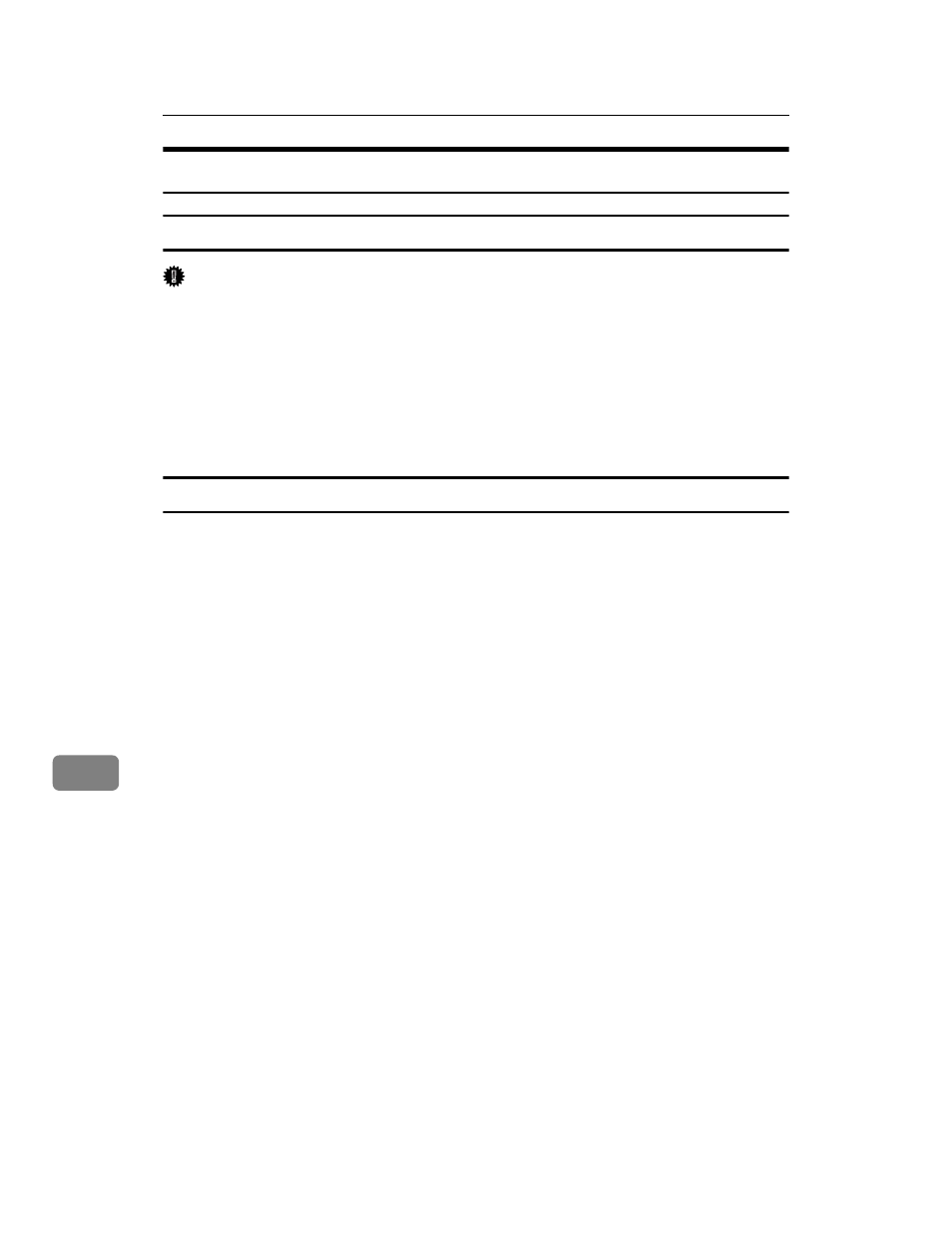
Mac OS Configuration
322
9
Starting Printer Utility for Mac
Mac OS
Important
❒ Before starting Printer Utility for Mac, make sure the printer is selected in
[Chooser]
on the Apple menu.
A
Double-click the Printer Utility for Mac icon.
The [Printer Utility for Mac] dialog box appears.
B
Click [OK].
Printer Utility for Mac will take a few seconds to start.
Mac OS X
A
Double-click the Printer Utility for Mac icon.
The [Printer Utility for Mac] dialog box appears.
B
Click [OK].
C
In the [Available Printers:] box, select the printer you want to use.
If you change zones, select a name from [Available Network Zones:].
Click [Choose Printer...] on the Printer Utility for Mac menu if you want to
change the printer.
D
Select the printer you want to use.
Printer Utility for Mac will take a few seconds to start.
E
Click [Choose].
- Aficio SP C231N (4 pages)
- Aficio MP C2030 (2 pages)
- EMP 156 (4 pages)
- Aficio 3035 (136 pages)
- Aficio IS 2416L (64 pages)
- Aficio CL2000 (2 pages)
- Infoprint 1767 (7 pages)
- LD235 (196 pages)
- Aficio BP20 (172 pages)
- Aficio SP 3410DN (2 pages)
- Aficio IS 2230 (180 pages)
- FT1208 (65 pages)
- DSm721d (108 pages)
- CP6346 (204 pages)
- 150TLA (1 page)
- Aficio GX7000 (272 pages)
- 3010 (158 pages)
- D053 (41 pages)
- Aficio 3035SPi (136 pages)
- BY1000 (250 pages)
- Pro 906EX (6 pages)
- Aficio 8080 (144 pages)
- 2018 (814 pages)
- Aficio MP 3500/MP 4500 (6 pages)
- M40 (49 pages)
- Aficio 402026 (2 pages)
- Printer/Scanner (56 pages)
- Aficio MP3010 (114 pages)
- MP 3350 (6 pages)
- MP 5001 (6 pages)
- AP2610N (472 pages)
- INFOPRINT 1811 (6 pages)
- Aficio SP 1000SF (59 pages)
- Printer/Scanner Unit Type 8000 (174 pages)
- CL3000DN (84 pages)
- PRO 1357EX (12 pages)
- Aficio AP610N (117 pages)
- Laser MFP Printer (129 pages)
- Printer Reference (162 pages)
- MP 161SPF (6 pages)
- DSc428 (196 pages)
- Aficio MP C2050 (8 pages)
- Aficio AP400N (20 pages)
- Aficio CL7200 (4 pages)
