Using bonjour (rendezvous), Changing to ethertalk, Using bonjour (rendezvous) changing to ethertalk – Ricoh 220-240 V User Manual
Page 310
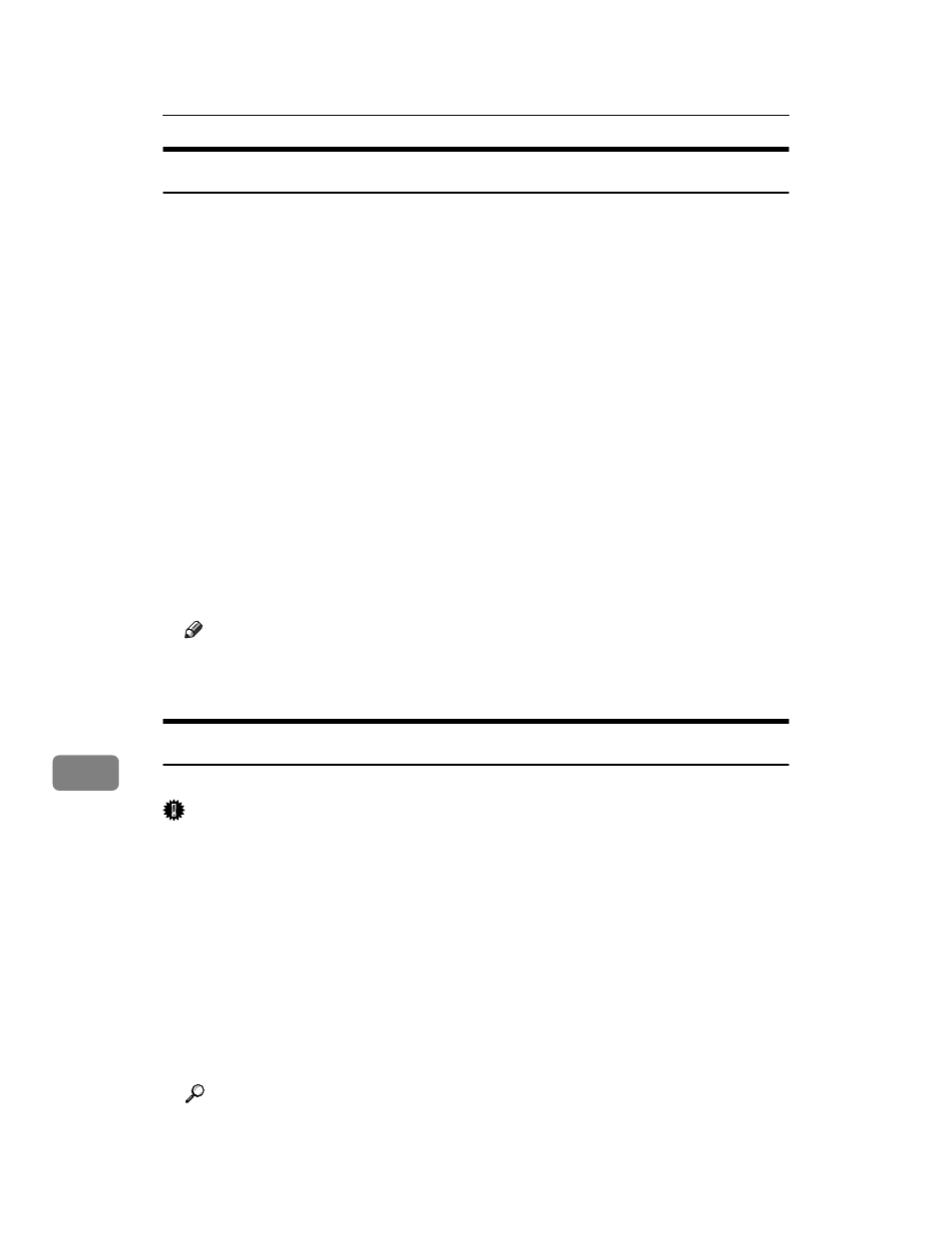
Mac OS Configuration
300
9
Using Bonjour (Rendezvous)
Follow the procedure below to print using Bonjour (Rendezvous) under Mac OS
X 10.2.3 or higher. Ethernet, wireless LAN connections can also be used.
A
Start Printer Setup Utility.
B
Click [Add].
❖ Mac OS X 10.4 or later
Click a printer that has “Bonjour” indicated in the “Connection” column.
If the zone is set, click [More Printers...], and then select the zone from the
second pop-up menu.
❖ Other Mac OS X
Click [Rendezvous] on the pop-up menu.
If the zone is set, select the zone from the second pop-up menu.
C
Select the name of the connected printer from the list of printer models, and
then click [Add].
Under Mac OS X 10.4 or later, Installable Options window appears. Select the
option you want to set up, and then select an appropriate setting for it, and
then [Continue].
D
Quit Printer Setup Utility.
Note
❒ When printing with a Rendezvous connection to a Macintosh computer,
printer language does not change automatically. Use the control panel on this
printer to change printer language to [Auto Detect] or [PS] before printing.
Changing to EtherTalk
Follow the procedure below to configure a Mac OS X to use EtherTalk.
Important
❒ You need an administrator name and a password (phrase). For details, con-
sult your network administrator
A
Open [System Preference], and then click the Network icon.
B
Click [Built-in Ethernet] in the [Show:] list box.
C
Click the [AppleTalk] tab.
D
Select the [Make AppleTalk Active] check box.
E
To change AppleTalk zones, select a name from the [AppleTalk Zone:] pop-up menu.
F
When the settings are made, click [Apply Now].
G
Quit [System Preference].
Reference
For information about installing applications required for EtherTalk, see
the Mac OS manuals.
