Ricoh 220-240 V User Manual
Page 292
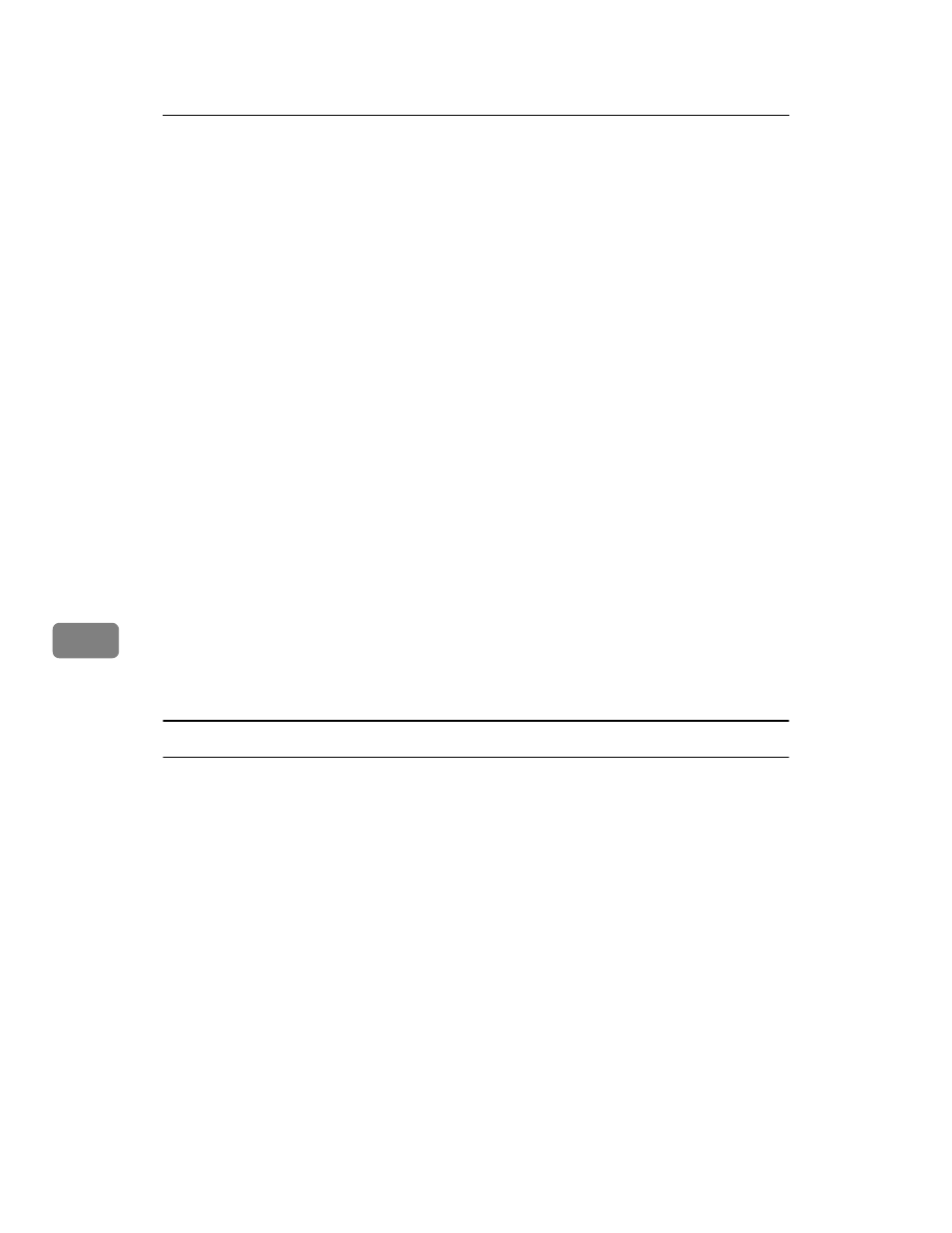
Using a Printer Server
282
7
P
Check the settings, and then click [OK].
Q
Select a context specified using NIB Setup Tool, and then click [Create] on
the [Object] menu.
R
In the [Class of new object] box, click [Print Server], and then click [OK]. For
NetWare 5, click [Print Sever (Non NDPS)].
S
In the [Print Server Name] box, enter the print server name.
Use the same print server name specified using NIB Setup Tool.
T
Select the [Define additional properties] check box, and then click [Create].
U
Click [Assignments], and then click [Add] in the [Assignments] area.
V
In the [Available objects] box, click the queue you created, and then click [OK].
W
Check the settings, and then click [OK].
X
Start the print server by entering the following from the console of the Net-
Ware server.
If the print server is in operation, quit and restart it.
❖ To exit
CAREE: unload pserver
❖ To start
CAREE: load pserver “print_server_name”
Setting up using Web Image Monitor
A
Start Web Image Monitor.
B
Click [Login].
A dialog box for entering the [Login User Name] and [Login Password] appears.
C
Enter the login user name and password, and then click [Login].
For details about the login name and password, consult your network admin-
istrator.
D
Click [Configuration] in the left area, and then click [NetWare].
E
Confirm the settings, and then click [OK].
Configuration is now complete. Wait several minutes before restarting Web
Image Monitor.
F
Click [Logout].
