Mac os x, Installing the ppd files, Setting up the ppd file – Ricoh 220-240 V User Manual
Page 308: Installing the ppd files setting up the ppd file, 9mac os x
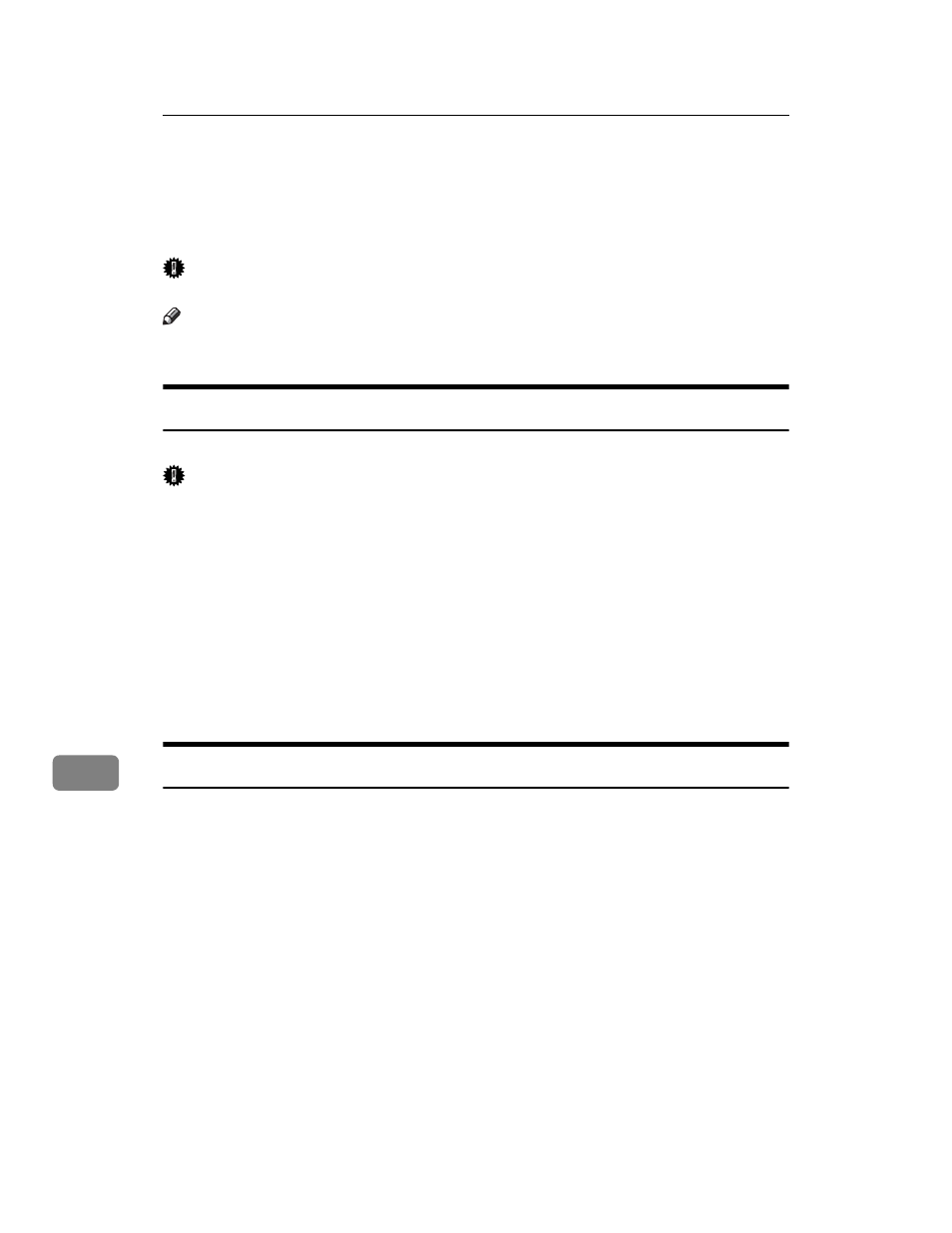
Mac OS Configuration
298
9
Mac OS X
This section explains how to configure a Mac OS X to use EtherTalk and USB.
Follow the procedure below to configure Mac OS X 10.1. If you are not using
Mac OS X 10.1, see the manual of the Mac OS X you are using for details.
Important
❒ For Mac OS X 10.1 or higher.
Note
❒ The PPD files are stored in the following folder on the CD-ROM.
Mac OS X:PPD Installer
Installing the PPD Files
Follow the procedure below to install a PPD file to print from Mac OS X.
Important
❒ You need an administrator name and a password (phrase). For details, con-
sult your network administrator.
A
Insert the CD-ROM into the CD-ROM drive.
B
Double-click the CD-ROM drive icon.
C
Double-click the [Mac OS X] folder.
D
Double-click the [MacOSX PPD Installer] folder.
E
Double-click the installer icon.
F
Follow the instructions on the screen.
Setting Up the PPD File
A
Start Printer Setup Utility.
B
Click [Add].
❖ Mac OS X 10.4 or later
Click [More Printers...]. Then select the zone from the second pop-up menu.
❖ Other Mac OS X
Click [AppleTalk] on the first pop-up menu.
If the zone is set, select the zone from the second pop-up menu.
C
Select the printer, and then select its manufacturer from the [Printer Model:]
pop-up menu.
Under Mac OS X 10.4 or later, select the printer you are using from the [Model
Name]
popup menu.
A list of printer types appears.
D
Select the PPD file for the model you are using, and then click [Add].
E
Quit Printer Setup Utility.
