Limitations for importing pictures 94, Limitations for importing pic, Tures – Pioneer AVIC-Z3 User Manual
Page 94: Limitations for importing pictures
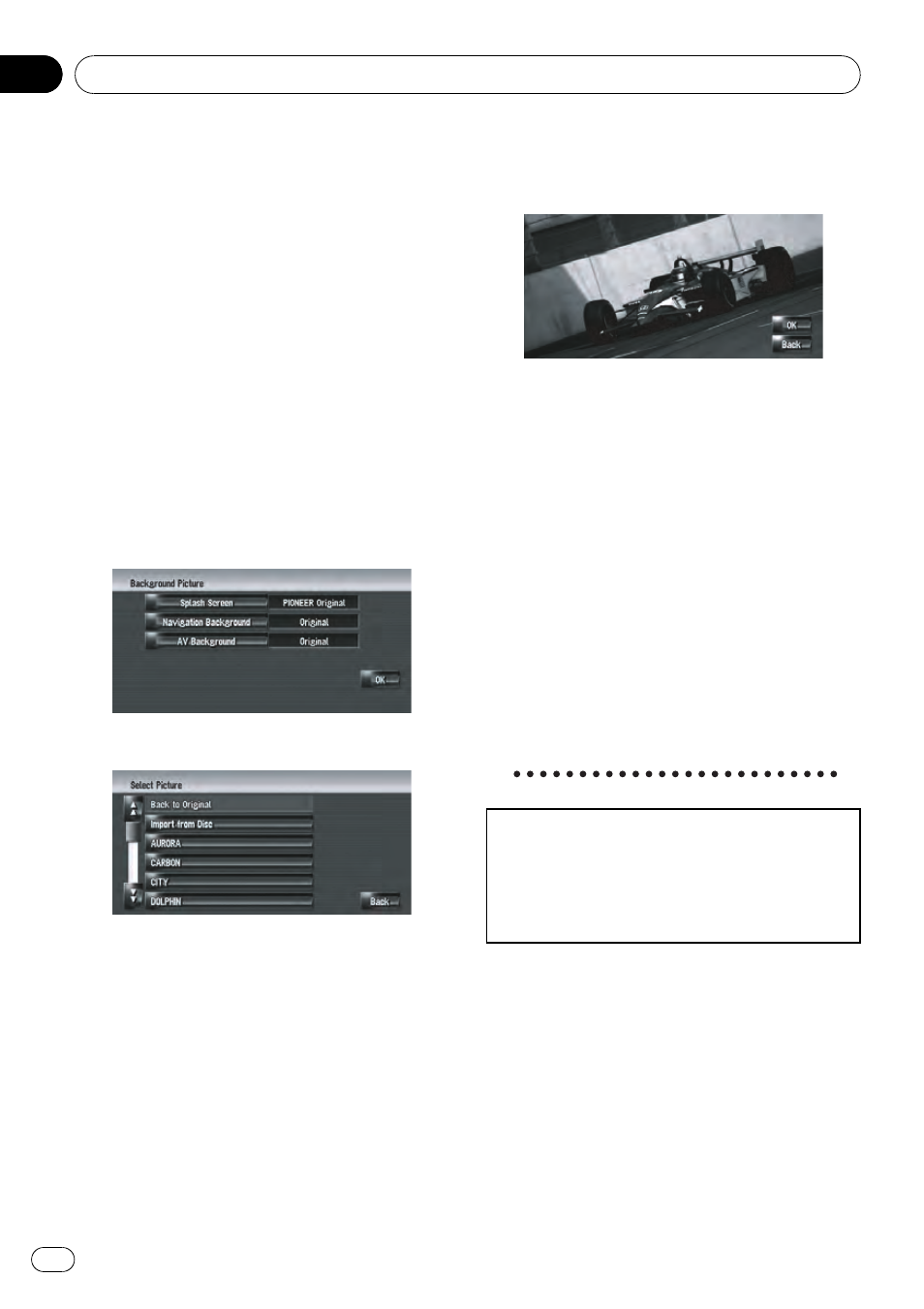
Here, a method for changing the background
picture is described with an example of load-
ing a picture stored on a CD-R (-RW) onto the
navigation system as the background picture.
1
Check that no disc is inserted, and in-
sert your CD-R (-RW) to the disc loading
slot.
2
Touch [Settings] in the navigation
menu, then touch [Background Picture Set-
ting].
The picture selected for each screen is indi-
cated on the right side of [
Splash Screen],
[
Navigation Background] and [AV Back-
ground] items.
3
Touch [Splash Screen], [Navigation
Background] or [AV Background].
4
Touch [Import from Disc].
The list of the pictures stored in the CD-R (-
RW) is displayed.
On this screen, you can select the following
item:
[
Back to Original], [Back to PIONEER Origi-
nal]:
The picture originally used when the system
was purchased is selected.
p Touching an option other than [Import
from Disc] allows you to select a back-
ground image stored on the hard disk drive.
5
Touch a picture you want to set.
6
Touch [OK].
If you touch [
OK], the background image
starts changing. After a short while, the confir-
mation screen appears.
p When the image has a large file size, it
takes more time to change the Background
Picture. Do not perform other operations
until the message
“Updating. Please do
not turn off the power.
” disappears.
p If you want to change to another picture,
touch [
Back] to return to Step 4.
p When the picture starts to change, do not
turn off the vehicle engine until the mes-
sage appears to indicate that the picture
has finished changing.
Limitations for importing pictures
When you burn a CD-R (-RW), make sure the
total data size of the CD-R (-RW) is greater
than 100 MB by storing dummy data or other
filler information. Otherwise, the disc may not
be recognized by the built-in DVD drive.
p You cannot use a CD-R (-RW) containing
MP3 files or Audio data (CD-DA part) for
importing pictures.
p When storing pictures on a CD-R (-RW),
create a folder named
“Pictures” in the CD-
R (-RW), and store the picture files in this
folder. (Up to 200 picture files can be used
in total, including pictures that are already
stored in the hard disk drive and pictures in
the CD-R (-RW).)
Modifying the General Settings for Navigation Functions
En
94
Chapter
11
