Viewing “address book” 60, Editing the entry in “address book” 60, Viewing “address – Pioneer AVIC-Z3 User Manual
Page 60: Book, Editing the entry in “ad- dress book, Registering and editing locations, Viewing “address book, Editing the entry in “address book
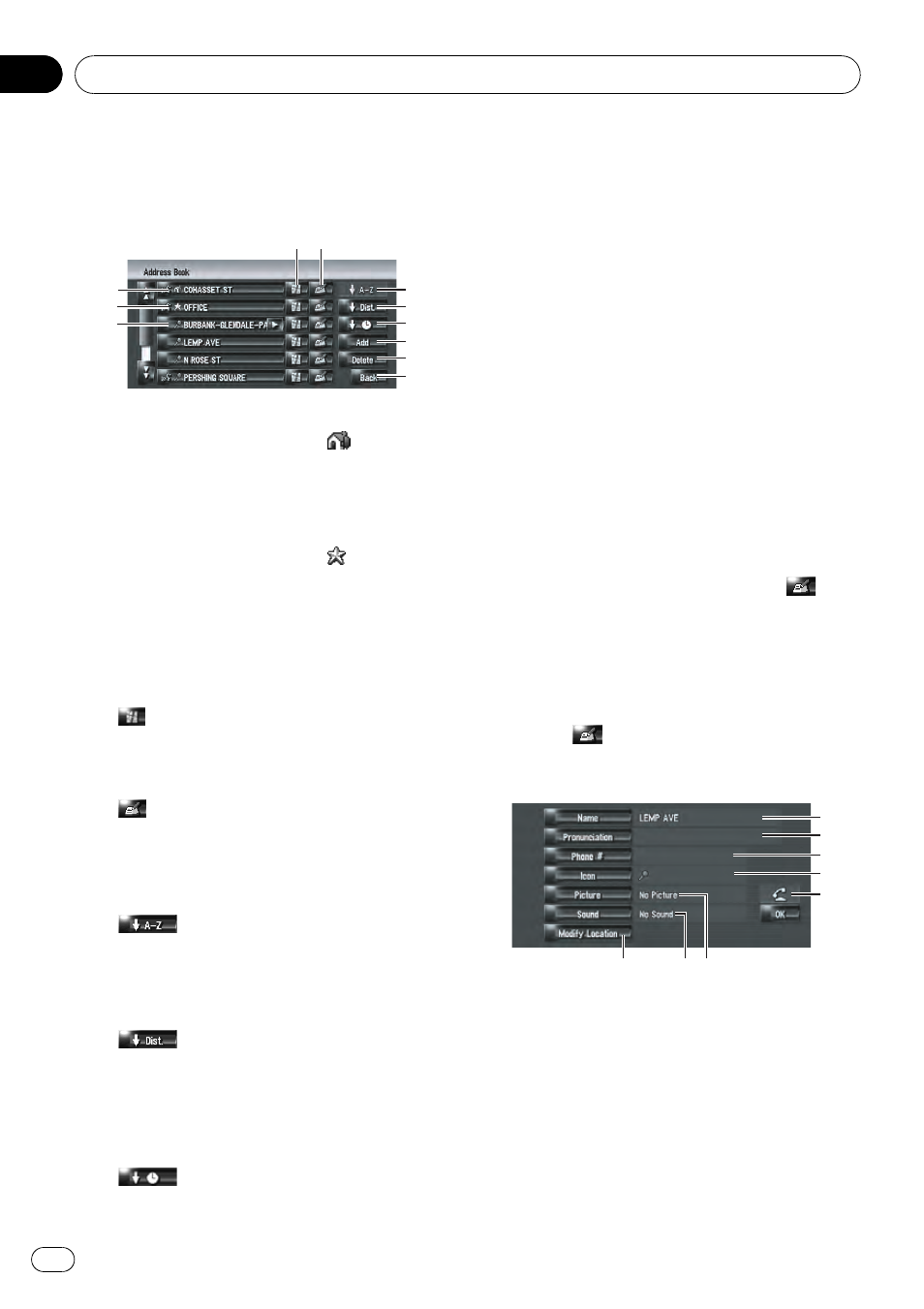
Viewing
“Address Book”
% Touch [Destination] in the navigation
menu, then touch [Address Book].
1
2
3
4 5
6
7
8
9
a
b
1 Home location:
The item displayed with the
icon is the
home location. Touch to calculate the route.
= For details, refer to Registering your home
and your favorite location on page 58
2 Favorite location:
The item displayed with the
icon is the
favorite location. Touch to calculate the
route.
= For details, refer to Registering your home
and your favorite location on page 58
3 Address Book entry:
Touch to calculate the route.
4
:
A map of that location can be displayed.
= For details, refer to Checking the loca-
tion on the map on page 31
5
:
The information related to that place can be
edited.
= For details, refer to Editing the entry in
“Address Book” on this page
6
:
Sorts the items in the list alphabetically.
This is the default sorting order.
p Active if there are items in the list and
current sort is not alphabetically.
7
:
Sorts the items in the list in order of the dis-
tance from the vehicle position.
p Active if there are items in the list and
current sort is not by distance form cur-
rent position.
8
:
Sorts the items in the list in order of the re-
cently used items.
p Active if there are items in the list and
current sort is not by last used.
9 [Add]:
The screen for selecting the method for re-
gistering the location in
Address Book ap-
pears.
= For details, refer to Registering a Location
into
“Address Book” on the previous page
a [Delete]:
Deletes the registered locations.
= For details, refer to Deleting the entry in
“Address Book” on page 63
b [Back]:
Returns previous screen.
Editing the entry in
“Address Book”
In the Address Book menu, touching
on
the right-hand side of the location displays the
Edit registered information screen.
1
Touch [Destination] in the navigation
menu, then touch [Address Book].
2
Touch
on the right-hand side of the
location that you want to edit the informa-
tion for.
1
2
4
3
5
8
6
7
1 Name
You can enter the desired name.
2 Pronunciation
You can enter the desired pronunciation in-
dependently from the name. The registered
pronunciation is used for voice recognition.
p If nothing is entered in the text box, you
cannot use that item as a voice com-
mand.
Registering and Editing Locations
En
60
Chapter
07
