Pioneer AVIC-Z3 User Manual
Page 143
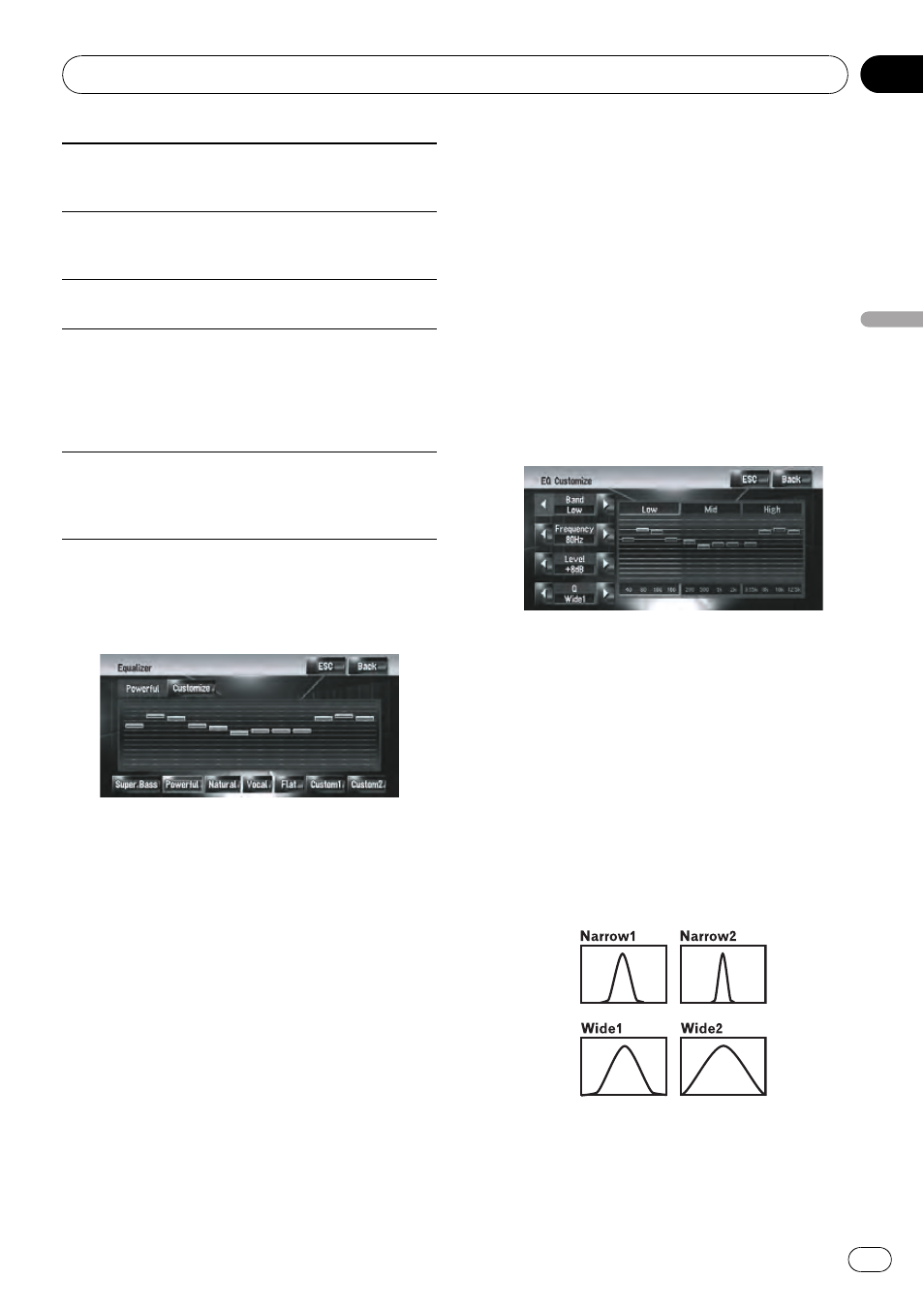
Natural
Natural is a curve in which low-range and high-range
sounds are slightly boosted.
Vocal
Vocal is a curve in which the mid-range sounds, such
as the human vocal range, are boosted.
Flat
Flat is a flat curve in which nothing is boosted.
Custom1
Custom1 is an adjusted equalizer curve that you cre-
ate. A separate custom curve can be created.
Cus-
tom1 and Custom2 are adjusted equalizer curves
that you create. Adjustments can be made with a 3-
band parametric equalizer.
Custom2
Custom2 is an adjusted equalizer curve that you cre-
ate. If you select this curve, the effect is reflected all
audio source.
1
Touch [Equalizer] in Audio Settings
menu.
2
Touch desired equalizer.
p When [Flat] is selected, no supplement or
correction is made to the sound. This is
useful to check the effect of the equalizer
curves by switching alternatively between
[
Flat] and a set equalizer curve.
Adjusting equalizer curves
You can adjust the currently selected equalizer
curve setting as desired.
! A separate Custom1 curve can be created
for each source. If you make adjustments
when a curve
Super Bass, Powerful,
Natural, Vocal, Flat, or Custom1 is se-
lected, the equalizer curve settings will be
memorized in
Custom1.
! A Custom2 curve can be created common
to all sources. If you make adjustments
when
Custom2 curve is selected, the
Custom2 curve will be updated.
p The adjusted Custom1 curve is memorized
for each of the source selected, but one
curve is shared for the following sources.
! AM and FM
! EXT 1 and EXT 2
! AUX and AV INPUT
In the built-in DVD drive, different curves
can be memorized for a DVD-Video and a
CD (CD-DA or MP3).
You can adjust the center frequency, level
and the Q (curve characteristics) of each
band (
Low/Mid/High).
! Band:
You can select the band you want to ad-
just.
! Frequency:
You can select which frequency to be
set as the center frequency.
! Level:
You can adjust the decibel (dB) level of
the selected band.
! Q:
You can select the details of the curve
characteristics. (The following figure
shows the characteristic image.)
1
Touch [Equalizer] in Audio Settings
menu.
2
Touch [Customize].
The details setting screen appears.
Customizing the Audio Setting related with Audio Visual
En
143
Chapter
17
Customizing
the
Audio
Setting
related
with
Audio
Vi
sual
