Basic operation flow from startup to termination, How to use navigation menu screens, Displaying the navigation menu 26 – Pioneer AVIC-Z3 User Manual
Page 26: Flow from startup to termination, Basic operation, Displaying the navigation menu
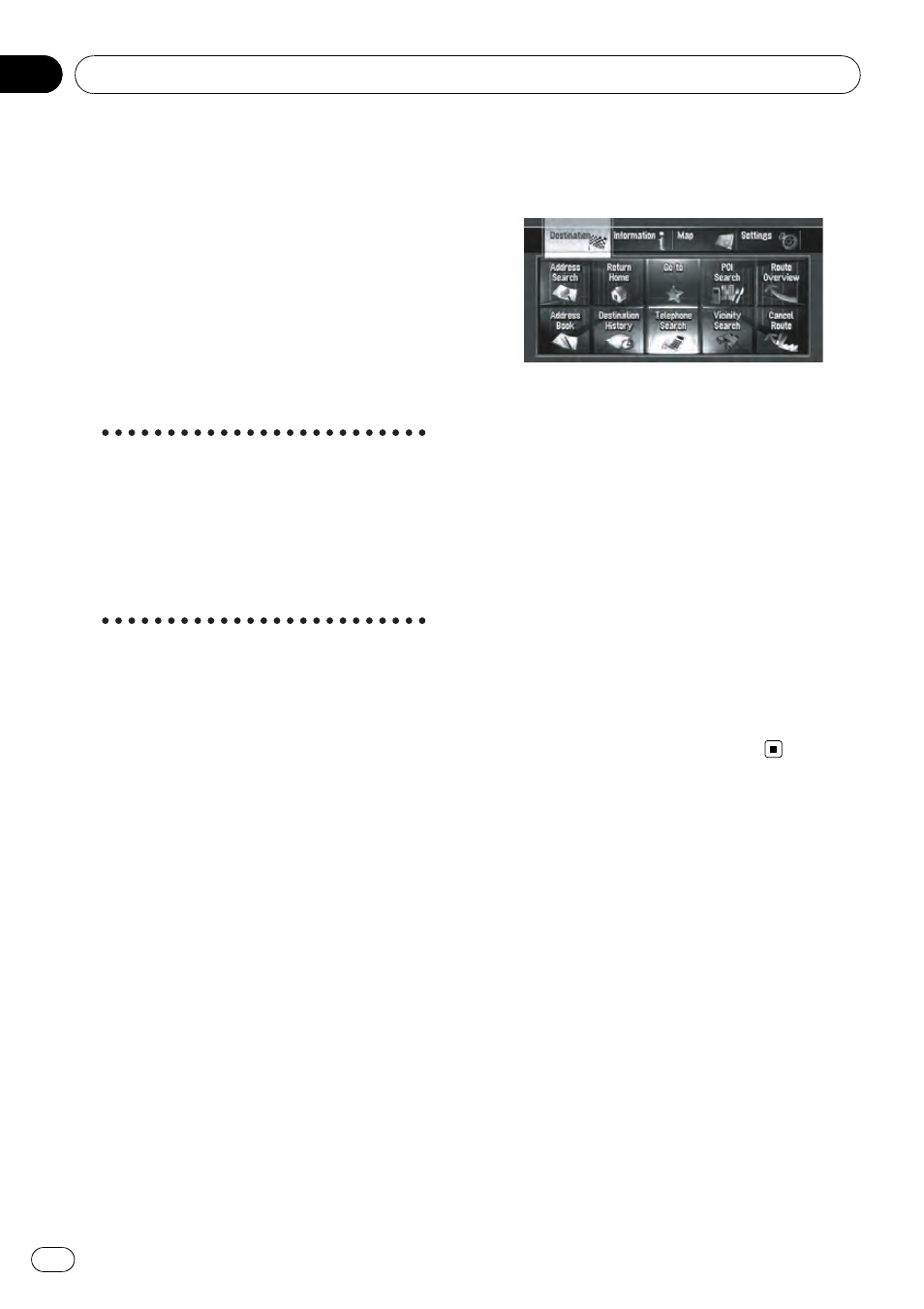
Flow from Startup to
Termination
At first, please confirm the positions of the fol-
lowing features using the
“Hardware Manual”.
! MAP button
! MENU button
! AV button
! OPEN CLOSE button
1
Start the engine to boot up the system.
After a short pause, the navigation splash
screen comes on for a few seconds.
# When you use the navigation system for the
first time, [
Regional Settings] screen appears.
On [
Regional Settings] screen, you can change
the language or time. (The settings can also be
changed afterward.)
= For details, refer to Customizing the Regional
Settings on page 88
2
Check the details of the caution mes-
sage and touch [OK].
You can operate the navigation system by
touching keys displayed on the screen. The
map of your surroundings is displayed. If the
route is already set, the screen changes to
route guidance mode.
= For details, refer to Switching the view mode
on page 38
= For details, refer to Setting the time differ-
ence on page 89
p To protect the LCD screen from damage, be
sure to touch the touch panel keys with a
finger. (The stylus is supplied for special ca-
librations. Do not use the stylus for normal
operations.)
3
Press MENU button.
This displays the navigation menu.
4
Assign a destination by using the touch
panel key and beginning route guidance,
or operating the Audio source.
p Touch panel keys that are not available at
this time are inactive.
= For more details about “Specifying the ad-
dress and searching for the destination
”, refer
to Calculating your destination by using Ad-
dress Search on page 28
= For more details about “Other search meth-
ods
”, refer to Chapter 6
= For more details about “How to use audio
source
”, refer to Using the AV Source (Built-in
DVD Drive and Radio) on page 97
5
Turn off the vehicle engine to termi-
nate the system.
The navigation system is also turned off.
p Until your vehicle reaches the vicinity of the
destination, the set route will not be deleted
even if the engine is turned off.
How to Use Navigation
Menu Screens
The basic navigation is performed by using
menus.
The navigation menu is divided into four
menus: [
Destination], [Information], [Map],
and [
Settings].
Displaying the Navigation menu
1
Press MENU button.
2
To change to the menu you want to
use, touch the name of the menu displayed
at the top of the screen.
3
If you want to return to the map, press
MENU button.
Basic Operation
En
26
Chapter
03
