Appendix – Pioneer AVIC-Z3 User Manual
Page 177
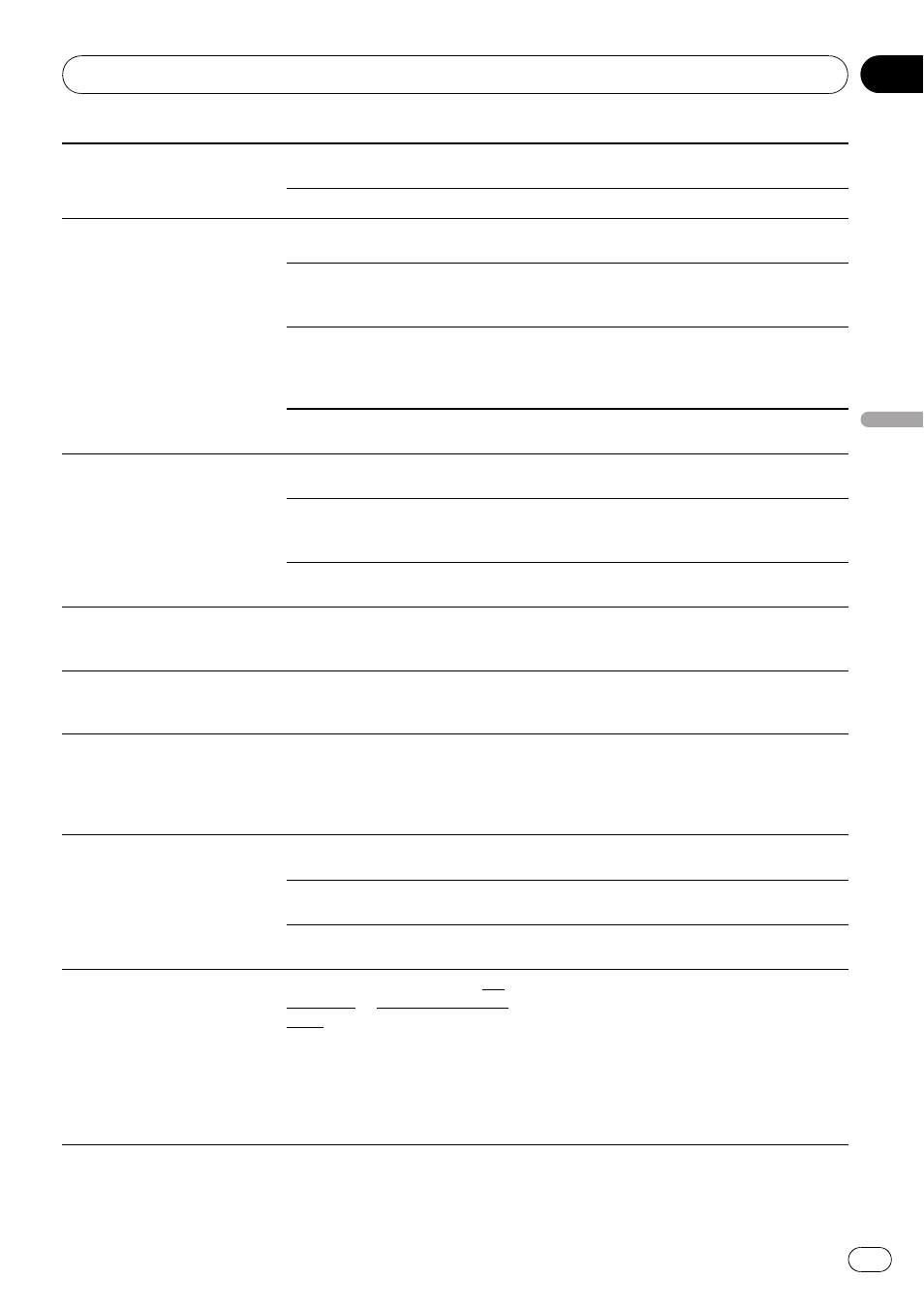
The audio skips.
The navigation system is not firmly
secured.
Secure the navigation system firmly.
Failure hard disk drive.
Consult your Pioneer dealer.
“Rear display” picture disap-
pears.
The setting for [
REAR SCREEN] is in-
correct.
Please read the following page and set the
rear screen setting correctly. (Page 153)
There was a problem with the
“Rear
display
” or a faulty wiring connec-
tion, for example.
Check the
“Rear display” and its connection.
When the shift lever is in [R], the
rear view camera images are dis-
played. (When [
MIRROR] is selected
in [
REAR SCREEN] menu.)
Select [
DVD] or [AV] in [REAR SCREEN]
menu. When you move the shift lever to a po-
sition other than [R], the screen will be re-
turned to the previous display.
[
DVD-V Setup] is carried out.
You can not display the video image to
“Rear
display
” during [DVD-V Setup] menu.
Nothing is displayed and the
touch panel keys cannot be
used.
The setting for the rear view camera
is incorrect.
Connect a rear view camera correctly.
The shift lever was placed in [R]
when the rear view camera was not
connected.
Press
AV button to return to the source dis-
play and then select the correct polarity set-
ting for [
Camera Input]. (Page 149)
The back light of the LCD panel is
turned off.
Press
V button to turn on the back light.
Touch panel key is not respond
or a different key is responding.
Touch panel keys deviate from the
actual positions that respond to
your touch for some reason.
Perform the touch panel calibration. (Page
190)
CD recording is not possible.
A disc that cannot be recorded,
such as MP3 disc or DVD-video, is
inserted.
A disc other than a normal music CD cannot
be recorded.
CD recording doesn
’t stop
though the record progress indi-
cator shows 100 %.
Music Library recording will be can-
celed after playback of the current
track is finished. (The recording
mode stops at the interval of the
tracks.)
Wait until the current track has ended or
change the source manually.
“NO SIGNAL” is displayed at the
right corner on the map.
While waiting for a response from
the XM tuner.
Wait for a while and try the operation again.
You are in an area that cannot re-
ceive XM tuner reception.
Move into an area that can receive XM tuner
reception.
Your current location provides very
poor reception.
Change your location.
“UPDATING” is displayed at the
right corner on the map.
Service subscription is either XM
audio only or XM NavTraffic stand
alone.
Since the GEX-P10XMT is capable of receiving
both XM audio and XM NavTraffic service, if
you are subscribed to only one or the other,
the system checks to see if you have added
another service to your account since you
last powered on the navigation system. When
you subscribe to both services, this message
will stop appearing when you turn the ignition
ON (ACC ON).
Appendix
En
177
Appendix
Appendix
