Registering a phone number in “dial, Favorites, Editing the entry in “phone book” 84 – Pioneer AVIC-Z3 User Manual
Page 84: Editing the entry in, Registering a phone number in, Using hands-free phoning, Registering a phone number in “dial favorites, Editing the entry in “phone book
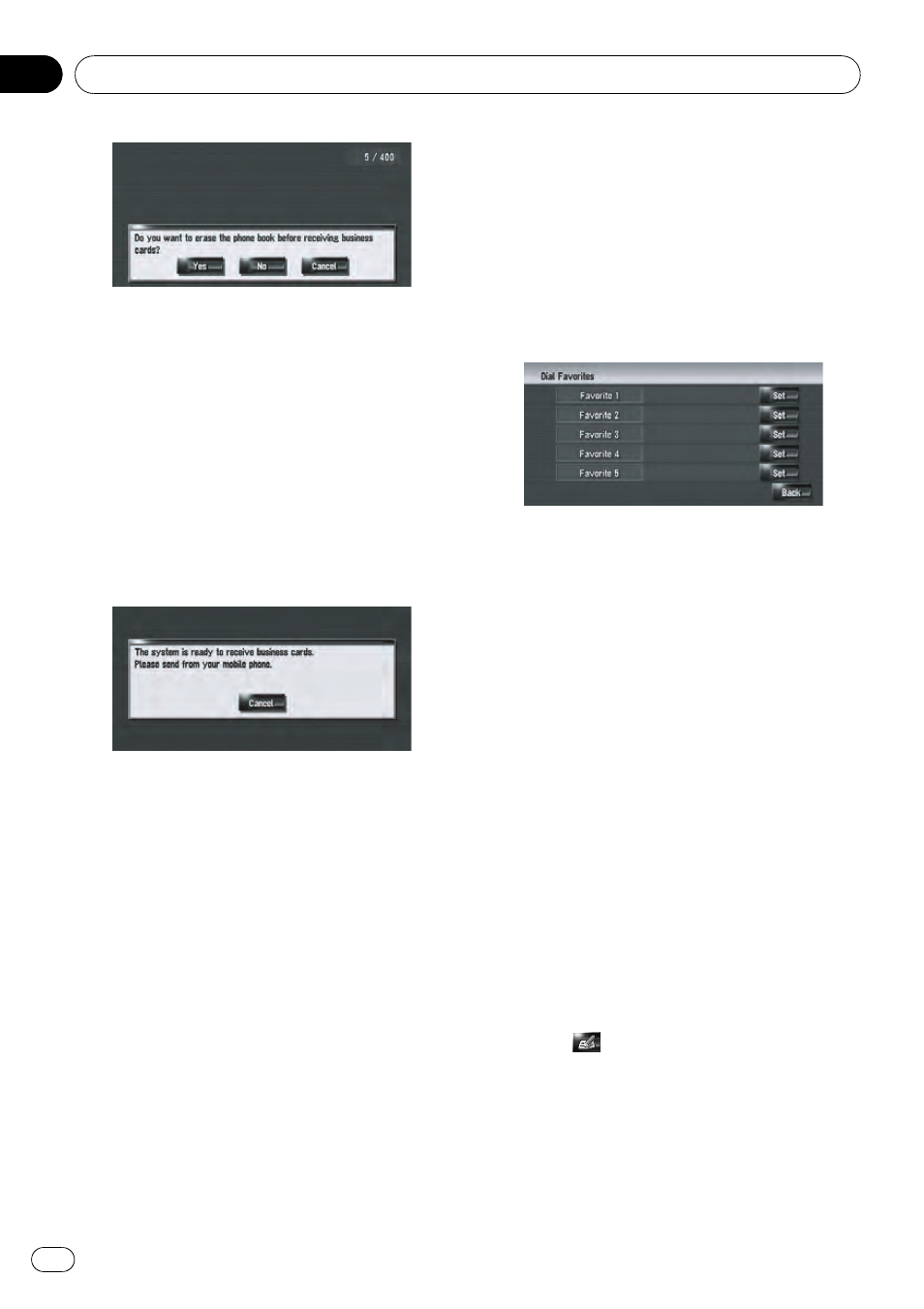
[
Yes]:
Deletes all phone numbers stored in the
phone book, and then transfers the data.
[
No]:
Keeps the current entries and then adds new
data to the phone book. (Duplicate data can-
not be consolidated.)
p If you want to keep the existing phone book,
select [
No].
4
Check that the following screen is dis-
played, and operate your cellular phone to
transfer the phone book entries.
The phone book entries in your cellular phone
are transferred to the navigation system. To
cancel the transfer, touch [
Cancel].
p Only the names and telephone numbers
can be transferred.
p The transferred data can be edited on the
navigation system.
= For details, refer to Editing the entry in
“Phone Book” on this page
Registering a phone number in
“Dial Favorites”
You can register up to five entries into
“Dial Fa-
vorites
” from the phone book. Registering the
phone numbers that you frequently use in
“Dial Favorites” will ease the dialing operation.
The entries registered in
“Dial Favorites” can
be operated from the shortcut menu. You can
also operate them with Voice Recognition to
make a call.
1
Touch [Information] in the navigation
menu, and then touch [Phone Menu].
2
Touch [Dial Favorites].
3
Touch [Set] on any of [Favorite 1]
— [Fa-
vorite 5].
4
Touch the entry you want to register.
The Phone Book Record screen appears.
5
Touch [OK].
The selected entry is registered in the corre-
sponding
“Dial Favorites”.
Editing the entry in
“Phone Book”
You can edit the imported phone book data or
add new data. You can edit [
Name], [Pronun-
ciation], [Phone #], or [Picture]. You can also
delete unnecessary data.
p The data cannot be transferred back to the
cellular phone.
Editing data or adding new data
1
Touch [Information] in the navigation
menu, and then touch [Phone Menu].
2
Touch [Phone Book].
3
Touch
or [Add].
The edit screen appears.
p To add data by entering it as desired, touch
[
Add].
Using Hands-free Phoning
En
84
Chapter
10
