Navigation menu overview 27, Basic operation, Navigation menu overview – Pioneer AVIC-Z3 User Manual
Page 27
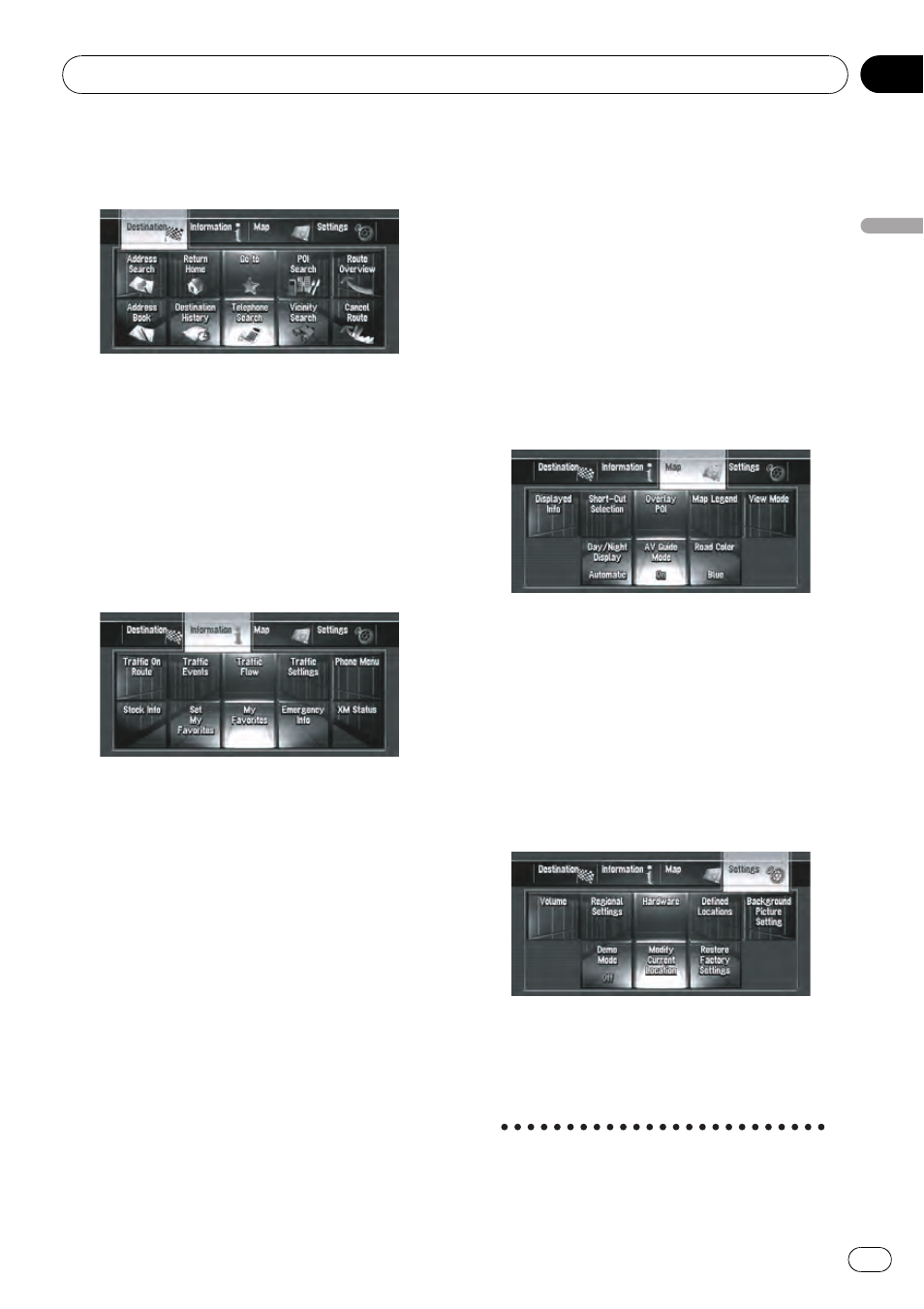
Navigation menu overview
[Destination] menu
You can search your destination in this menu.
You can also check or cancel your set route
from this menu.
= For more details about “Specifying the ad-
dress and searching for the destination
”, refer
to Calculating your destination by using Ad-
dress Search on the next page
= For more details about “Other search meth-
ods
”, refer to Chapter 6
[Information] menu
Use this menu to check traffic information
using the GEX-P10XMT
*1
.
If you are using a cellular phone featuring
Bluetooth technology by connecting the Blue-
tooth unit (ND-BT1)
*2
(sold separately) to the
navigation system, you can configure Blue-
tooth settings or check the outgoing/incoming
call history. You can also register information
for emergencies.
p [Traffic On Route], [Traffic Events], [Traf-
fic Flow], [Stock Info], [Set My Favorites],
and [
My Favorites] can be active only
when the GEX-P10XMT
*1
is connected to
the navigation system.
p [Phone Menu] is active only when the
Bluetooth unit (ND-BT1)
*2
is connected to
the navigation system.
GEX-P10XMT
*1
:
XM Digital Satellite Data & Audio Receiver
(sold separately). Traffic information only avail-
able for cities where information is provided
by XM NavTraffic service. Active subscription
to XM NavTraffic is required to receive traffic
information on the navigation system.
= For details, refer to Using XM NavTraffic Infor-
mation on page 65
= For details, refer to Emergency Info on
page 72
ND-BT1
*2
:
Sold separately. Use for hands-free phoning
and business card transfer via Bluetooth tech-
nology.
[Map] menu
You can change [
View Mode], or set the
items to be displayed during the navigation
function.
p [View Mode] can be selected only when
the vehicle position is at the current posi-
tion. If you want to select [
View Mode]
while scrolling the map, press
MAP button
to center the current position back on the
vehicle position.
[Settings] menu
Customize the navigation functions so they
can be used easily.
= For details, refer to Chapter 11
Buttons you can use
Basic Operation
En
27
Chapter
03
Basic
Operation
