Deleting the entry in “address, Book, Registering and editing locations – Pioneer AVIC-Z3 User Manual
Page 63: Deleting the entry in “address book
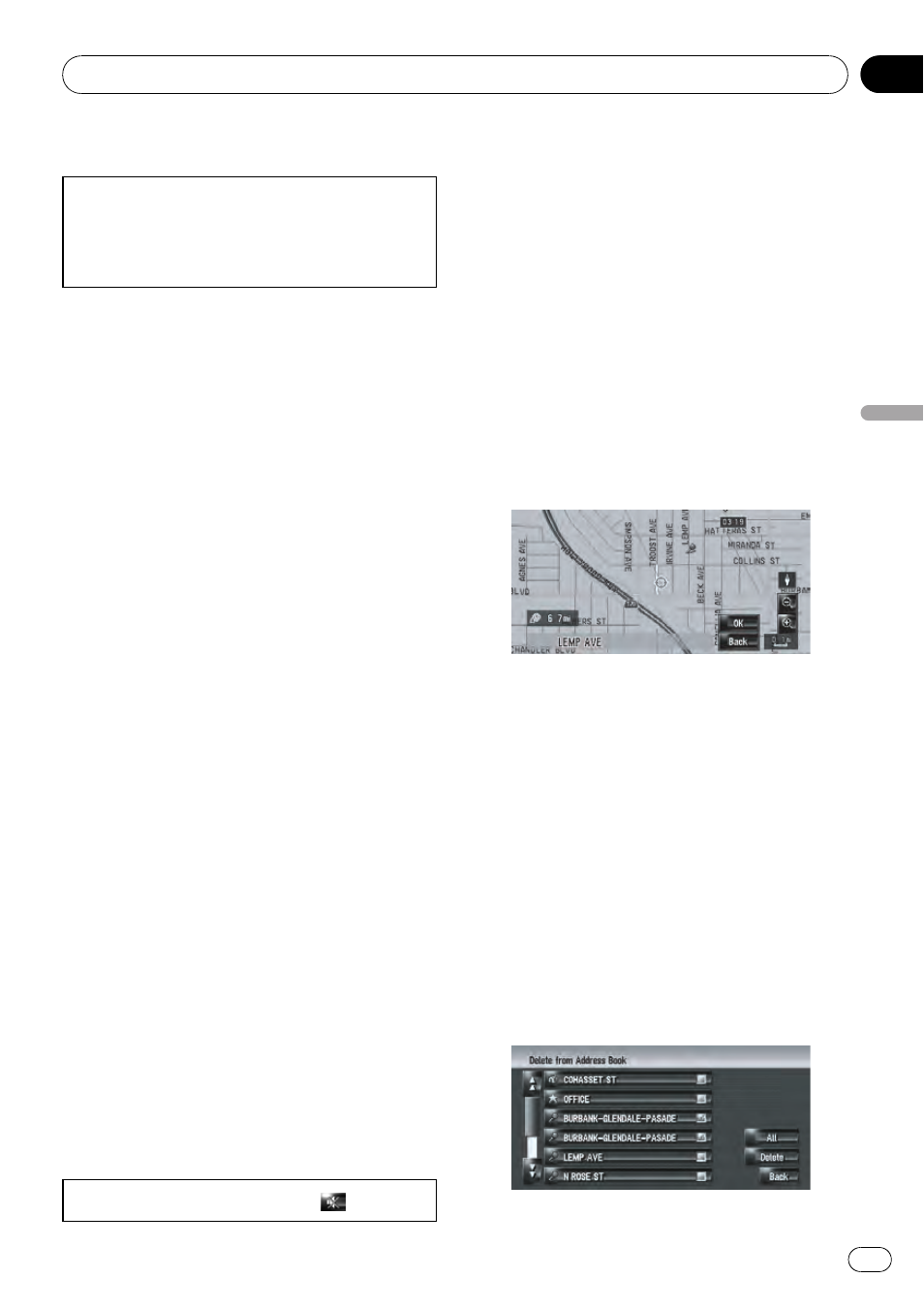
Customizing the picture
Be sure to read
“Limitations for importing pic-
” before creating a CD-R (-RW).
= For details, refer to Limitations for importing
pictures on page 94
You can customize a picture for the Address
Book entry. Some pictures are already stored
in the hard disk drive, and you can also import
JPEG format pictures, such as a picture from
your digital camera, by using a CD-R (-RW).
You can use pictures by burning them onto a
CD-R (-RW) with your PC and inserting it into
the navigation system.
Here, a method for changing the picture is de-
scribed with an example of loading a picture
stored on a CD-R (-RW) onto the navigation
system.
1
Check that no disc is inserted, and in-
sert your CD-R (-RW) to the disc loading
slot.
2
Touch [Picture], and then touch [Import
from Disc].
The list of the pictures stored in the CD-R (-
RW) is displayed.
p Touching an option other than [Import
from Disc] allows you to select an image
stored on the hard disk drive.
3
Touch a picture you want to set.
p To cancel displaying the picture, select
[
No Picture].
4
Touch [Yes].
On this screen, you can select the following
items:
[
No]:
Select when you want to change to another
picture.
Return to Step 3.
Selecting sound
No sounds can be output during
.
1
Touch [Sound].
2
Select the desired sound.
p To turn off the sound, select [No Sound].
3
Touch [Sound] to hear the sound.
4
Touch [Set].
Changing the position of locations
1
Touch [Modify Location].
The map of the selected area and its surround-
ings appears.
2
Touch the screen to change its position,
then touch [OK].
Deleting the entry in
“Address
Book
”
Items registered in
Address Book can be de-
leted. All entries of the data in
Address Book
can be deleted at once.
1
Touch [Destination] in the navigation
menu, then touch [Address Book].
2
Touch [Delete].
“Delete from Address Book” screen appears.
3
Select the location you want to delete.
A check mark appears by the selected loca-
tion.
Registering and Editing Locations
En
63
Chapter
07
Registering
and
Editing
Locations
