Correcting the installation angle 92, Checking the device and version, Information – Pioneer AVIC-Z3 User Manual
Page 92: Checking the hard disk, Correcting the installation angle, Checking the device and version information, Checking the hard disk information
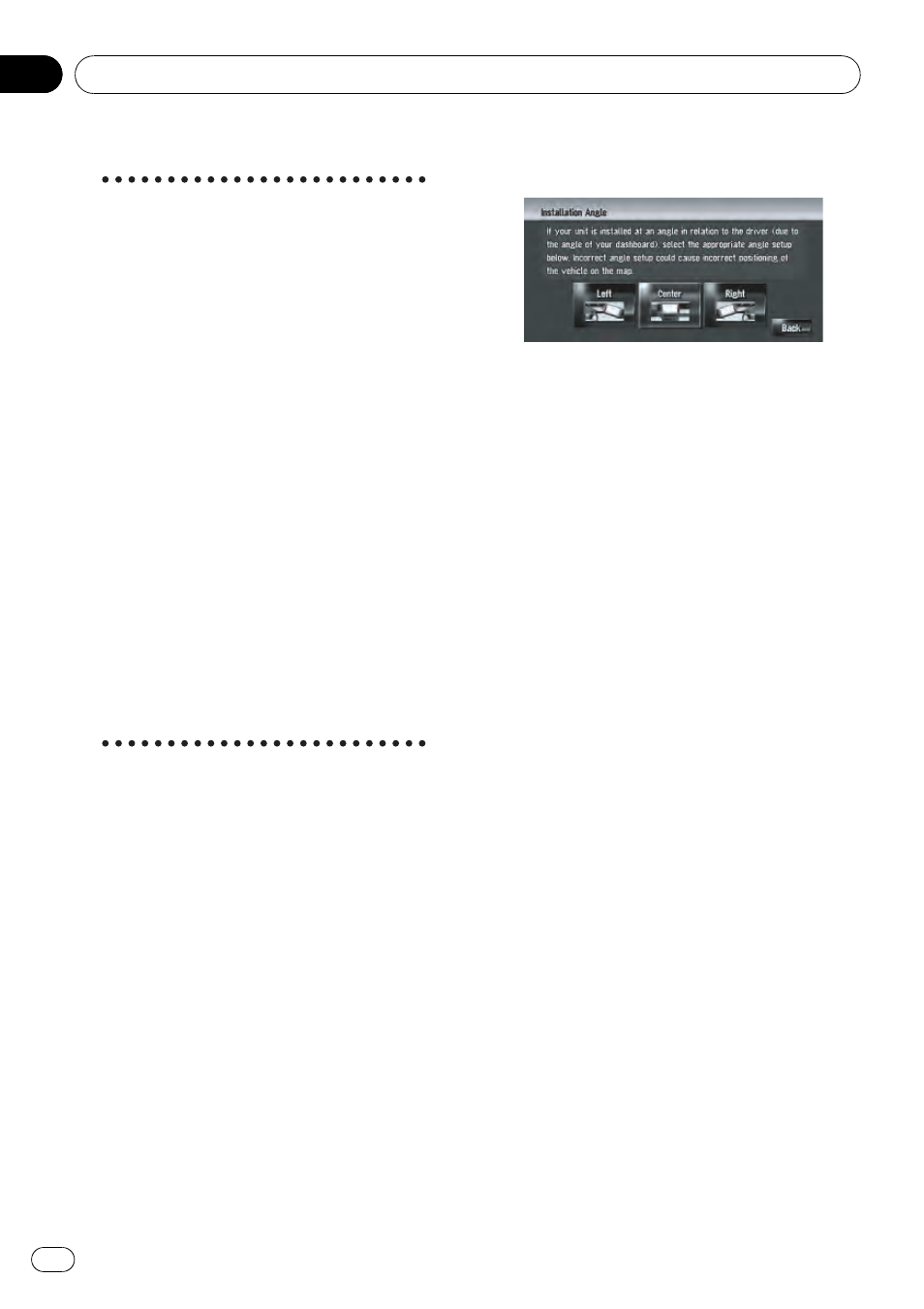
To clear values...
If you want to delete the learned results stored
in [
Distance], [Speed Pulse] or [Learning Sta-
tus], touch the relevant result, then touch
[
Yes].
p If you select [Learning Status], you can se-
lect [
Reset All] or [Reset Distance Study].
To clear all learning statuses, touch [
Reset
All]. To clear only the Distance study, touch
[
Reset Distance Study].
p Touch [Reset All] for the following cases:
— After changing the installation position
of the navigation system
— After changing the installation angle of
the navigation system
— After moving the navigation system to
another vehicle
p When the distance accuracy is low, touch
[
Reset Distance Study].
p Touching [Reset All] returns the installa-
tion angle setting also to the default or fac-
tory setting. Reconfigure the setting.
= For details, refer to Correcting the installa-
tion angle on this page
p The navigation system can automatically
use its sensor memory based on the outer
dimensions of the tires.
Correcting the installation angle
You can correct the installation angle of the
navigation system. Correcting the installation
angle improves the accuracy of sensor learn-
ing, even if the unit is not facing center. Select
the orientation of the LCD panel from the left,
center, and right.
1
Touch [Settings] in the navigation
menu, then touch [Hardware].
2
Touch [Installation Angle Setup].
3
Check the direction the LCD panel
faces, and touch the corresponding item.
[
Left]:
Select this when the angle is 5° or more to the
left from the center.
[
Center] (default):
Select this when the angle is less than 5° to
the left and right from the center.
[
Right]:
Select this when the angle is 5° or more to the
right from the center.
p If [Learning Status] in [3D Calibration
Status] is [Simple Hybrid], the installation
angle can be corrected.
Checking the device and
version information
1
Touch [Settings] in the navigation
menu, then touch [Hardware].
2
Touch [Service Info Screen].
3
Check the device and version informa-
tion.
Checking the hard disk
information
You can check the volume of the hard disk,
current used space and remaining space.
p The hard disk space (%) means free space
of the music library. In some cases, even
when about 10 % of free space is left, no
more music tracks may be recorded due to
system restriction.
1
Touch [Settings] in the navigation
menu, then touch [Hardware].
Modifying the General Settings for Navigation Functions
En
92
Chapter
11
