Recording all tracks in a cd 111, Recording a cd manually 111, Recording only the first track of a – Pioneer AVIC-Z3 User Manual
Page 111: Stopping cd recording 111, Using the av source (music library), Recording all tracks in a cd, Recording a cd manually, Recording only the first track of a cd, Stopping cd recording
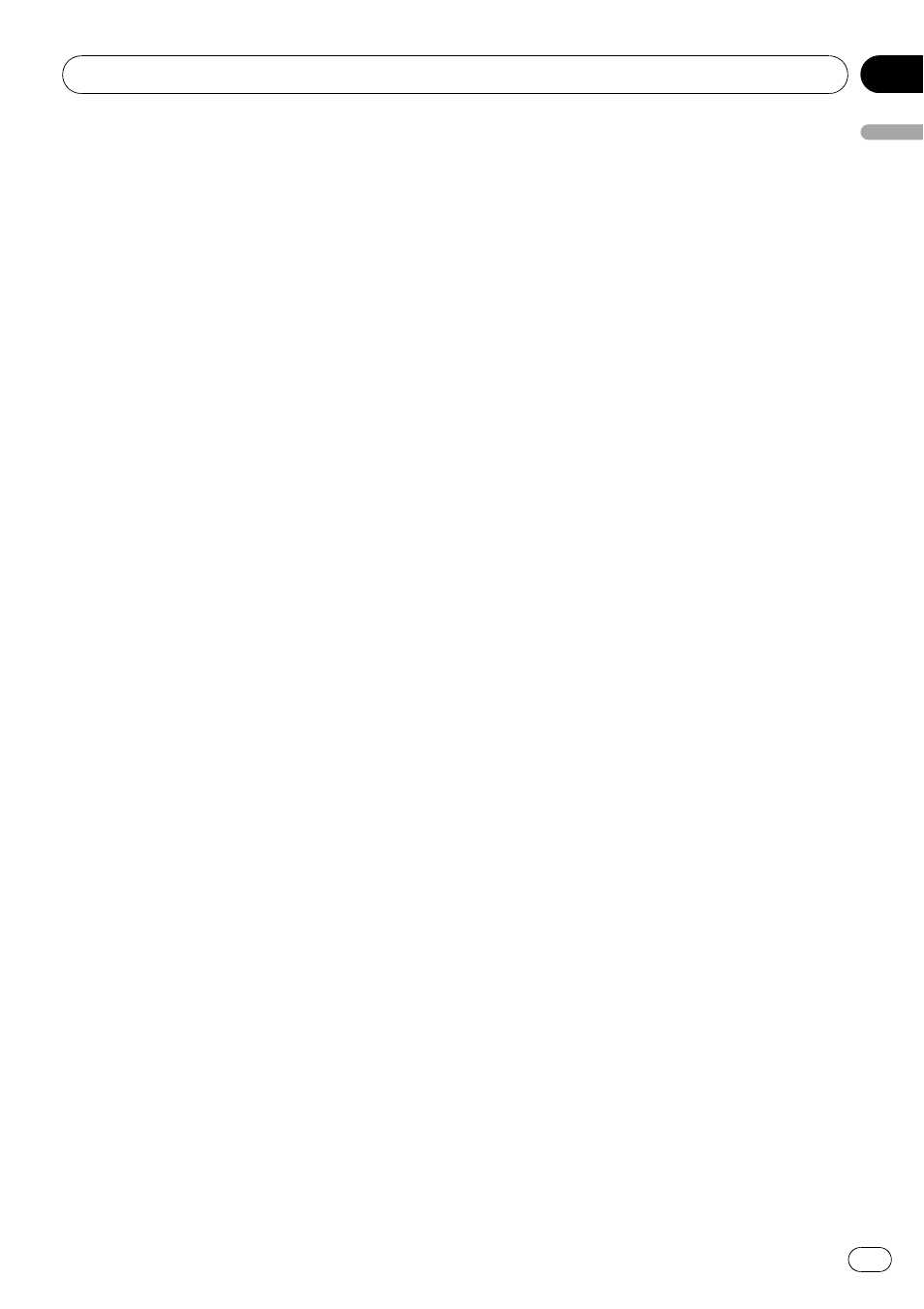
p If no title information exists in the Grace-
note
®
Database on the built-in hard disk
drive, the date when the track was recorded
is entered automatically. If you want to dis-
play the title information, enter the title
manually after recording has finished.
= For more details about “Changing the
title of the playlist or track
”, refer to Editing
a playlist or tracks on page 117
p The title information displayed on the CD
playback screen and the recording screen
is synchronized with the one edited in the
music library. If you edit the title informa-
tion in the music library, the title displayed
on each screen will change accordingly.
= For details, refer to Editing a playlist or
tracks on page 117
p Title information can only be edited when
one or more tracks are recorded in the
music library.
p Once you record a CD-TEXT disc, the title
information encoded in CD-TEXT disc is
also stored into the hard disk drive. (If you
edit the title information with the Music li-
brary, the edited title will be shown.)
Recording all tracks in a CD
When you play back a CD that is not recorded,
it is automatically recorded in the music li-
brary (hard disk drive).
p All tracks are automatically recorded
(
Auto) in the default setting.
= For details, refer to Setting the CD recording
mode on page 152
% Insert the CD that you want to record.
Recording automatically starts.
p To cancel the recording, touch [Stop].
When recording finishes, the system returns
to the normal playback screen of the CD in the
blank between current track and next track.
p If the CD is scratched or damaged, no data
can be recorded on that part. In such a
case, the track that falls on that part may be
skipped.
Recording a CD manually
You can record only your favorite tracks in the
CD.
1
[REC Mode] is set to [Manual].
= For details, refer to Setting the CD recording
mode on page 152
p REC Mode cannot be changed during re-
cording.
2
Play back the track you want to record.
3
Touch [REC].
The track being played is recorded.
When recording finishes, the system returns
to the normal playback screen of the CD in the
end of the track.
p To cancel the recording, touch [Stop].
Recording only the first track of
a CD
You can record only the first track of the CD.
This mode is useful when you want to record
only the first tracks from multiple CD singles
(or EPs) consecutively.
1
[REC Mode] is set to [Single].
= For details, refer to Setting the CD recording
mode on page 152
p REC Mode cannot be changed during re-
cording.
2
Insert the CD you want to record.
Recording automatically starts for the first
track.
When recording finishes, the system returns
to the normal playback screen of the CD in the
end of the track.
p To cancel the recording, touch [Stop].
Stopping CD recording
You can stop recording while recording a CD.
(Recording can resume depending on the re-
cording mode.)
% Touch [Stop].
When
REC Mode is [Auto] or [Single]:
Using the AV Source (Music Library)
En
111
Chapter
13
Using
the
A
V
Source
(Music
Library)
