Selecting the shortcut, Modifying map configurations – Pioneer AVIC-Z3 User Manual
Page 48
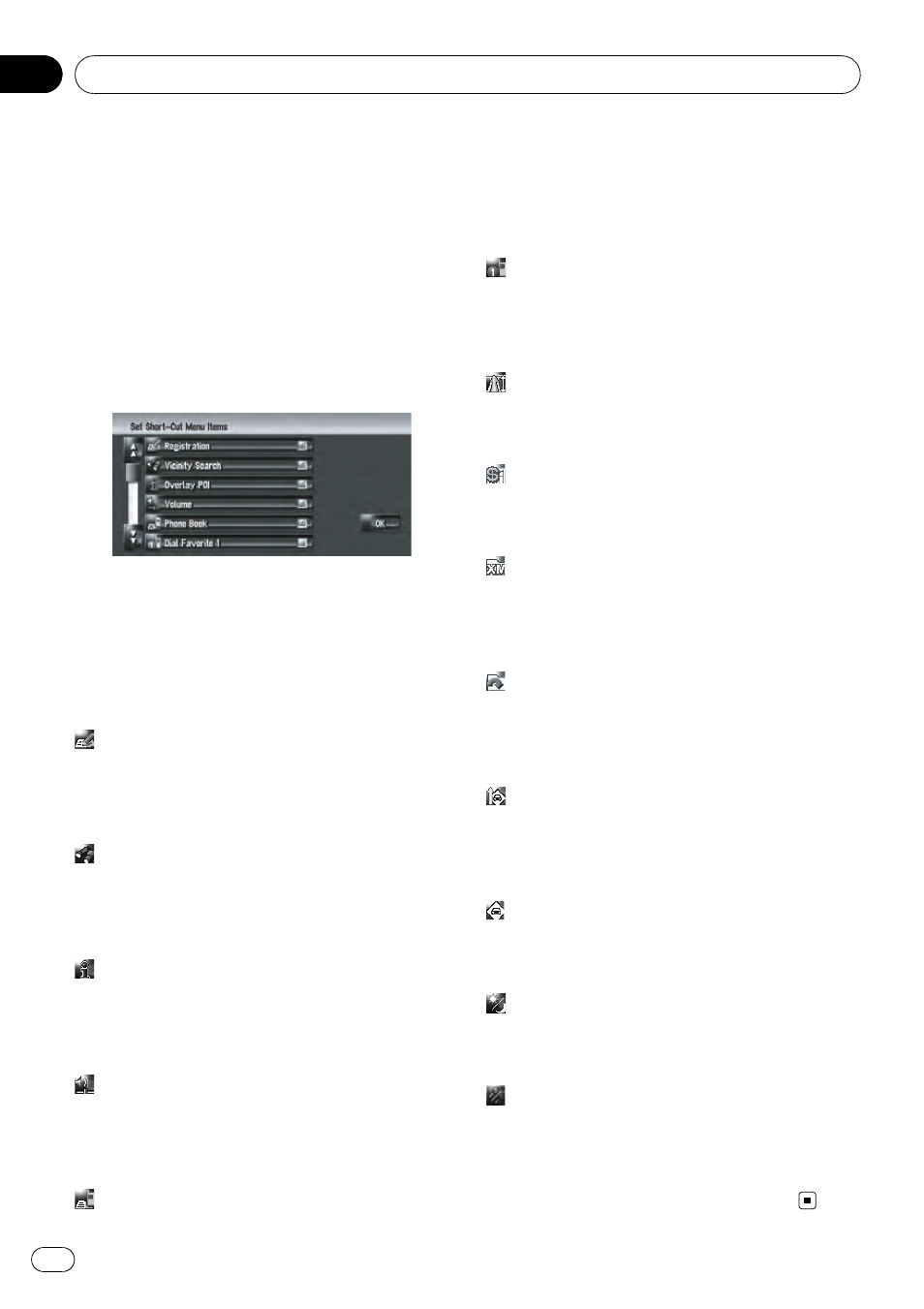
Selecting the Shortcut
Select shortcuts to display on the map screen.
In the list displayed on screen, the items with
red checks are displayed on the map screen.
Touch the shortcut you want to display and
then touch [
OK] when a red check appears.
You can select up to five shortcuts.
1
Touch [Map] in the navigation menu,
then touch [Short-Cut Selection].
The Short-Cut Selection screen appears.
On this screen, you can operate the following
items.
2
Touch the item that you want to set in
the shortcut menu.
An item with a red check mark is displayed in
the shortcut menu.
:
Registration*
Register the information on the location indi-
cated by the scroll cursor to the Address book.
= For details, refer to Registering a Location
into
:
Vicinity Search*
Find POIs (Points Of Interest) in the vicinity of
the scroll cursor.
= For details, refer to Finding a POI in the Vici-
nity on page 53
:
Overlay POI*
Displays icon for surrounding facilities (POI)
on the map.
= For details, refer to Displaying POI on the
Map on the next page
:
Volume*
Displays [
Volume].
= For more details about “Volume”, refer to
Setting the Volume for Guidance and Phone on
page 88
:
Phone Book*
Displays [
Phone Book].
= For details, refer to Calling a number in the
phone book on page 82
= For details, refer to Editing the entry in
:
Dial Favorite 1 to Dial Favorite 5
Make a call to the phone number registered in
[
Dial Favorites].
= For details, refer to Registering a phone
number in
:
Whole Route Overview
Displays the entire route (currently set).
= For details, refer to Checking the entire route
overview on the map on page 36
:
Stock Info
Displays stock prices.
= For details, refer to Displaying stock prices
on page 70
:
Set My Favorites
Displays the screen of storing browsable item
for XM tuner.
= For details, refer to Storing browsable infor-
mation on page 70
:
My Favorites
Displays information on your favorite browsa-
ble item for XM tuner.
= For details, refer to Displaying favorite brow-
sable Information on page 71
:
Traffic On Route
Displays a list of traffic information on the
route.
= For details, refer to Confirming traffic infor-
mation on the map on page 66
:
Traffic Events
Displays a list of traffic events information.
= For details, refer to Checking all traffic infor-
mation on page 65
:
Day/Night Display
Switches
Day/Night Display setting.
= For details, refer to Setting the Map Color
Change between Day and Night on page 50
:
Address Book Icon Display
Switches
Address Book Icon setting.
= For details, refer to Setting the Item on the
Map Screen on page 46
3
To finish the setting, touch [OK].
Modifying Map Configurations
En
48
Chapter
05
