Setting the video input 150, Switching the auxiliary setting 150, Switching the muting/attenuation – Pioneer AVIC-Z3 User Manual
Page 150: Timing, Setting the video input, Switching the auxiliary setting, Switching the muting/ attenuation timing
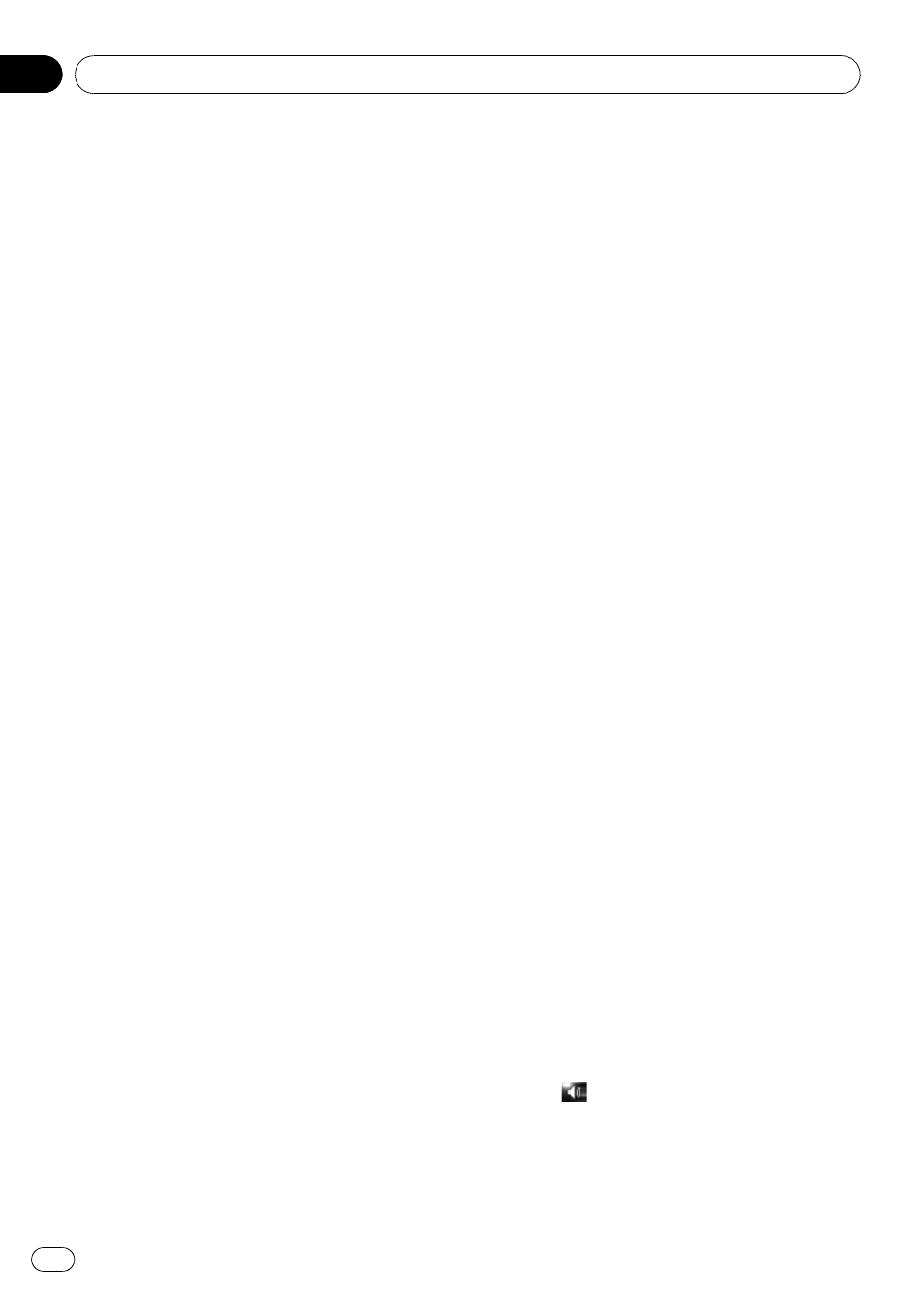
2
Touch [On] to turn rear view camera
setting on.
p Unless this setting is [On], you cannot
switch to
Rear View mode.
3
Touch [Polarity] to select an appropriate
setting for polarity.
Each time you touch [
Polarity] switches be-
tween the following polarity:
! Battery — When the polarity of the con-
nected lead is positive while the shift lever
is in the REVERSE (R) position
! GND — When the polarity of the connected
lead is negative while the shift lever is in
the REVERSE (R) position
Setting the video input
You can switch the setting according to the
connected component.
p Select [Video] to watch video of a con-
nected component as
AV INPUT source.
% Touch [AV Input] in System Settings
menu.
Each touch of [
AV Input] changes the set-
tings as follows:
! Off — No video component is connected
! Video — External video component
! EXT — Pioneer external unit connected
with an RCA video cable
p When a Pioneer external unit is connected
with an IP-BUS cable, select [
EXT]. When
the audio source is [
EXT], the
“Video
image
” of the Pioneer external unit can be
displayed.
Switching the auxiliary setting
It is possible to use auxiliary equipment with
the navigation system as the one of sources.
Activate the auxiliary setting when using aux-
iliary equipment connected to the navigation
system.
% Touch [AUX Input] in System Settings
menu.
Touching [
AUX Input] switches between [On]
and [
Off].
= For details, refer to Selecting [AUX] as the
source on page 141
Switching the muting/
attenuation timing
You can mute the audio source volume or at-
tenuate the output signal. This setting is inva-
lid for the mute signal has been received from
the MUTE lead connected to the navigation
unit. (Even if this setting is [
Off], the naviga-
tion system will mute or attenuate the audio
source volume when the signal is output via
MUTE lead.)
% Touch [Mute Set] in System Settings
menu.
Each touch of [
Mute Set] changes the set-
tings as follows:
! Guide/Tel/VR — The volume is muted or at-
tenuated according to the following condi-
tions
— When the navigation outputs the gui-
dance voice.
— When you use a cellular phone via Blue-
tooth technology (dialing, talking, in-
coming call).
— When the voice recognition mode is ac-
tivated.
! Tel/VR — The volume is muted or attenu-
ated according to the following conditions
— When you use a cellular phone via Blue-
tooth technology (dialing, talking, in-
coming call).
— When the voice recognition mode is ac-
tivated.
! Off — The volume does not change
p Operation returns to normal when the cor-
respond action is ended.
p The navigation voice guidance itself cannot
be attenuated or muted. If you want to mute
the navigation guidance voice temporarily,
use
on the navigation map screen.
Customizing the Audio Setting related with Audio Visual
En
150
Chapter
17
