Using subwoofer output 145, Using non fading output 145, Adjusting loudness 145 – Pioneer AVIC-Z3 User Manual
Page 145: Using subwoofer output, Using non fading output, Adjusting loudness
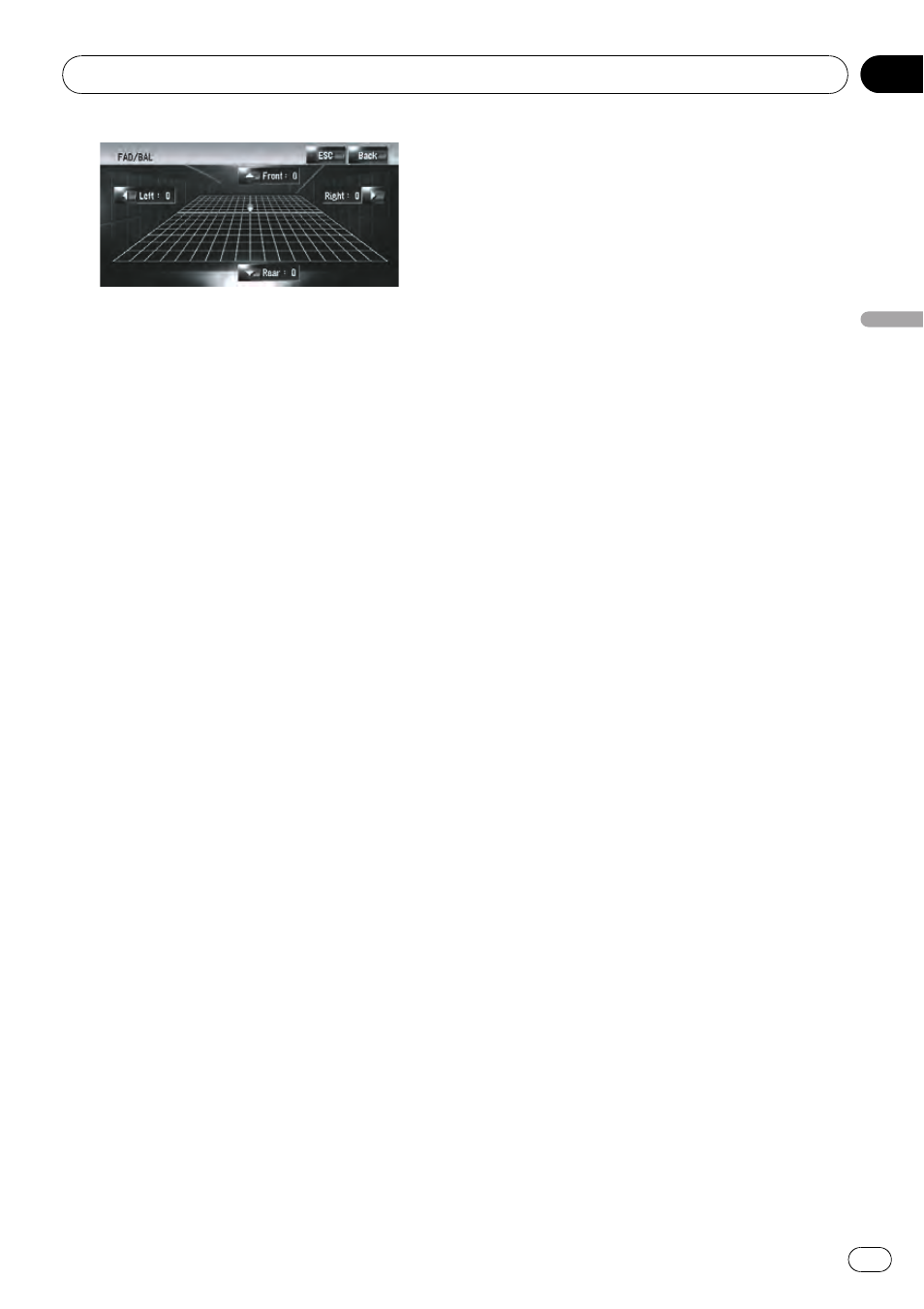
Front: 15 to Rear: 15 is displayed as the front/
rear speaker balance moves from front to rear.
When the rear output setting is
Rear SP
Sub.W, you cannot adjust front/rear speaker
balance.
= For details, refer to Setting the rear output
and subwoofer controller on page 152
3
Touch c or d to adjust left/right speak-
er balance.
Each time you touch c or d moves the left/
right speaker balance towards the left or the
right.
Left: 9 to Right: 9 is displayed as the left/right
speaker balance moves from left to right.
Using subwoofer output
This navigation system is equipped with a sub-
woofer output which can be turned on or off.
p When the subwoofer output is on, you can
adjust the cut-off frequency, the output
level, and the phase of the subwoofer.
1
Touch [Sub Woofer] in Audio Settings
menu.
When
Preout (the subwoofer controller set-
ting in
System Settings menu) is Full, you
cannot select [
Sub Woofer].
= For details, refer to Setting the rear output
and subwoofer controller on page 152
2
Touch [On] to turn subwoofer output
on.
To turn subwoofer output off, touch [
Off].
3
Touch [Reverse] or [Normal] to select
the phase of subwoofer output.
p If subwoofer output sound is not clear with
[
Normal], change it to [Reverse].
4
Touch c or d to select cut-off fre-
quency.
Each time you touch c or d selects cut-off fre-
quencies in the following order:
50
— 80 — 125 (Hz)
Only frequencies lower than those in the se-
lected range are output from the subwoofer.
5
Touch [+] or [-] to adjust the output
level of the subwoofer.
+6 to -6 is displayed as the level is increased
or decreased.
Using non fading output
When the non fading output setting is on, the
audio signal does not pass through navigation
system
’s low pass filter (for the subwoofer),
but is output through the RCA output.
1
Touch [Non Fading] in Audio Settings
menu.
Only when
Preout (the subwoofer controller
setting in
System Settings menu) is Full, you
can select [
Non Fading].
= For details, refer to Setting the rear output
and subwoofer controller on page 152
2
Touch [On] to turn non fading output
on.
To turn non fading output off, touch [
Off].
3
Touch [+] or [-] to adjust the output
level of the non fading.
+6 to -6 is displayed as the level is increased
or decreased.
Adjusting loudness
Loudness compensates for deficiencies in the
low- and high-sound ranges at low volume.
1
Touch [Loudness] in Audio Settings
menu.
2
Touch [On] to turn loudness on.
To turn loudness off, touch [
Off].
Customizing the Audio Setting related with Audio Visual
En
145
Chapter
17
Customizing
the
Audio
Setting
related
with
Audio
Vi
sual
