Setting an alternative route to avoid, Traffic congestion, Using traffic information – Pioneer AVIC-Z3 User Manual
Page 67
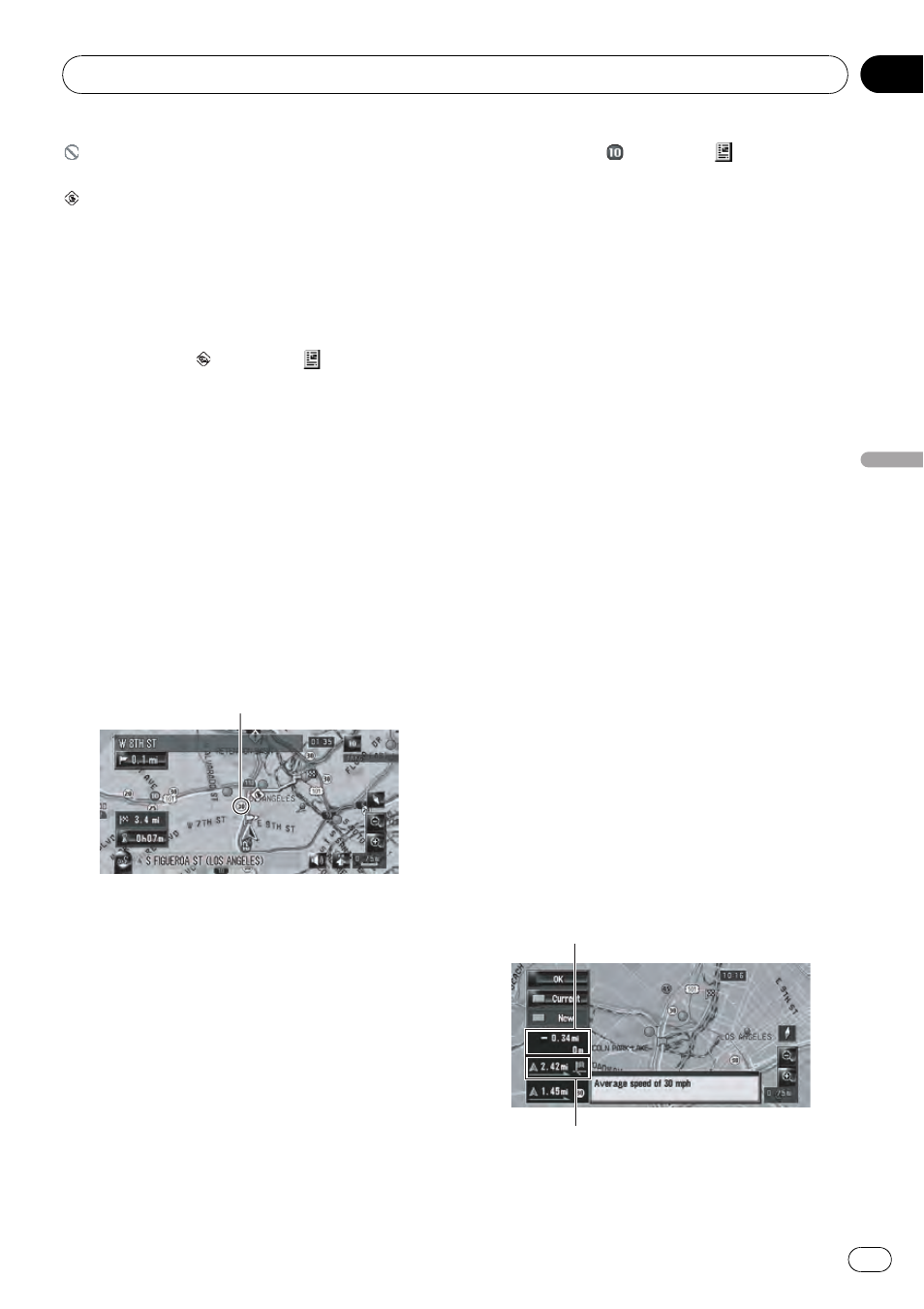
with black line:
Closed/blocked roads
etc.:
For the meaning of the icon, see [
Traffic Set-
tings] in the Information menu.
= For details, refer to Selecting traffic informa-
tion to display on page 69
If you want to check the traffic information de-
tails on the map, move the scroll cursor onto
an icon such as
and touch
. This allows
you to view place names and other detail infor-
mation.
Traffic flow information icon and line
Red, yellow, or green blinking lines may ap-
pear on either side of a road. In addition to
these blinking lines, a round icon with a num-
ber may appear on the map. The number in
the icon indicates the actual average speed of
that specific area. These colors indicate the
average speed at which traffic is flowing along
these streets. Here is a guide to the colors and
the average speed they indicate:
Traffic flow icon
Red: average speed in this area is between
5 mph to 15 mph (8 km/h to 24 km/h)
Yellow: average speed in this area is between
20 mph to 40 mph (32 km/h to 64 km/h)
Green: average speed in this area is 45 mph
(72 km/h) or faster (An icon without a number
indicates the average speed of the road is
more than 45 mph (72 km/h))
p The traffic flow line can be used only when
[
Traffic Settings] is selected.
= For details, refer to Selecting traffic informa-
tion to display on page 69
If you want to check the traffic information de-
tails at the map, move the scroll cursor onto
an icon such as
and touch
. This allows
you to view place names and other detail infor-
mation.
Setting an alternative route to
avoid traffic congestion
The navigation system checks at certain time
intervals whether or not there is the traffic in-
formation on your route. If the navigation sys-
tem detects any traffic congestion on your
current route, the system tries to find a better
route in the background.
p Following types of traffic incidents on the
route will be checked: stop and go, stopped
traffic, and closed/blocked roads.
p Traffic flow information is taken into ac-
count only when [
Traffic Flow] in [Traffic
Settings] is checked.
Checking for traffic congestion
automatically
If there is information about traffic congestion
on your current route and if an alternative
route can be found, the navigation system will
recommend a new alternative route automati-
cally. In such a case, the following screen will
appear.
p There is no action if the system cannot find
any traffic congestion information on your
route or the system cannot find an alterna-
tive.
Difference in distance and travel time be-
tween the existing route and new route.
Distance from the current position of your ve-
hicle to the point of entry into the new route.
Using Traffic Information
En
67
Chapter
08
Using
Traffic
Information
