How to operate the audio settings, Screen, Customizing the audio settings items – Pioneer AVIC-Z3 User Manual
Page 142: Using the equalizer 142, Av setting overview, How to operate the audio settings screen, Using the equalizer
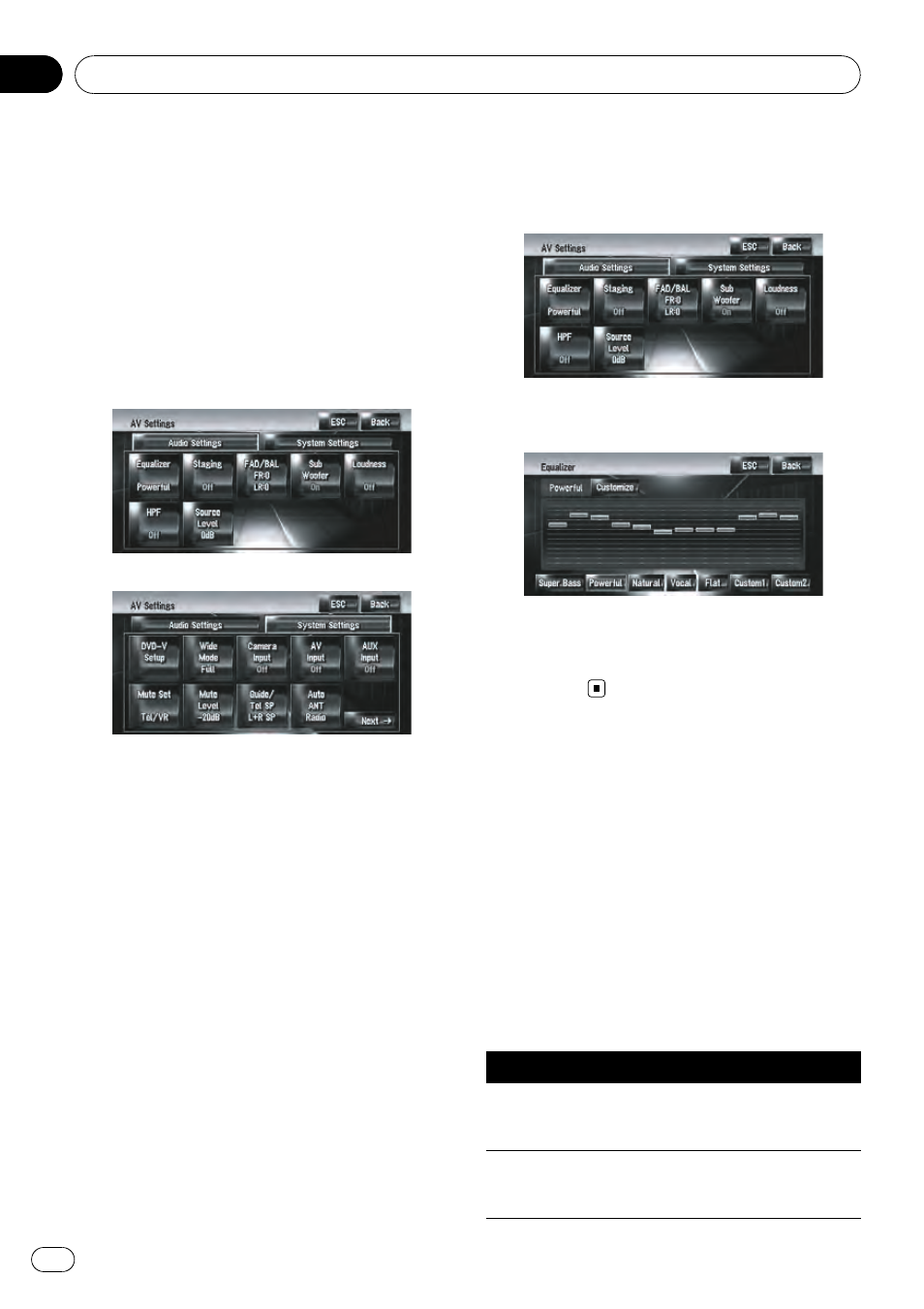
Various settings are available with the audio
source according to your audiovisual needs.
This chapter describes the methods of chan-
ging the various settings and setting the LCD
panel.
AV Setting Overview
The audio visual setting is divided into
[
Audio Settings] and [System Settings].
Audio Settings screen
System Settings screen
= For more details about “[Audio Settings]”,
refer to this page to page 146.
= For more details about “[System Settings]”,
refer to page 146 to page 152.
p When Preout (the subwoofer controller set-
ting in
System Settings menu) is Full, the
Non Fading will be displayed instead of
Sub Woofer.
= For details, refer to Setting the rear output
and subwoofer controller on page 152
When selecting the FM tuner as the source,
you cannot select [
Source Level].
How to Operate the Audio
Settings screen
1
Press AV button.
The Navigation screen changes to the Audio
source screen (of any source).
2
Touch [AV Settings].
The AV Settings screen appears.
3
Touch the item you want to change.
4
Change Setting.
(E.g. Equalizer screen)
p Touch [ESC] to return to the selected source
screen currently.
p Touch [Back] to return to the AV Settings
screen.
Customizing the Audio
Settings Items
Using the equalizer
The equalizer lets you adjust the equalization
to match vehicle interior acoustic characteris-
tics as desired.
Recalling equalizer curves
There are six stored equalizer curves which
you can easily recall. Here is a list of the equal-
izer curves:
Equalizer curve
Super Bass
Super Bass is a curve in which only low-range is
boosted.
Powerful (Default)
Powerful is a curve in which low-range and high-
range sounds are boosted.
Customizing the Audio Setting related with Audio Visual
En
142
Chapter
17
