Searching for pois by specifying a, Category first, Searching for pois by specifying a category – Pioneer AVIC-Z3 User Manual
Page 52: First, Setting a route to your destination, Searching for pois by specifying a category first
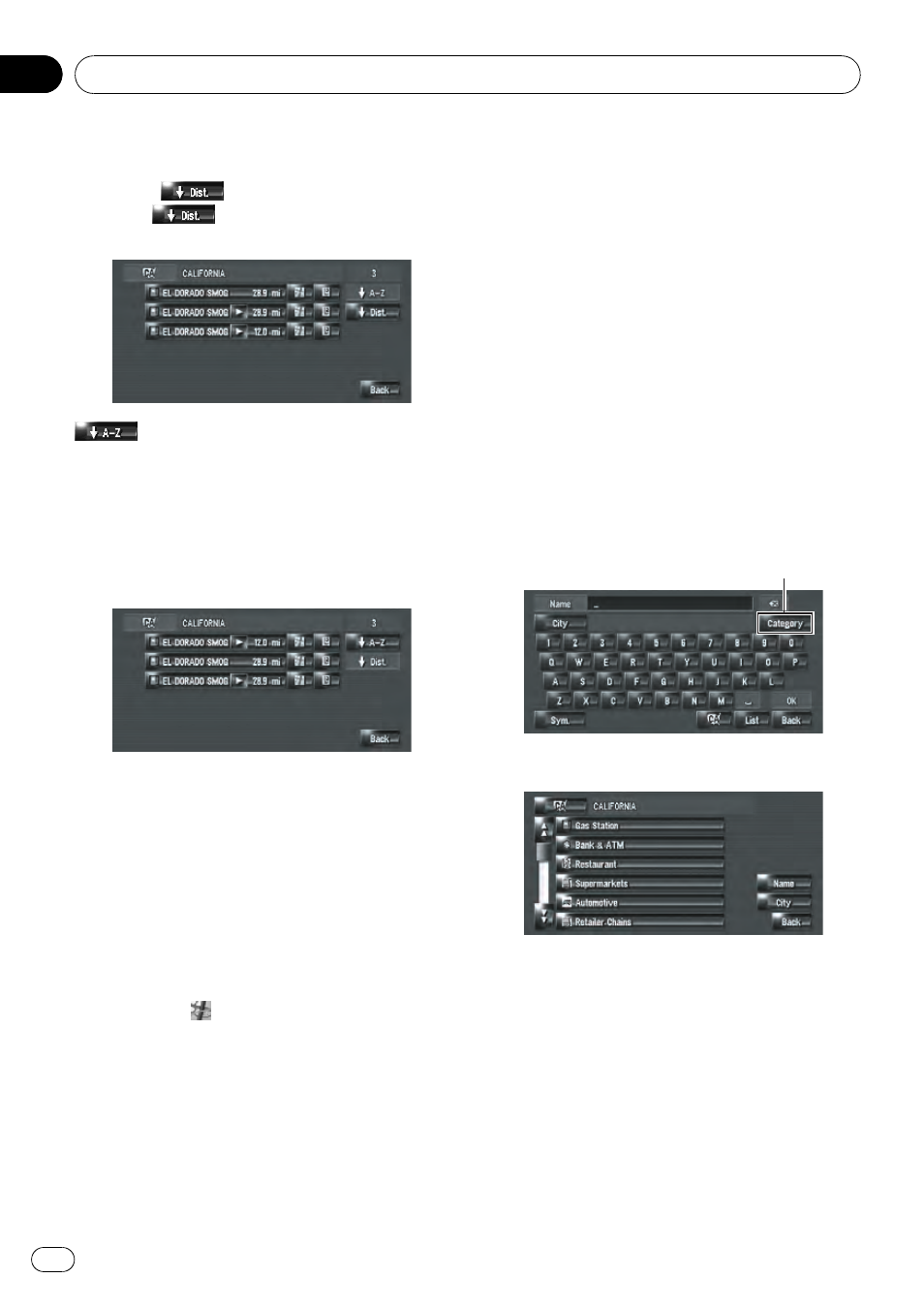
Please proceed to Step 4.
4
Touch
.
Touching
sorts the items in the list in
the order of distance.
:
Sorts the items in the list in the alphabetical
order.
p You can use this sort function only when
there are 2 000 or less candidates.
5
Touch the desired POI for your destina-
tion.
p Icons are helpful for quickly telling the cate-
gory of facilities with the same name.
When the route is not set, route calculation
starts immediately.
= For details, refer to Checking and modifying
the route on page 32
When the route is already set,
“Location confir-
mation screen
” is shown.
= For details, refer to Checking the location
on the map on page 31
p Touching
displays a map of the sur-
roundings of the selected POI.
p If the selected POI is the name of a chain of
outlets and consequently the same store
name applies to different locations (the
number of outlets appears next to the
chain
’s name), touch the name of the POI
to display a list of those POIs with city
name and street name, touch to set the POI
as your destination.
Searching for POIs by
specifying a category first
1
Touch [Destination] in the navigation
menu, and then touch [POI Search].
2
Touch the state code key of the destina-
tion and select the state or province (or ter-
ritory).
= For more details about “Selecting the state
or province where you want to search
”, refer to
Calculating your destination by using Address
Search on page 28
3
Touch [Category].
Category
4
Touch the desired category.
[
Name]:
Touch if you want to first specify the POI
name.
[
City]:
Touch if you want to first specify the destina-
tion city or area.
[
Back]:
Return the
Destination menu.
5
Touch the detailed category.
If the category is not sub-divided into more de-
tailed categories, the list will not be displayed.
Setting a Route to Your Destination
En
52
Chapter
06
