Setting the volume for guidance and, Phone, Customizing the regional settings – Pioneer AVIC-Z3 User Manual
Page 88: Changing the language for navigation, Guidance and menu, Entering settings menu, Setting the volume for guidance and phone
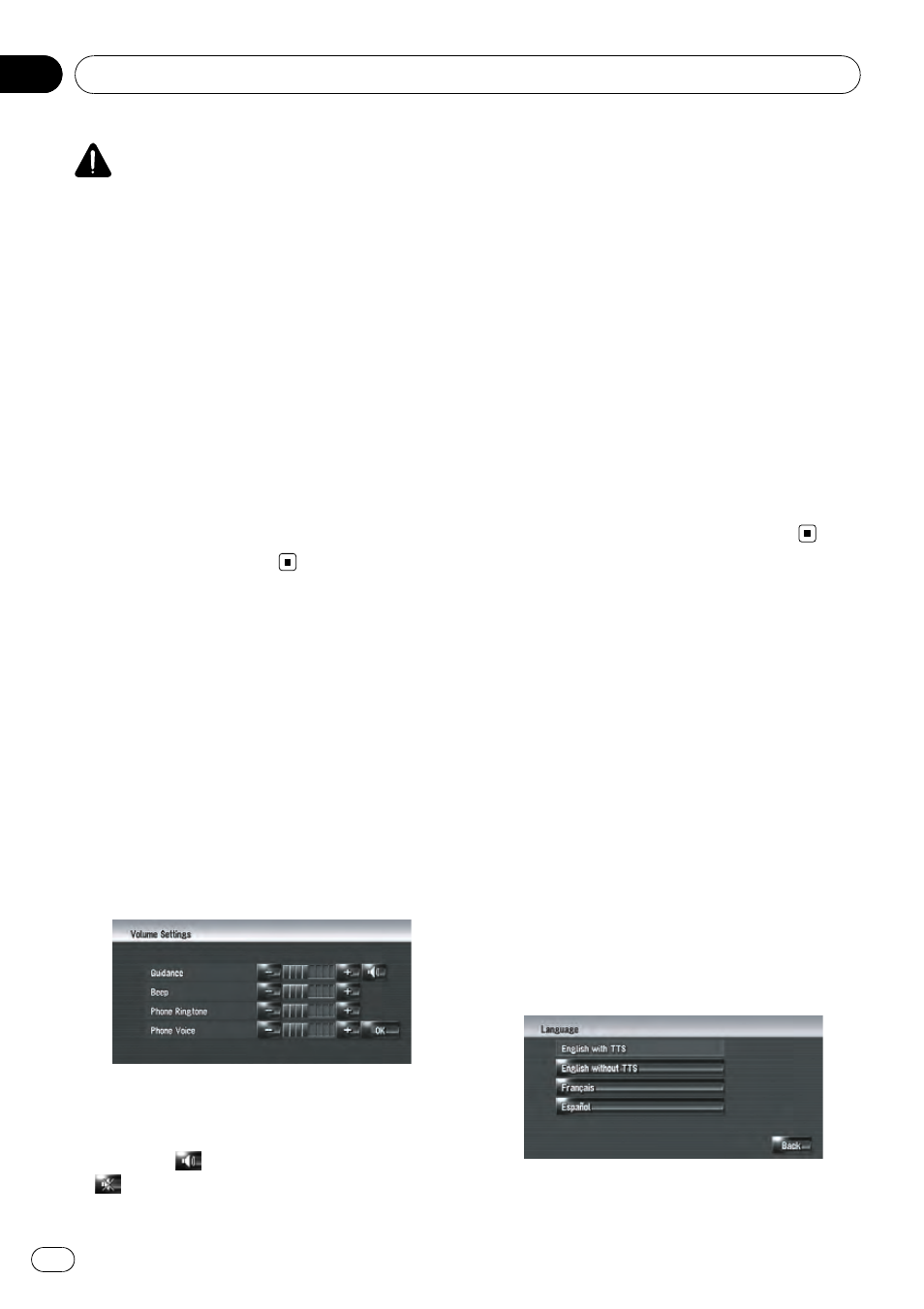
CAUTION
For safety reasons, you cannot use some of these
navigation functions while your vehicle is in mo-
tion. To enable these functions, you must stop in
a safe place and apply the parking brake (refer to
To ensure safe driving on page 22).
Entering Settings Menu
1
Press MENU button to display the navi-
gation menu.
2
Touch [Settings] to display Settings
menu.
3
Change the setting.
= For more details about “Adjusting each
item
”, refer to Chapter 11
Setting the Volume for
Guidance and Phone
The sound volume for the navigation can be
set. You can separately set the volume of the
route guidance and the beep sound.
1
Touch [Settings] in the navigation
menu, then touch [Volume].
2
Touch [+] or [-] to set their volume.
On this screen, you can operate the following
items.
[
Guidance]
This setting controls the guidance volume of
navigation.
When set to
, guidance is output. When set
to
, no guidance is output.
[
Beep]
This setting controls the beep tone volume for
navigation.
[
Phone Ringtone]
This setting controls the incoming ring tone
volume.
[
Phone Voice]
This setting controls the incoming voice vo-
lume.
p Phone Ringtone and Phone Voice adjust-
ments are related to the cellular phone fea-
turing Bluetooth technology. No
adjustment is needed when the cellular
phone featuring Bluetooth technology is
not connected.
p Volume of the audio source is adjusted by
VOL (a/b) button of the navigation system.
3
To finish the setting, touch [OK].
Customizing the Regional
Settings
Changing the language for
navigation guidance and menu
You can select the language to be used for the
navigation function. (Once you change the
language, the system restarts.)
1
Touch [Settings] in the navigation
menu, then touch [Regional Settings].
2
Touch [Language].
3
Touch the language that you want to
use.
Once you change the language, the system re-
starts.
p Touching [Back] returns you to the previous
display.
Modifying the General Settings for Navigation Functions
En
88
Chapter
11
