Pioneer AVIC-D3 User Manual
Avic-d3, Quick start guide, Hardware buttons
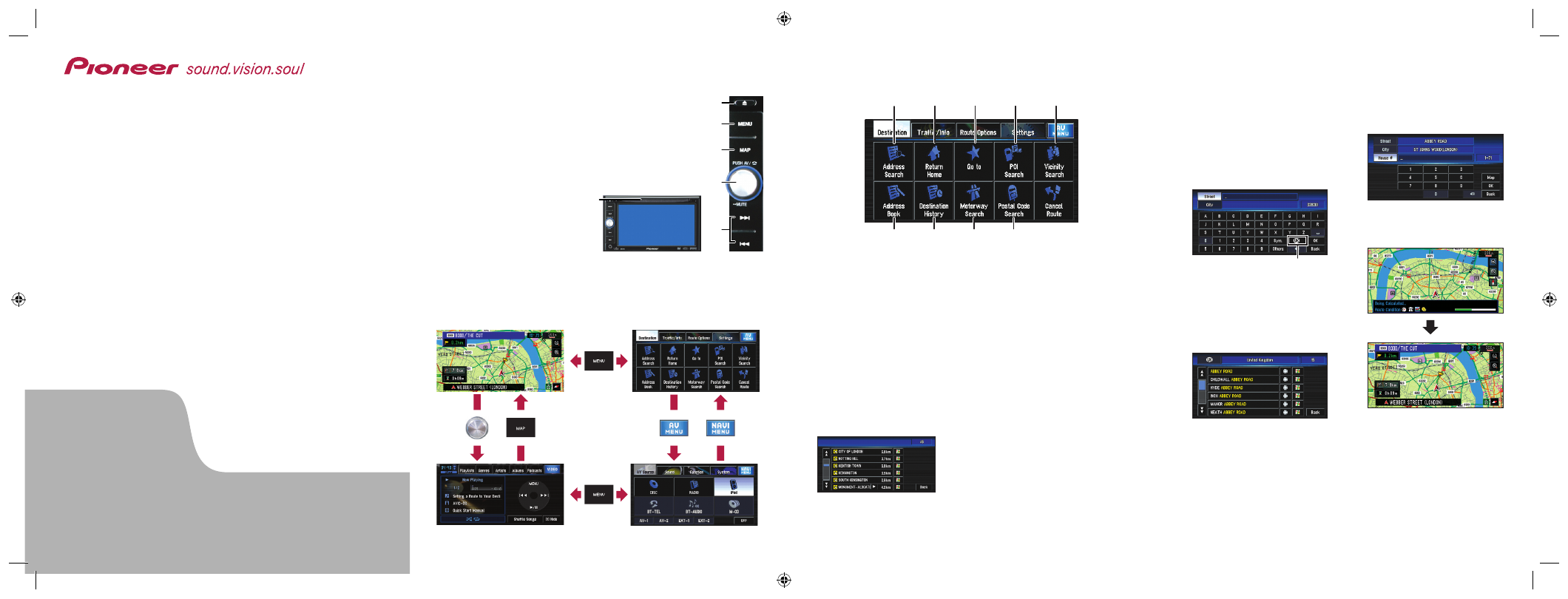
AVIC-D3
Hardware buttons
(1) Disc loading slot
(2) EJECT button
(3) MENU button
(4) MAP button
(5) VOLUME knob
Turn to adjust the AV (Audio
and Video) volume or press
to change the AV source.
Press and hold the
VOLUME
knob to switch the source to
mute.
DVD MULTIMEDIA AV NAVIGATION SERVER
AVIC-D3
Quick Start Guide
This guide is intended to guide you through the basic
functions of this navigation system. For details, please
refer to the Operation Manual provided with the product.
Published by Pioneer Corporation.
Copyright © 2007 by Pioneer Corporation.
MAN-AVIC-D3-QSG-EN
All rights reserved.
Printed in Belgium
(6)
(2)
(3)
(4)
(5)
Search function overview
This navigation system has multiple methods for entering your des-
tination.
(1)
(4)
(5)
(6)
(7)
(8)
(9)
(3)
(2)
Switching the screen
Press the following buttons and touch keys to display the respective
screens.
(1)
(6) 7/9
Pressing this button when
the AV source is selected
skips a track, file or chap-
ter. Press and hold to fast
forward/fast reverse a track,
file or chapter.
1
Display the [NAVI MENU].
2
Touch the
Destination
tab
and then touch
Address
Search
.
3
Input the street name.
Touching the country key
displays the country selector
screen.
4
Select the street name
from the list.
If the list screen for city or
area is displayed, touch the
city or area where your desti-
nation is located.
5
Input the house number
and then touch
OK
.
When route calculation is com-
pleted, navigation guidance
begins.
6
Begin driving in accor-
dance with navigation
guidance.
This navigation systems gives
you route guidance both visually
and by voice.
Searching for your destination by
address
Country key
(1) Search by address
(2) Shortcut key for home
address
(3) Shortcut key for favourite
destination
(4) Search for stores, restaurants,
and other businesses in the
points of interest database
(5) Search for stores, restaurants,
and other businesses in your
vicinity
Search result list for vicinity
search
(6) Select a destination from
your address book
(7) Select a previously routed
destination
(8) Select a route to a motorway
entrance or exit
(9) Search for a destination by
postal code number
[AV operation screen]
[AV MENU]
[NAVI MENU]
[MAP screen]
