Setting the cd recording mode 152, Setting the rear output and subwoofer, Controller – Pioneer AVIC-Z3 User Manual
Page 152: Switching the 5.1ch setting 152, Setting the cd, Setting the cd recording mode, Setting the rear output and subwoofer controller, Switching the 5.1ch setting
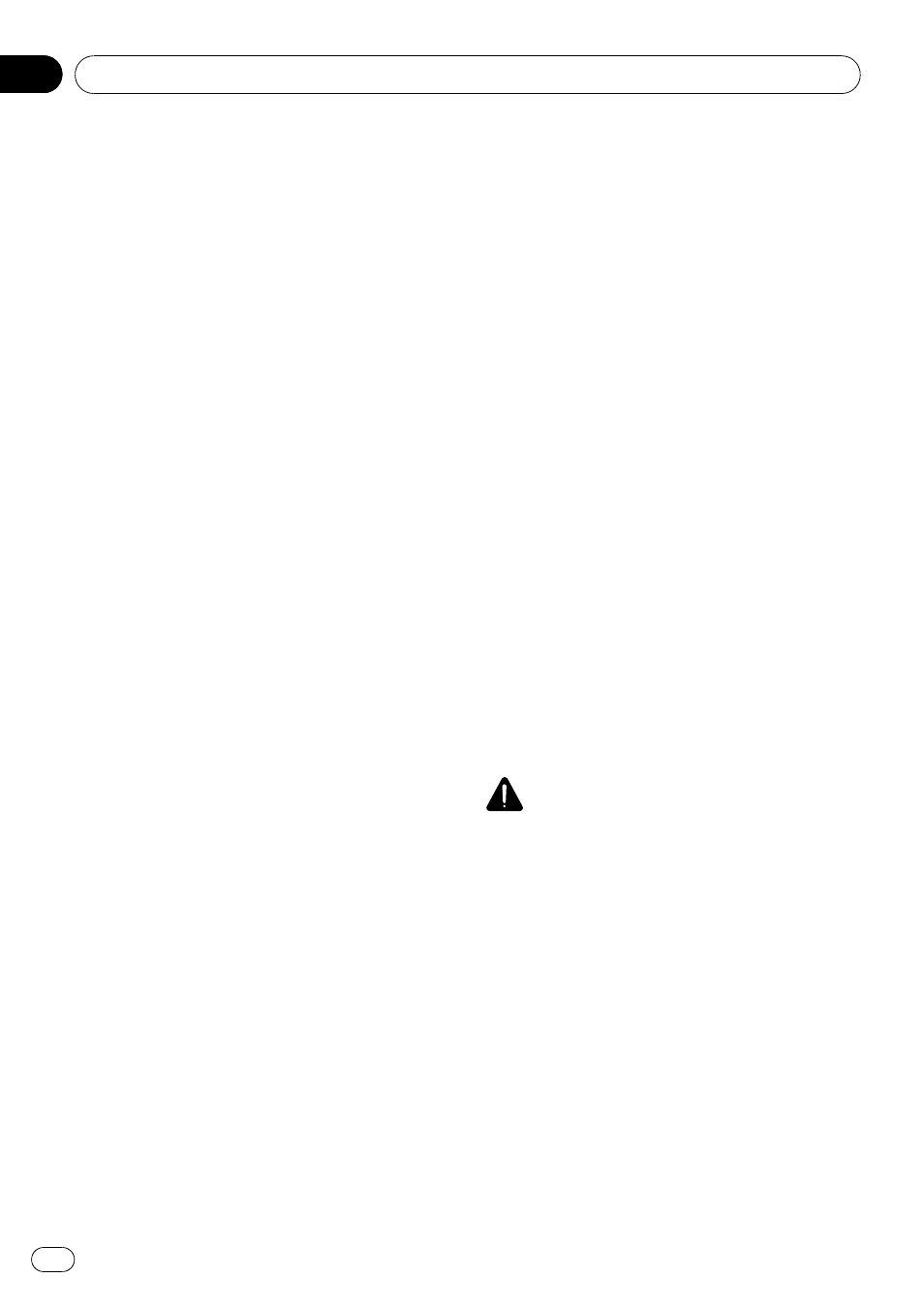
Setting the CD recording mode
You can set whether to start recording tracks
automatically when you play a CD, or to manu-
ally trigger recording.
% Touch [REC Mode] in System Settings
menu.
Each touch of [
REC Mode] changes the set-
tings as follows:
! Auto — Records the tracks automatically
when a CD is played
! Manual — Lets you select the tracks you
want to record manually, and records them
! Single — Automatically records only the
first track of the CD
Setting the rear output and
subwoofer controller
The navigation system
’s rear output can be
used for full-range speaker or subwoofer con-
nection. If you switch
Rear SP setting to
Sub.W, you can connect a rear speaker lead
directly to a subwoofer without using an auxili-
ary amp.
Initially, the navigation system is set for rear
fullrange speaker connection. When rear out-
put is connected to full-range speakers (when
Rear SP setting is Full), you can connect the
RCA subwoofer output (SUBWOOFER OUT-
PUT or NON-FADING OUTPUT) to a subwoofer.
In this case, you can select whether to use the
subwoofer controller
’s (low pass filter, phase)
built-in amp of the navigation system or the
auxiliary amp or subwoofer.
p If you change the subwoofer controller
[
Rear SP] or [Preout], [Sub Woofer] or
[
Non Fading] in Audio Settings menu re-
turn to the factory settings.
p Both rear speaker leads output and RCA
rear output are switched simultaneously in
this setting.
p Rear SP can be set only when the source is
[
OFF].
1
Touch [Rear SP] in System Settings
menu.
2
Touch [Full] or [Sub.W] to switch the
rear output setting.
p When no subwoofer is connected to the
rear output, select
Full. When a subwoofer
is connected to the rear speaker leads di-
rectly, select
Sub.W.
3
Touch [Preout] to switch the subwoofer
output or non fading output.
p When [Rear SP] setting is Sub.W, [Preout]
is invalid.
p Even if you change this setting, there is no
output unless you turn [
Non Fading] or
[
Sub Woofer] in Audio Settings menu
[
On].
= For details, refer to Using non fading output
on page 145
= For details, refer to Using subwoofer output
on page 145
Switching the 5.1ch setting
When the navigation system is combined with
the multi-channel processor system (sold se-
parately), you can use the multi-channel
sound.
Enter the following setting when combining
the multi-channel processor system.
CAUTION
DO NOT enter this setting before you connect the
multi-channel processor system. (If this setting is
entered, the RCA (
“SUBWOOFER OUTPUT or
NON-FADING OUTPUT
”) will output maximum vo-
lume for the multi-channel processor system.)
Pioneer is not responsible for any damage to the
speaker equipment caused by ignoring this warn-
ing.
p This setting is possible only when the opti-
cal cable connection box (supplied with the
Multi-channel processor) is connected to
the navigation system.
1
Touch the source icon and then touch
[OFF] to turn source off.
When the source icon is not displayed, you
can display it by touching the screen.
Customizing the Audio Setting related with Audio Visual
En
152
Chapter
17
